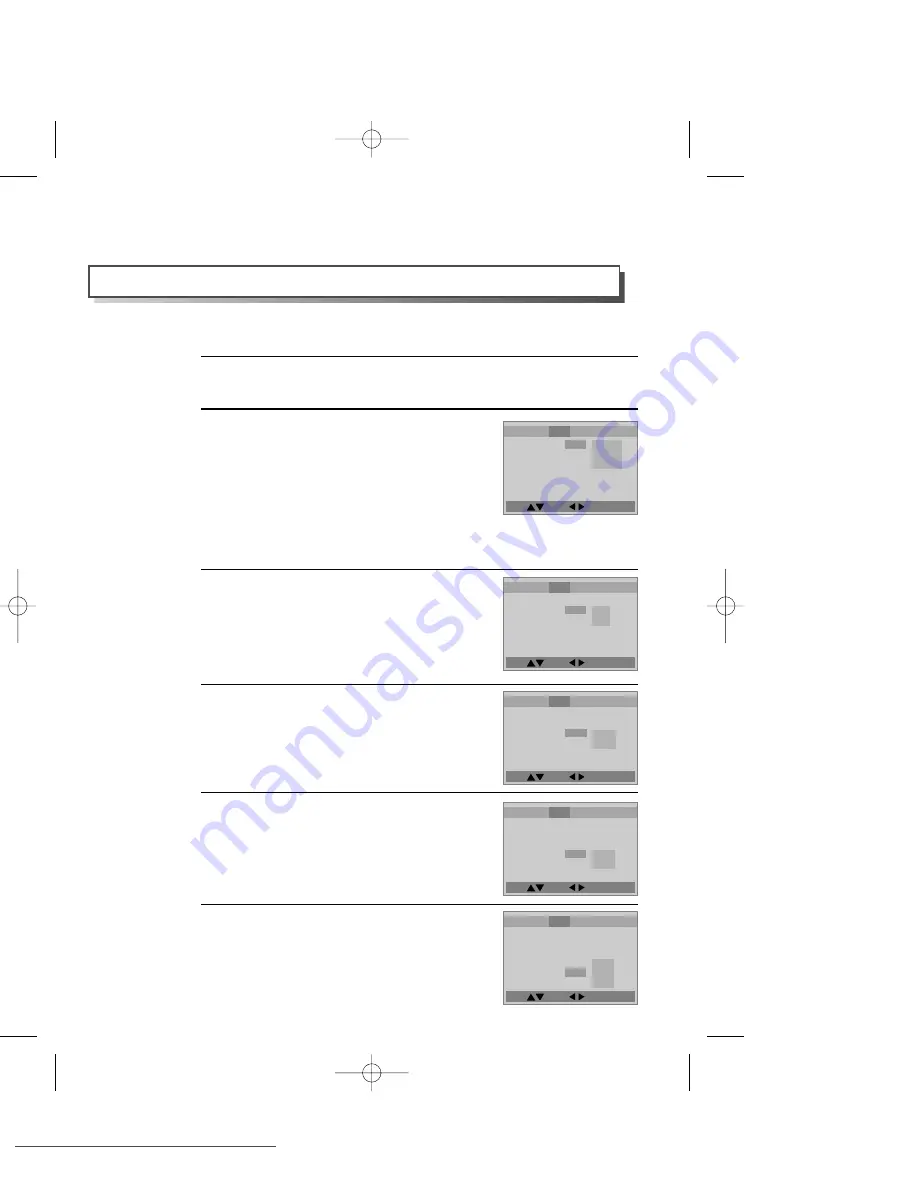
60
Move: Select : Exit:Setup/Return
Move: Select : Exit:Setup/Return
Move: Select : Exit:Setup/Return
Move: Select : Exit:Setup/Return
Move: Select : Exit:Setup/Return
VIDEO Setup
■
Before setting it, you should change status into DVD by pressing [DVD] button on the
remote control.
While DISC STOP or Resume STOP, press [SETUP/ENTER] button.
Selecting TV Aspect.
If a user selects “4:3 PS”, the user can watch only a
centre of the original scene of “16:9”.
If a user selects “4:3 LB”, the user can watch the
original scene of “16:9”, but the top and bottom of the
screen will look black.
If a disc size is originally recorded in 4:3, a user cannot
watch it in a wide screen though a user sets a size as
“16:9 Wide”.
2
1
Selecting a TV type.
A user may select a TV type.
A user may select a type between NTSC and PAL .
3
A user can set up a connected TV condition and screen.
Selecting a VIDEO OUTPUT.
A user may select a VIDEO OUTPUT between
RGB and S-Video.
4
Selecting a bright degree.
A user may select a bright degree of a screen.
There are two choices of Normal and Bright.
5
Selecting a vivid degree.
A user may select a vivid degree of a screen.
There are three of choices, Normal, Soft and
Sharp.
6
Language
Video
Audio
Others
TV Aspect
4:3 PS
TV Type
PAL
Video Out
S-Video
Brightness
Normal
Sharpness
Normal
4:3 PS
4:3 LB
16:9 Wide
Language
Video
Audio
Others
TV Aspect
4:3 PS
TV Type
PAL
Video Out
S-Video
Brightness
Normal
Sharpness
Normal
NTSC
PAL
Language
Video
Audio
Others
TV Aspect
4:3 PS
TV Type
PAL
Video Out
S-Video
Brightness
Normal
Sharpness
Normal
RGB
S-Video
Language
Video
Audio
Others
TV Aspect
4:3 PS
TV Type
PAL
Video Out
S-Video
Brightness
Normal
Sharpness
Normal
Normal
Bright
Language
Video
Audio
Others
TV Aspect
4:3 PS
TV Type
PAL
Video Out
S-Video
Brightness
Normal
Sharpness
Normal
Normal
Soft
Sharp
DV6T711P-AP(DESUK)2 02.7.22 3:45 PM ˘
` 60 mac001 300DPI 120LPI
Downloaded from
www.Manualslib.com
manuals search engine
Downloaded From Disc-Player.com Daewoo Manuals
















































