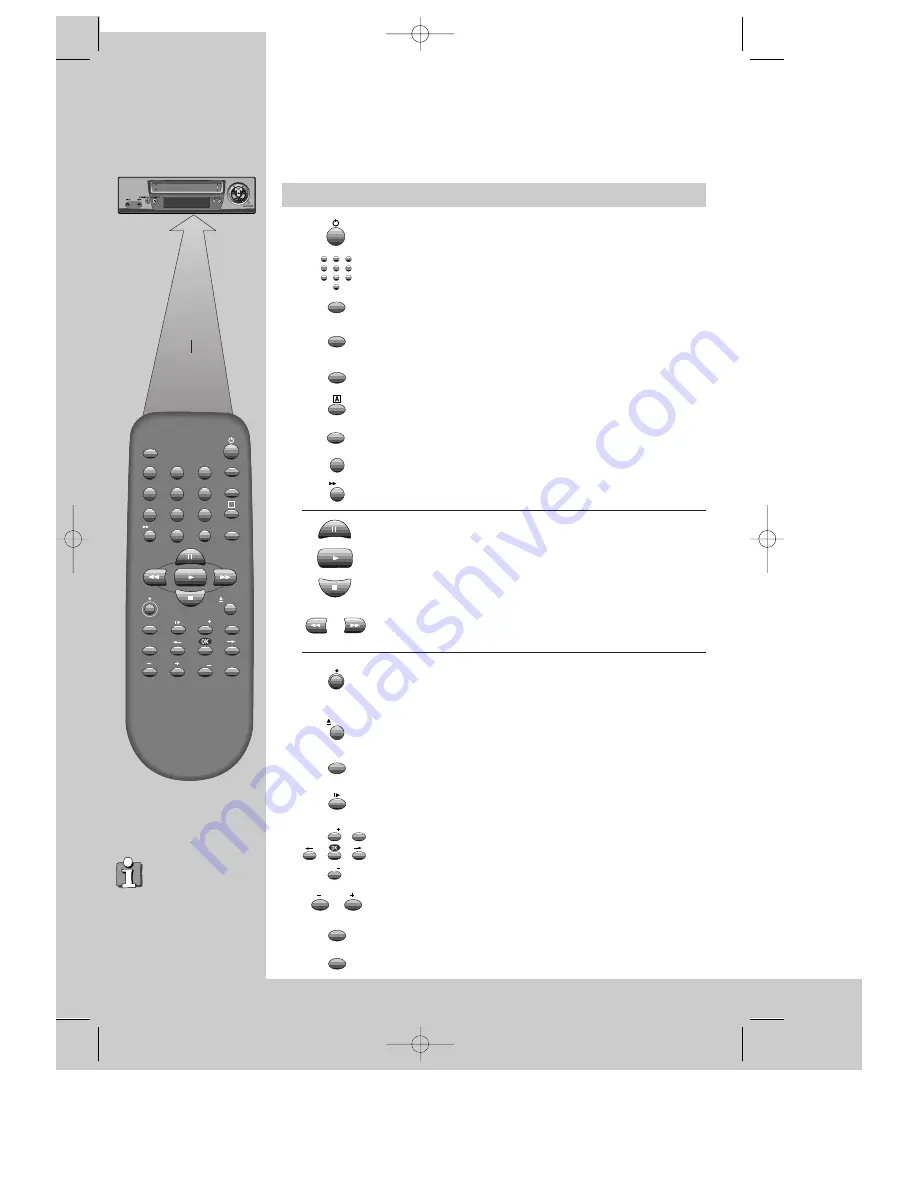
The remote control unit
C O N T R O L S
◆
The remote control is the principle means of control, but the main playback and
record functions are also available on the front of the machine.
◆
Press any button
to turn on the power.
power on/off
TV or video viewing selection
(with the SCART connection, page 4)
a button for selecting input sources for recording:
TV stations – input sockets
clock/counter on-screen display
this button is not available for this set
this button is not available for this set
CM skip button to cue the tape for 30 seconds
to eject the cassette
the variable slow motion button
this button is not available for this set
to search the beginnings of records (index)
a button that doubles the maximum recording time for very
long recordings
the record or OTR button
(One Touch Recording means: each time you press the
button recording is extended by 30 minutes)
pause (record), still (playback)
playback start
playback stop
rewinding/fast forwarding a cassette from stop, or
picture search backwards/forwards from playback mode
number buttons to select programmes (stations) or to type
in numbers
the menu controls, programme (station) selection (PR +/–)
2
max. 7 m.
30°
30°
TV/VCR
PR
PR
MENU
EJECT
PAL/SEC
A.SEL
A.D
AV
SP/LP
Q.S
INDEX
1
2
3
4
5
6
7
8
9
0
30
A
The buttons to use
are marked on the
following pages.
this button is not available for this set
TV/VCR
AV
Q.S
A.D
30
EJECT
SP/LP
PR
PR
MENU
A.SEL
PAL/SEC
INDEX
1
2
3
4
5
6
7
8
9
0
this button is not available for this set
DV-K291DY-RB/E(GB) 00.9.28 10:17 AM ˘
`
2





































