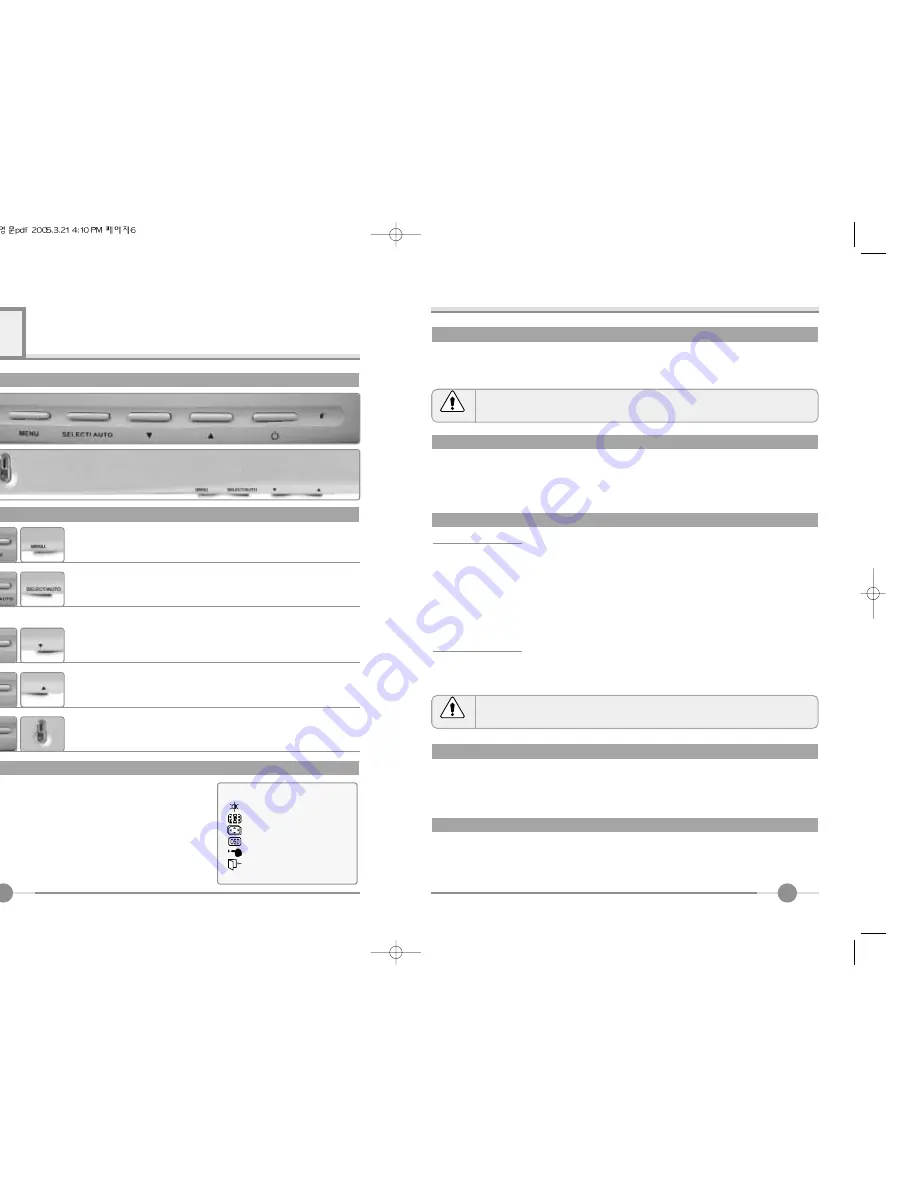
7
●
Brightness : Changes the overall light intensity of the images being displayed.
●
Contrast : Changes the ratio of light intensity between the brightest white and darkest black.
●
Gamma : Change the gamma value.
BRIGHTNESS/CONTRAST
Adjusting Gamma Value is useful in case of game or movie screen.
Notice
If image is not clear (noise), you can adjust Clock/Phase.
Notice
COLOR
●
The tone of color can be changed form bluish white to reddish white.
●
Color1 - Blue type
●
Color2 - Red type
●
RED, GREEN, BLUE - You can adjust red, green and blue values that you want.
CLOCK/PHASE
●
When image is not clear, you can use clock/phase menu.
●
CLOCK/PHASE : Although ‘Auto Adjustment’ automatically finds the optimum values of
Clock and Phase parameters as well as image position, it may be necessary for you to adjust
those parameters manually. It is recommended for you to use ‘Auto Adjustment’ first. If the
adjustment results are not satisfactory, then use Clock and Phase adjustment features to get
the best adjustment results. Bear in mind that Clock and Phase adjustment may change the
width of the image and affect image position as well. If the image is clear while out of center
by a couple of pixels, use image position to center the image.
POSITION & CLOCK/PHASE
POSITION
●
Changes the location of the image.
●
H-Position : Moves to the Left/Right
●
V-Position : Moves to the Bottom/Top
OSD FUNCTION ADJUSTMENT
●
Sets the OSD menu display position.
●
OSD Position : Moves the OSD menu to the horizontal or vertical direction.
●
OSD TIME : Shows the OSD TIME displays from 5 to 60sec.
●
LANGUAGE : Select language in OSD menu.
SETUP MENU
●
White balance : Automatic djust color (white level) for various input source’s white level.
●
Information : display monitor’s information.
●
Recall : Discards current setting and replaced all paramotors with the factory default values.
6
Adjusting The Monitor
4
The Function Control Buttons
How to use the Function Key.
1. First click : The OSD main menu appears.
2. Second click : The OSD menu disappears.
1. Select a command function.
2. When you push Auto button, this will optimize image quality
automatically.
Down : 1. Automatic adjust color(white level) for various input
source’s white level
2. Move the on-screen highlighted command item to the next one.
3. Decrease the current option value.
UP : 1. Move the on-screen highlighted command item to the
Previous one.
2. Increase the current option value.
Power On/Off toggle button.
When you push the menu button, you can see
below main OSD menu.
Main OSD Menu
MAIN MENU
BRIGHT CONTRAST
COLOR
POSITION
OSD FUNCTION
SETUP
EXIT
1280×1024 63.9KHz / 60.0Hz








