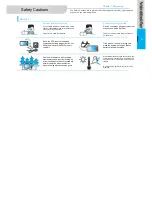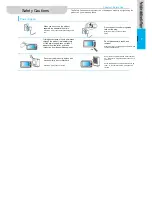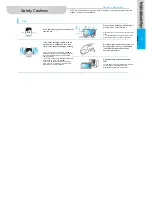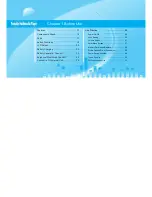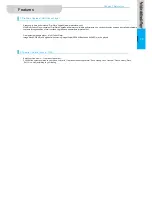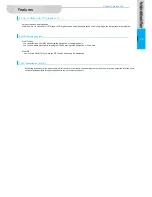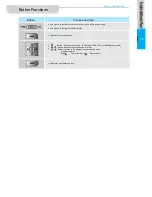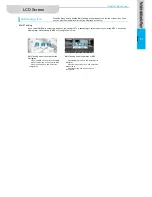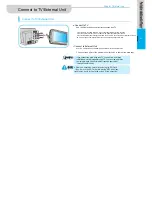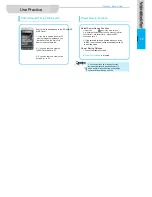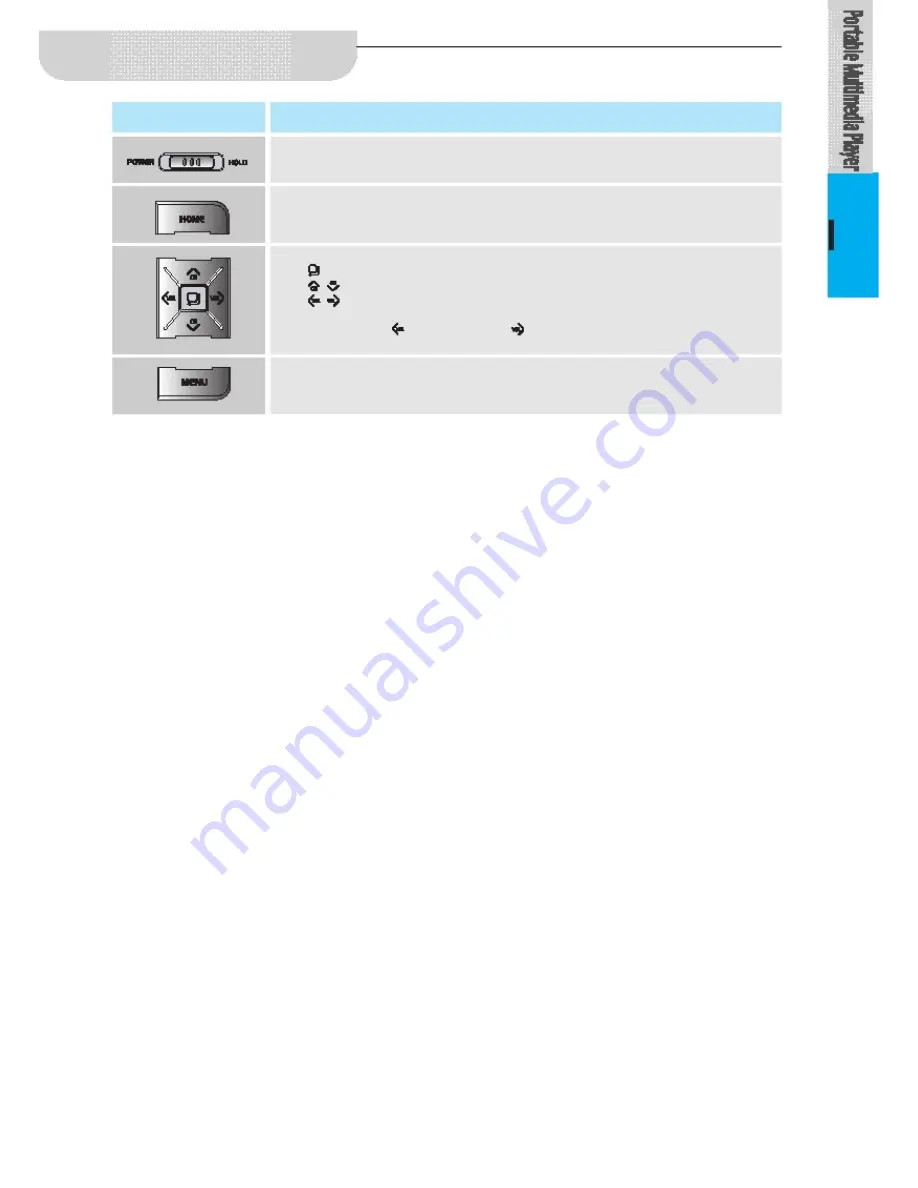
Chapter 1 Before Use
Button Functions
Button
Function and Use
■
Give a push to the left for 3 seconds to turn on and off the power supply.
■
Give a push to the right for HOLD function
■
Returns to the previous step.
19
■
■
■
Button : Executes the function. / Pause(when MP3, Video, and DMB are operated)
,Button: Moves to the up/down item or menu.
,Button: 1.Moves to the previous/next screen and track.
2. Adjusts volume.
Button: Less volume, Button: More volume
■
Selects the multi tasking menu.