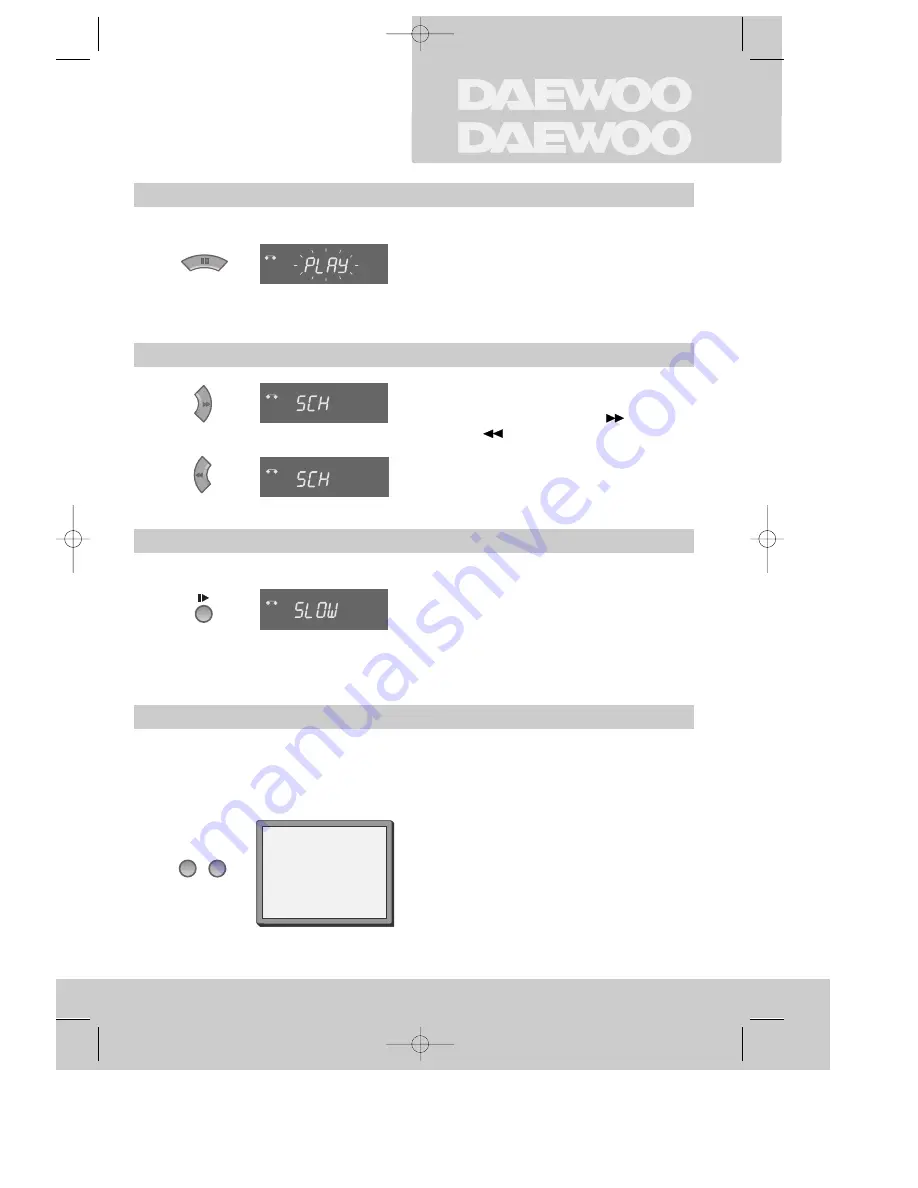
Still
Variable picture search
Variable slow motion
Accessing new recordings (index scan)
P L A Y I N G
c a s s e t t e s
Still picture from playback.
Each press of the button advances the picture
one frame.
“PLAY” blinks during still.
PLAY switches back to normal playback.
Starting from playback you can control search
speed in 2 steps either forwards (
) or
backwards (
). Press repeatedly.
PLAY switches back to normal playback.
Starting from playback you can control slow
motion speed in 6 steps (1/15, 1/10, 1/5, 1/30,
1/25, 1/20, 1/15, ...). Press repeatedly.
PLAY switches back to normal playback.
Select INDEX + or INDEX – to search forwards or
backwards.
The video will now wind to the beginning of the first
recording, play it for about 6 seconds then wind on to the
next one.
When you see the recording you want, press
PLAY.
Access the beginning of recordings in the middle of the tape using the Index + / – function.
The video recorder automatically sets an electronic marker (index) at the beginning of each
recording. It is these markers which the Index + / – function detects.
7
FF SP
INDEX 01
0:11:09
VCR
VCR
+
VCR
-
VCR
INDEX
–
+
DV-K221DY-RG/E(GB) 00.10.30 4:45 PM ˘
`
7










































