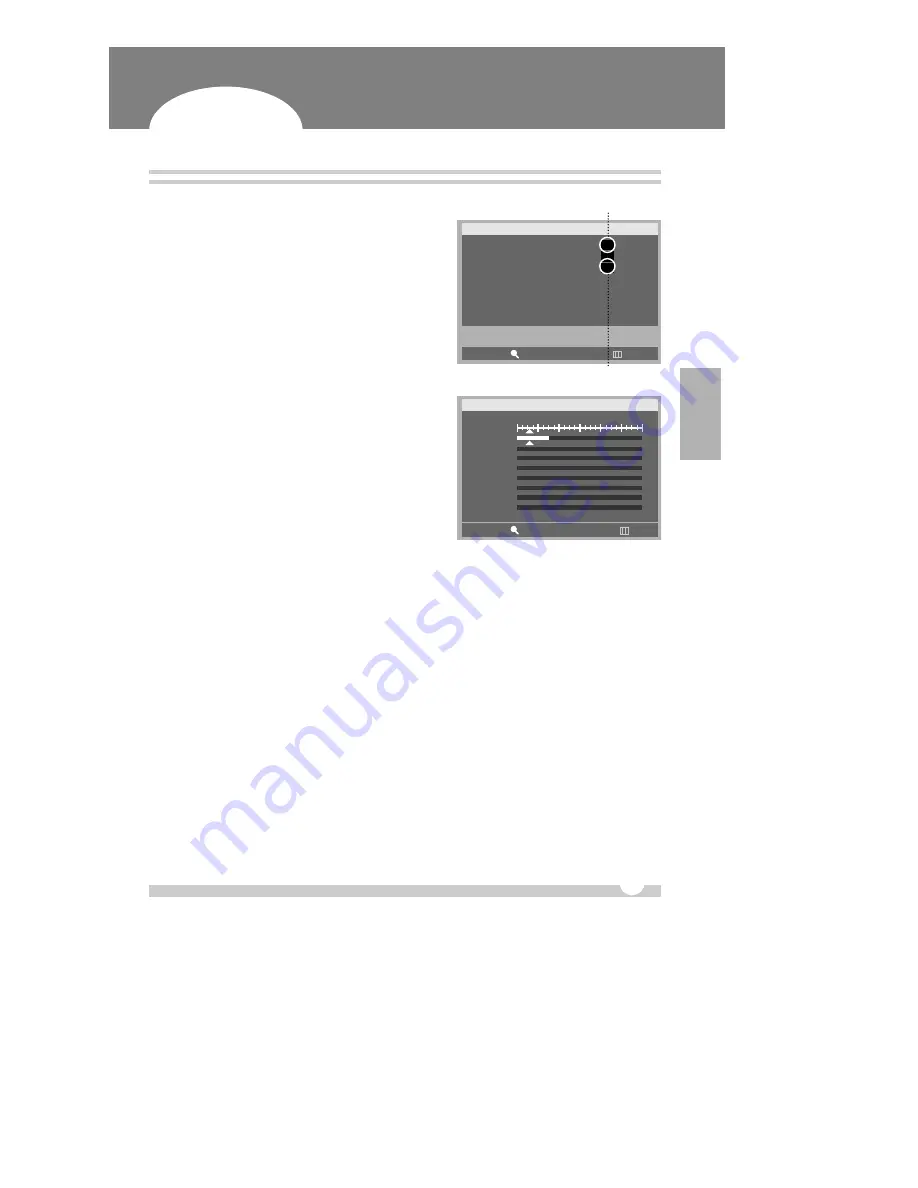
A
A
LARM/MOTION – ALARM LIST SEARCH
29
ALARM/MOTION – Alarm List Search
Digital Video Recorder
1
Press the [ALARM SEARCH (A-SEARCH)] button to display
the alarm-recording list. (‘AL’ means Alarm and ‘MO’
means Motion).
2
Press the [
…†
] buttons or turn the [JOG dial] to move the
cursor to the desired alarm-recording file.
3
Press the [PLAY] or [ALARM SEARCH (A-SEARCH)] button
to play back.
4
Each page displays up to 10-alarm list. To go to the
previous or next pages, press the [
œ √
] buttons or turn
the [JOG dial].
5
Then, on the next screen time files and Cameras are listed
in a minute mode.
6
Press the [PLAY] or [ALARM SEARCH (A-SEARCH)] button
to play back.
OPERA
TION
ALARM SEARCH
MOVE
SEARCH
œ √
PAGE
EXIT
…
†
√
JUL 16 2004 08:35:45 MO
JUL 16 2004 08:15:32 AL
JUL 16 2004 08:14:23 AL
Motion
Alarm
ALARM SEARCH
MIN.05 0 10 20 30 40 50
CAMERA1
CAMERA2
CAMERA3
CAMERA4
CAMERA5
CAMERA6
CAMERA7
CAMERA8
01/01/2004 THU 01:00-01:59
MOVE
SEARCH
œ √
MOVE
EXIT
…
†






























