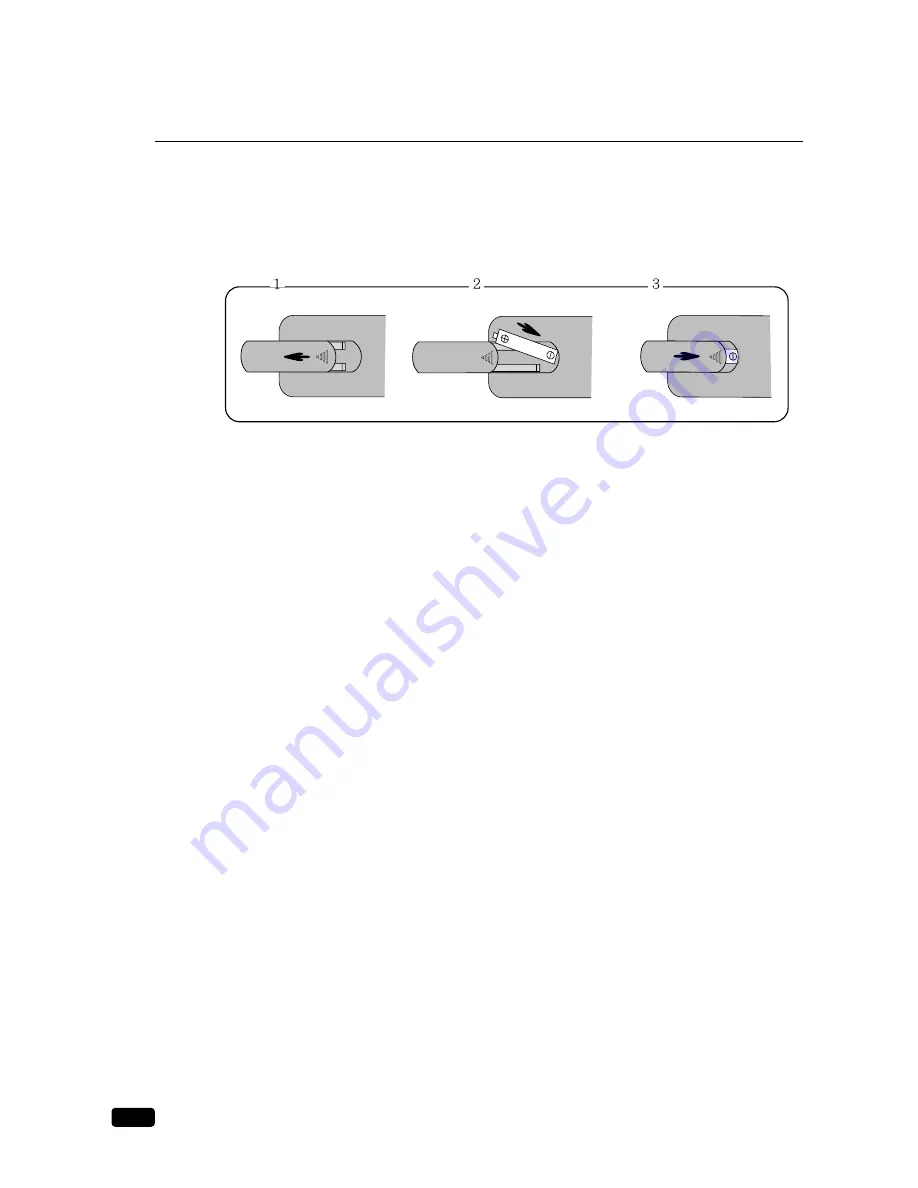
8
Chapter 1 : Overview of Your Equipment
Installing Your Remote Control Batteries
1.
Open the battery compartment on the back of the remote control.
2.
Install two AAA-size batteries (not included) as shown. Make sure the “+” and “-” terminals
are oriented correctly.
3.
Replace the cover.
Notes
Do not mix different types of batteries, or mix an old and a new battery.
Remove and replace weak batteries. Weak batteries can leak and damage your controller.
Dispose of batteries properly; never throw them into a fire.
Point your remote at the receiver on the center of the front of the TV/VCR. Make sure the
receiver is not blocked.
The remote control can operate up to 30 feet away from the TV/VCR, if you are directly fac-
ing the front of the TV/VCR. Operating distance diminishes as you move to the sides of the
TV/VCR.




























