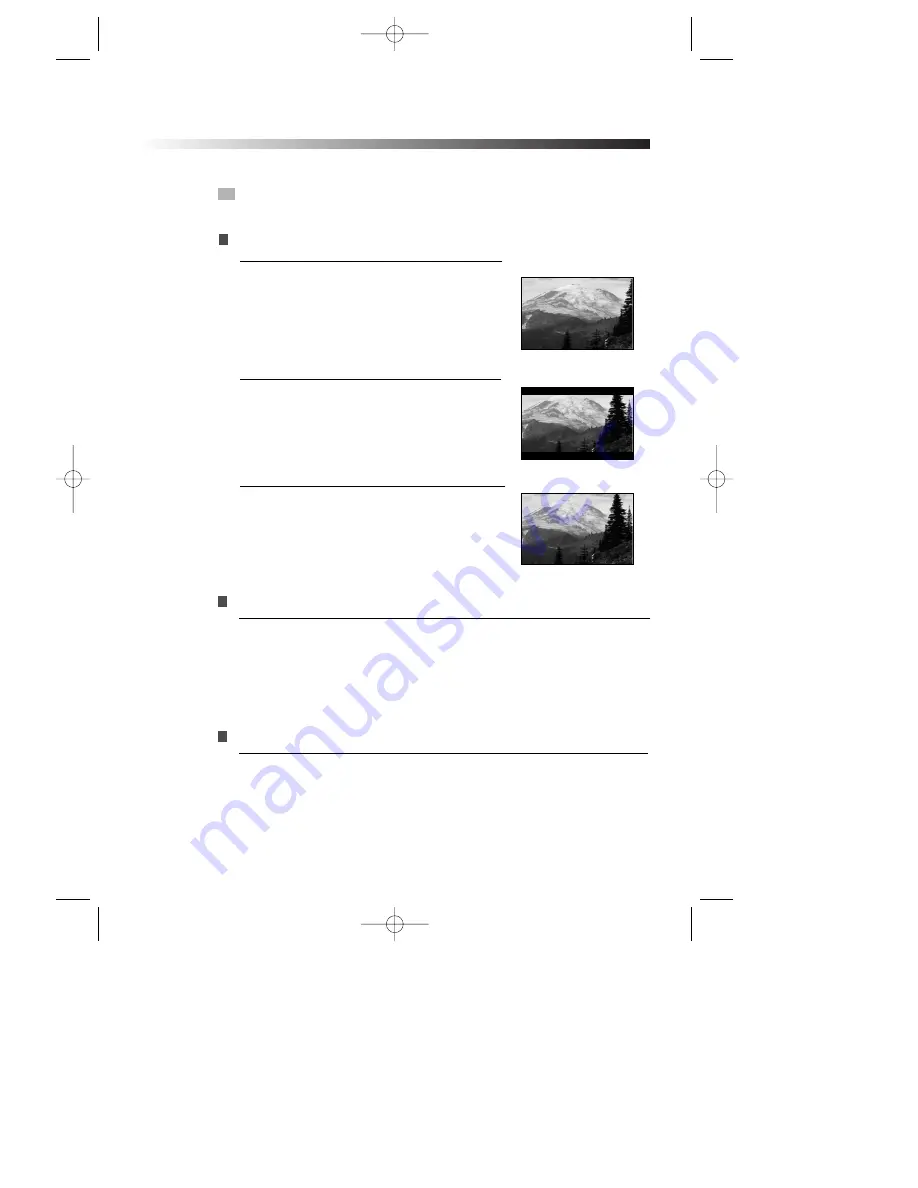
31
FUNCTION SETTING
VIDEO
ANGLE MARK
This only works when there is an angle mark on the disc.
• Select "ON", the screen shows the mark when playing a DVD.
• Select "OFF", the mark is not shown.
TV DISPLAY
NORMAL/PS
This is selected when the unit is
connected with a normal TV.
Wide-screen images are shown on the
screen, but with some parts cut
automatically.
1
1
NORMAL/LB
This is selected when the unit is
connected with a normal TV.
Wide-screen images are shown on screen,
with black belts on the top and bottom.
2
2
16:9 WIDE
This is selected when the unit is
connected with a wide-screen TV.
3
3
TV TYPE
You may select according to the colour system of the TV to be connected.
• Select "NTSC" for a NTSC TV.
• Select "PAL" for a PAL TV.
• Select "AUTO" for a multi-system TV.
DVG-9500N
2005.8.10
6:4
PM
˘
`
31





















