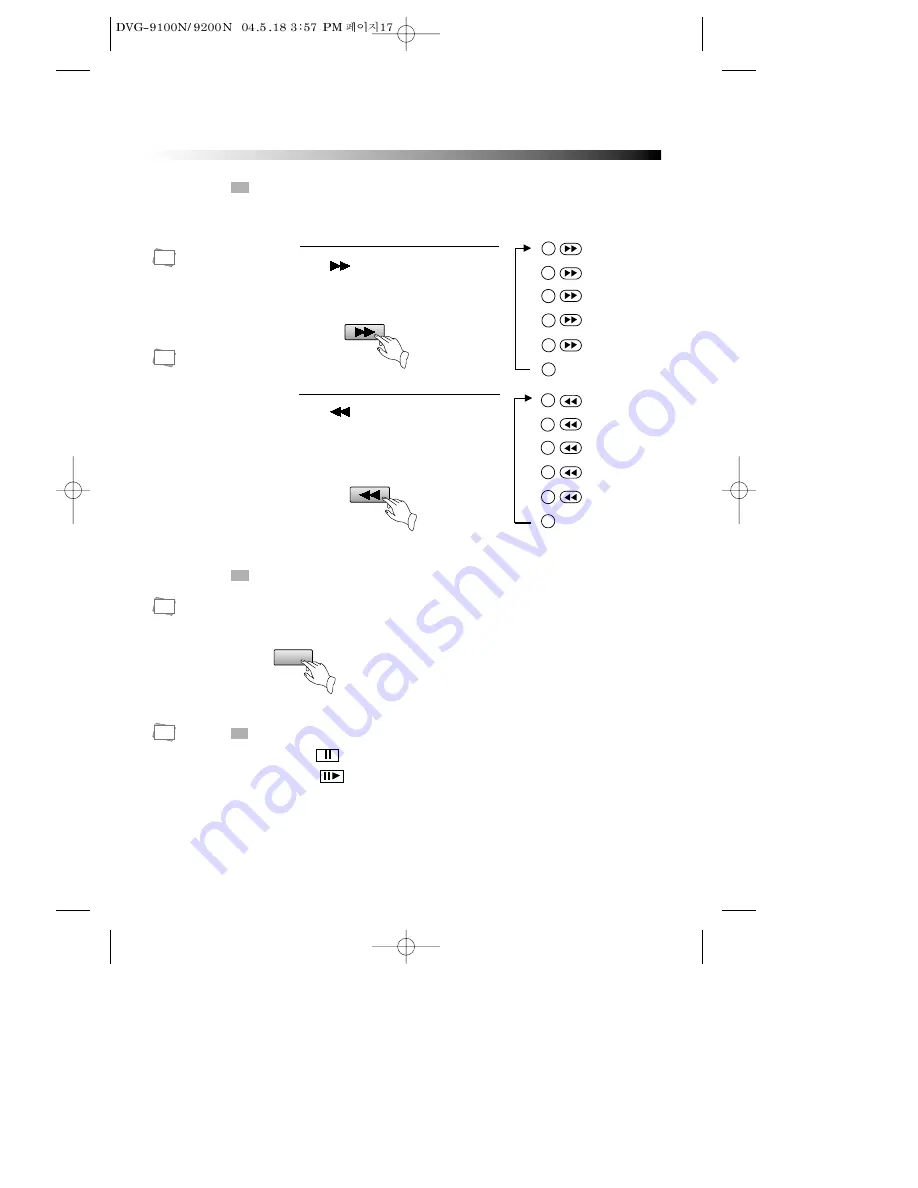
17
BASIC OPERATIONS
FAST PLAY
When playing disc, you may play it forward fast or reverse it fast to find what you need.
Push
to play forward fast. Each
time you push the button, the speed of
picture changes like the right sides.
1
Push
to reverse the disc fast.
Each time you push the button, the
speed of picture changes like the
right sides.
2
Push PLAY to play
normally when
playing fast.
The marked FAST
PLAY speed on
owner’s manual
and real fast play
speed can be
different
depending on
which disc you
play.
Push PLAY to play
normally .
Push PLAY to play
normally .
SLOW PLAY
Enjoy slow motions by the following steps.
Push "SLOW" button to play slowly.
SLOW
FF X2
FF X4
FF X8
FF X16
FF X32
(DVD only)
PLAY
1
2
3
4
5
6
FR X2
FR X4
FR X8
FR X16
FR X32
(DVD only)
PLAY
1
2
3
4
5
6
PAUSE/ STEP
Push PAUSE on the remote control to make the playback pause.
Pushing STEP again moves the picture forward frame by frame.
N
Note:
N
Note:
N
Note:
N
Note:
















































