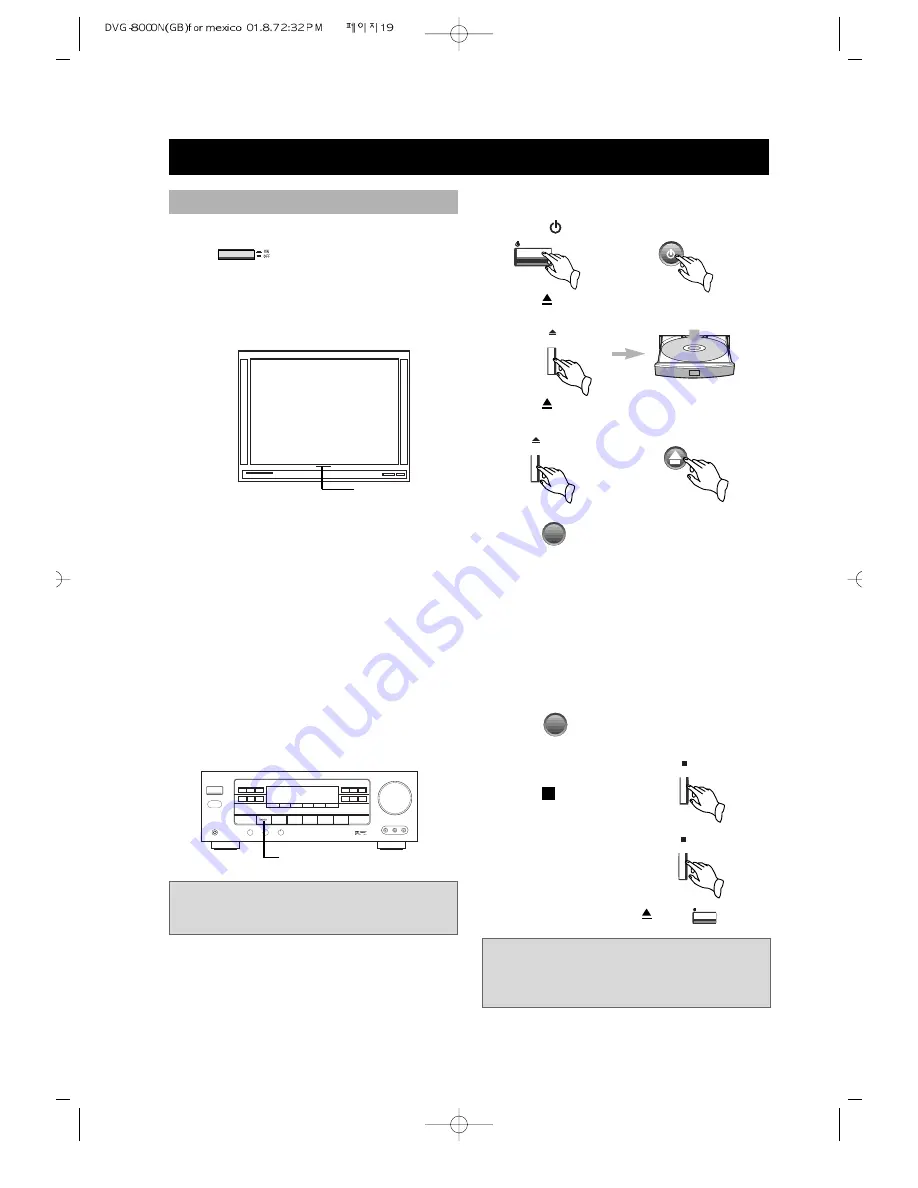
• 19 •
BASIC OPERATIONS
TV/AUDIO SELECTION
Press
on the TV and audio
system.
1. Press "TV/VIDEO" on the TV, select
VIDEO mode (TV).
• Select S-VIDEO mode if using an ‘S’
Video connection.
2. Select the right audio input on the
amplifier.
• Each amplifier is different from
another, please refer to the manual of
the amplifier.
(e.g., connect the audio output of the
DVD player to the DVD audio input of
an amplifier.)
DVD/LD
TV/VIDEO
PLAY DISCS
Notes: This step can be cancelled if
you do not connect it to the amplifier.
1. Press to turn on the unit.
2. Press
to open the disc tray and load
a disc with the label side.
3. Press
again to close the disc tray.
The unit begins to read the disc.
4. Press to play the disc.
AFTER STEP4 IS FINISHED:
• PLAY DVD
The TV screen shows the DVD
menu and title menu.
• PLAY SUPER-VCD, VCD2.0
The TV screen shows the menu, the
unit enters PBC status.
• PLAY CD, VCD1. 1 , MP3
Press , the unit plays the disc
according to the track numbers.
5. Stop playback.
Press .
• You have to press this
button twice to stop
the playback of a
DVD.
6. Unload the disc and
turn off the unit. Press
and again.
OPEN/
CLOSE
OPEN/
CLOSE
or
- REMOTE CONTROL -
- FRONT PANEL -
STOP
STOP
PLAY
PLAY
STANDBY/ON
Notes: If the power is not turned on,
check whether the power switch on
the rear of DVD is turned on.
STANDBY/ON
or






























