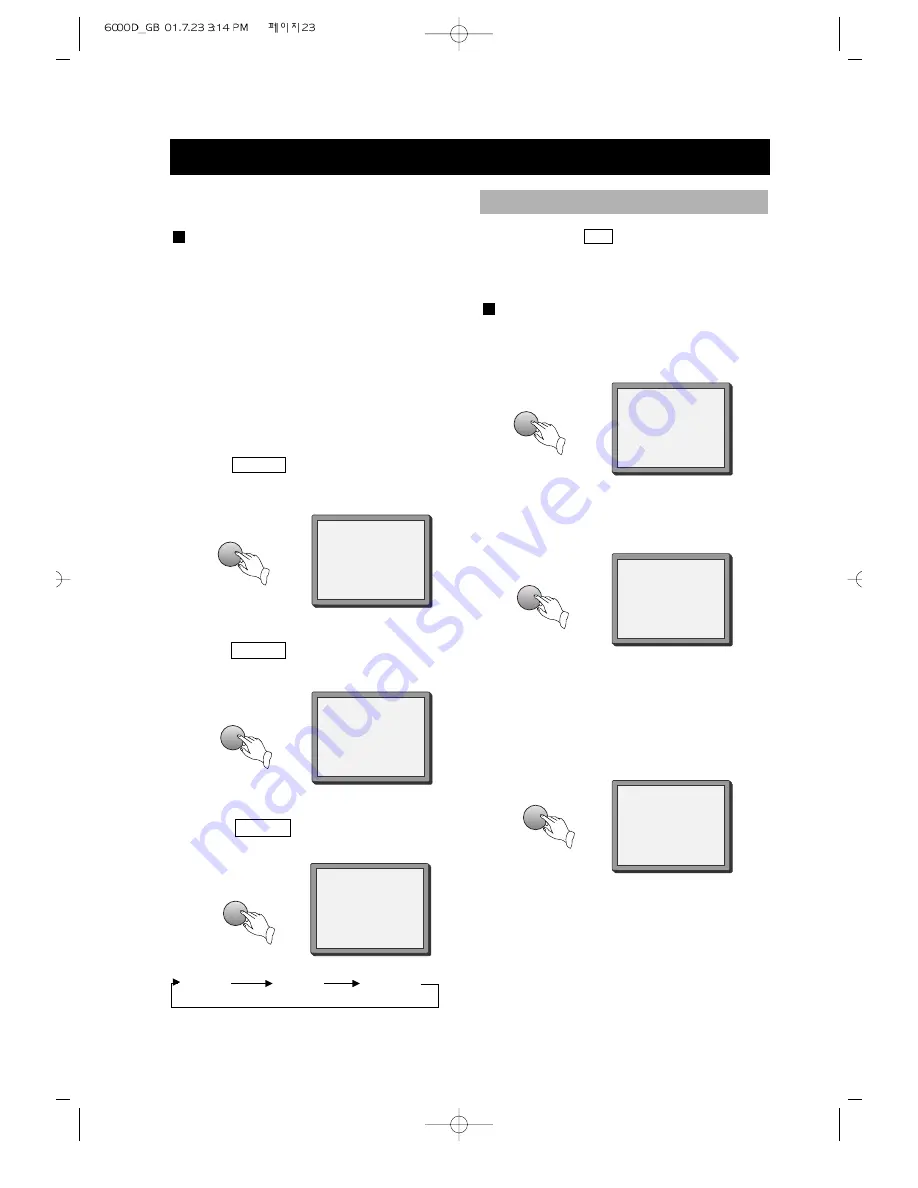
PLAY DISCS IN VARIOUS WAYS (Continued)
REP-ONE
REP- ALL
REP- ONE
REP- ALL
REPEAT OFF
2. Repeat a CD
Press
REPEAT
, the screen shows:
"
REP- ALL
".
REPEAT OFF
3. Remove "
REPEAT
" function.
Press
REPEAT
, to remove the display
on the screen.
Super-VCD, VCD, CD, MP3
• You may repeat a track, a disc
according to the following steps
• VCD 1.1 and CD can play repeatedly
directly.
• Super VCD and VCD 2.0 can play
repeatedly in PBC OFF mode.
• After the unit stops, press number
buttons directly to select tracks.
1. Repeat one track
Press
REPEAT
, the screen shows:
"
REP- ONE
".
You may press
A-B
to enjoy some parts
repeatedly when playing a disc.
PLAY DVD, SUPER-VCD, VCD, CD
1. Set a starting point A.
The screen shows:
2. Set an end point B.
The screen shows:
3. Remove A-B repeat
The screen shows:
Afterwards, the unit plays from A to B.
A TO B SET A
A TO B SET B
REPEAT SOME PARTS (EXCEPT MP3)
REPEAT
REPEAT
REPEAT
A-B
A-B
A-B
A TO B CANCELLED
• 23 •






























