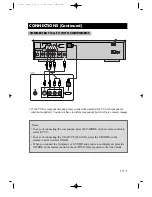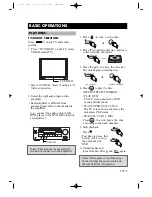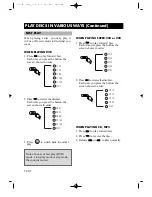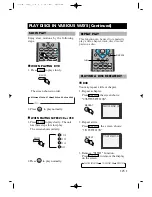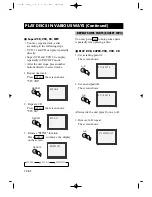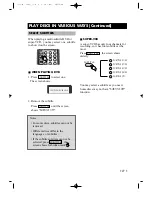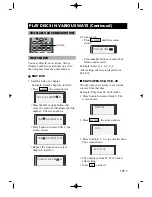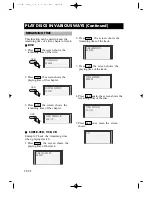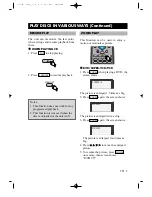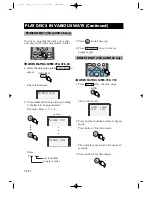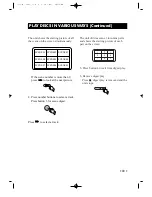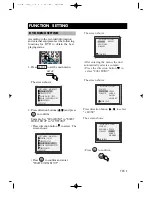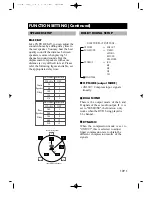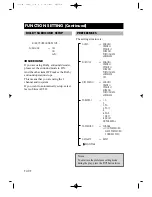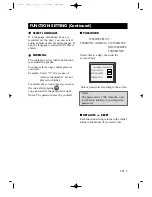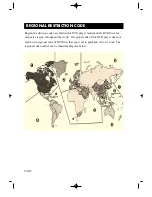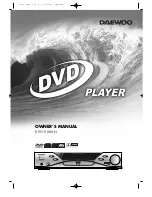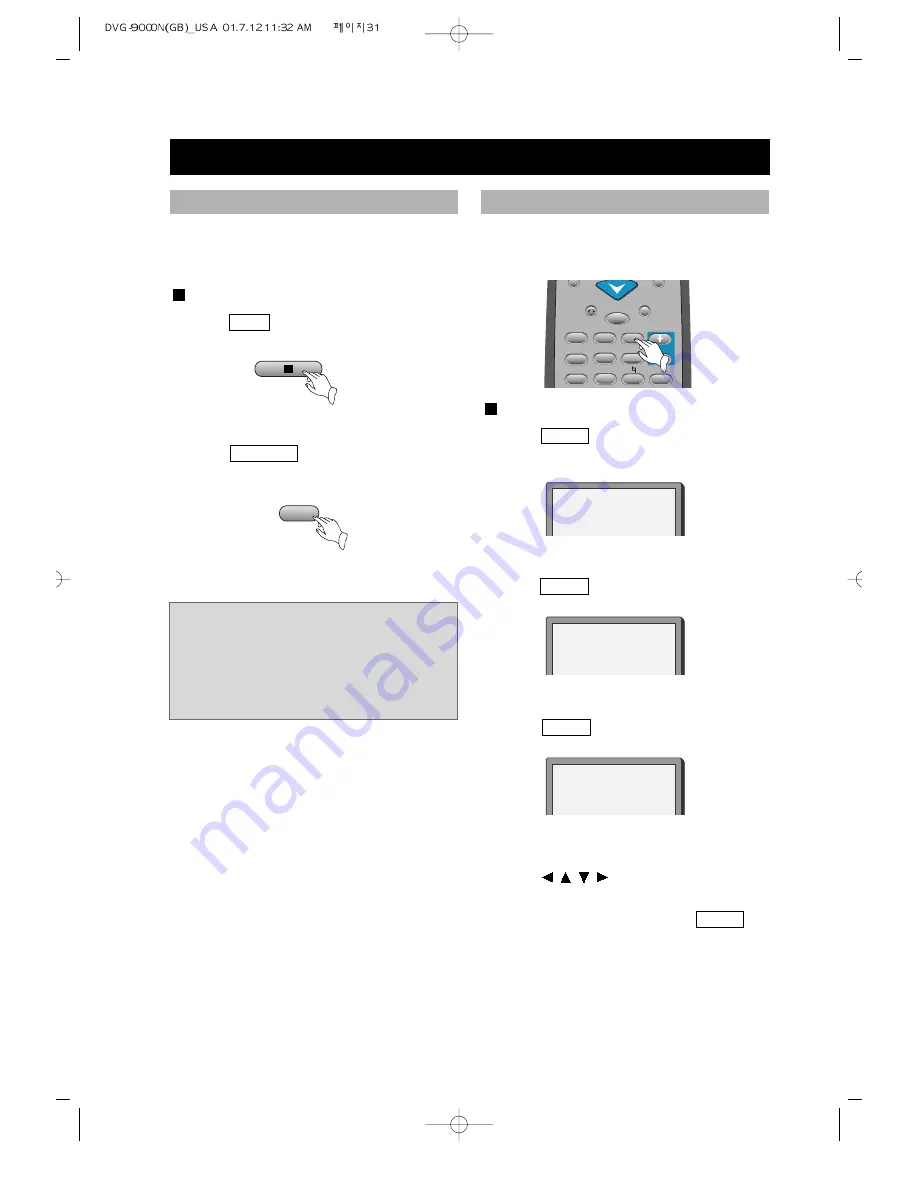
• 31 •
PLAY DISCS IN VARIOUS WAYS (Continued)
This function can be used to enjoy a
motion or motionless picture.
DVD/SUPER-VCD/VCD
1. Press
ZOOM
when playing a DVD, the
screen shows:
The picture is enlarged 1.5 times as big.
2. Press
ZOOM
again. the screen shows:
The picture is enlarged twice as big.
3. Press
ZOOM
again. the screen shows:
The picture is enlarged four times as
big.
4. Press , , ,
to move the enlarged
picture.
5. To resume the picture, press
ZOOM
once more, then screen shows
Ò
ZOOM OFF
Ó.
RETURN
A-B
MENU
STEP
PROGRAM
ZOOM
SLOW
A-TIME
MEMORY
CHANNEL
#
VOLUME
b
ZOOM X1.5
ZOOM X2
ZOOM X4
ZOOM PLAY
The unit can memorize the last point
where it stops and resume playback from
there.
WHEN PLAYING CD
1. Press
STOP
to stop playing.
2. Press
MEMORY
to resume playback.
MEMORY
RESUME PLAY
Notes:
1. This function does not work for any
programmed playback.
2. This function is removed when the
disc is unloaded or the unit is off.
Summary of Contents for DVD9000N
Page 45: ...OWNER S MANUAL DVG 9000N ...