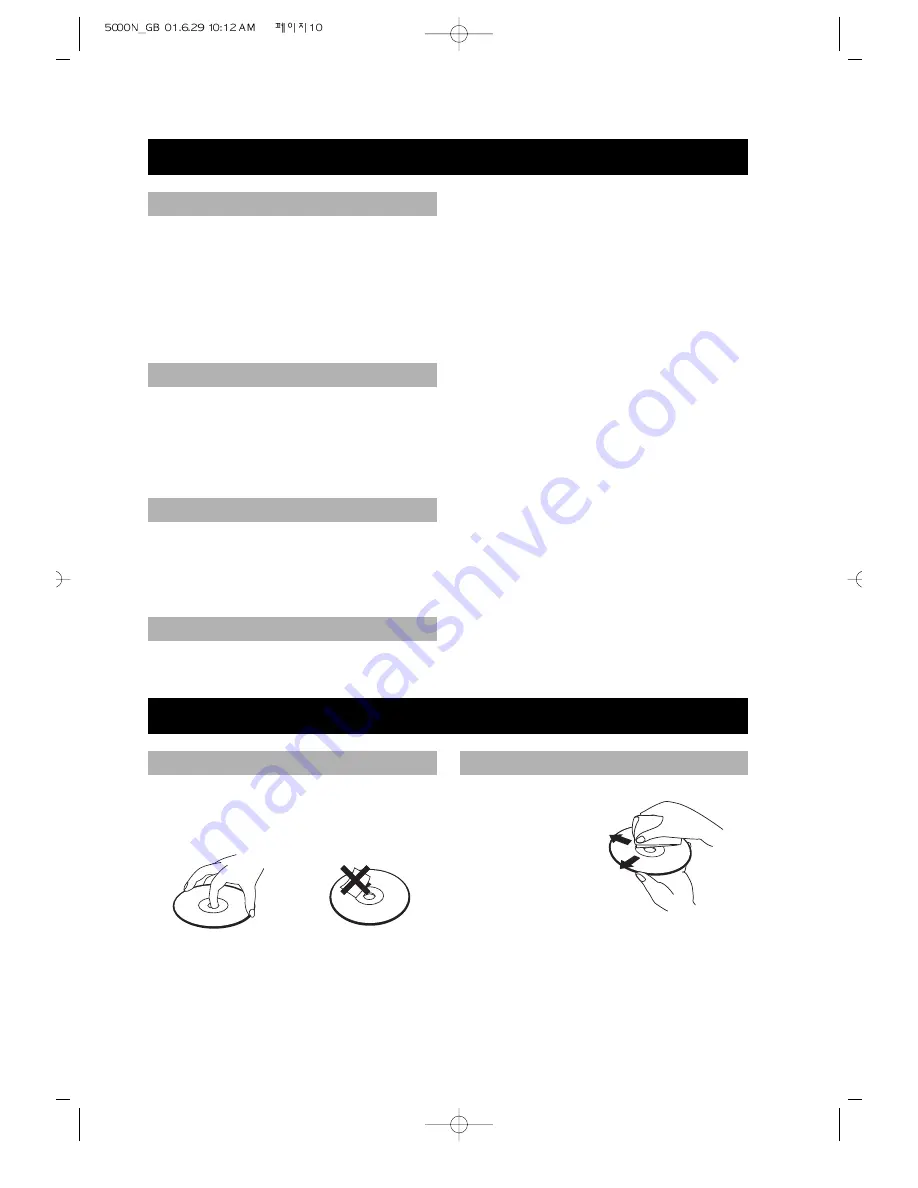
• 10 •
BEFORE OPERATION
• Before operation, check if the voltage of the unit is in line with the local voltage.
• Hold the plug to disconnect it from the mains outlet. Do not pull the power cord.
• When the plug of the unit is connected to the mains outlet , the unit will be still
connected to AC even if the power is turned off.
• Disconnect the plug as soon as liquid or objects enter the unit. The unit can not be used
until being checked by experts.
• Do not open the cabinet as laser rays employed by the unit may damage eyes. Any
servicing should be done by qualified service personnel.
• Put the unit where ventilation is good enough to prevent overheating.
• Never put the unit in direct sunlight or near heat sources.
• Put the unit horizontally, never put any heavy object on the unit.
• To protect the pickup, do not put the unit where there is dust. If there is dust on the
pickup, use a cleaning disc to clean it. Paying particular attention to the operating
instructions of the cleaning disc.
Moisture will appear on the pickup lens in the following cases:
• The unit is suddenly moved from a cold place to a warm place.
• The unit is put in a room with a heater, or in cold air from an air-conditioner.
• Using the unit in a humid place. In these cases, the unit can not work. Unload the disc
and leave the unit on for about one hour to evaporate the moisture.
• Use a soft cloth with a little neutral detergent to wipe the cabinet, panel and controls.
Never use abrasive paper, polishing powder, solvent like alcohol or gasoline.
SECURITY
PRECAUTIONS FOR DISC
HANDLING DISC
CLEANING DISC
PLACEMENT
CONDENSATION
CLEANING
• To keep the disc clean, do not touch the
playsides of the disc.
• Do not attach paper or tape to the disc.
• Keep the disc away from direct
sunlight or heat sources.
• Store the disc in a disc case after
playback.
• Before playback,
wipe the disc
outwards from
the centre with
clean cloth.
• Do not use any type of solvent such as
thinner, benzine, commercially
available cleaners or antistatic spray.

























