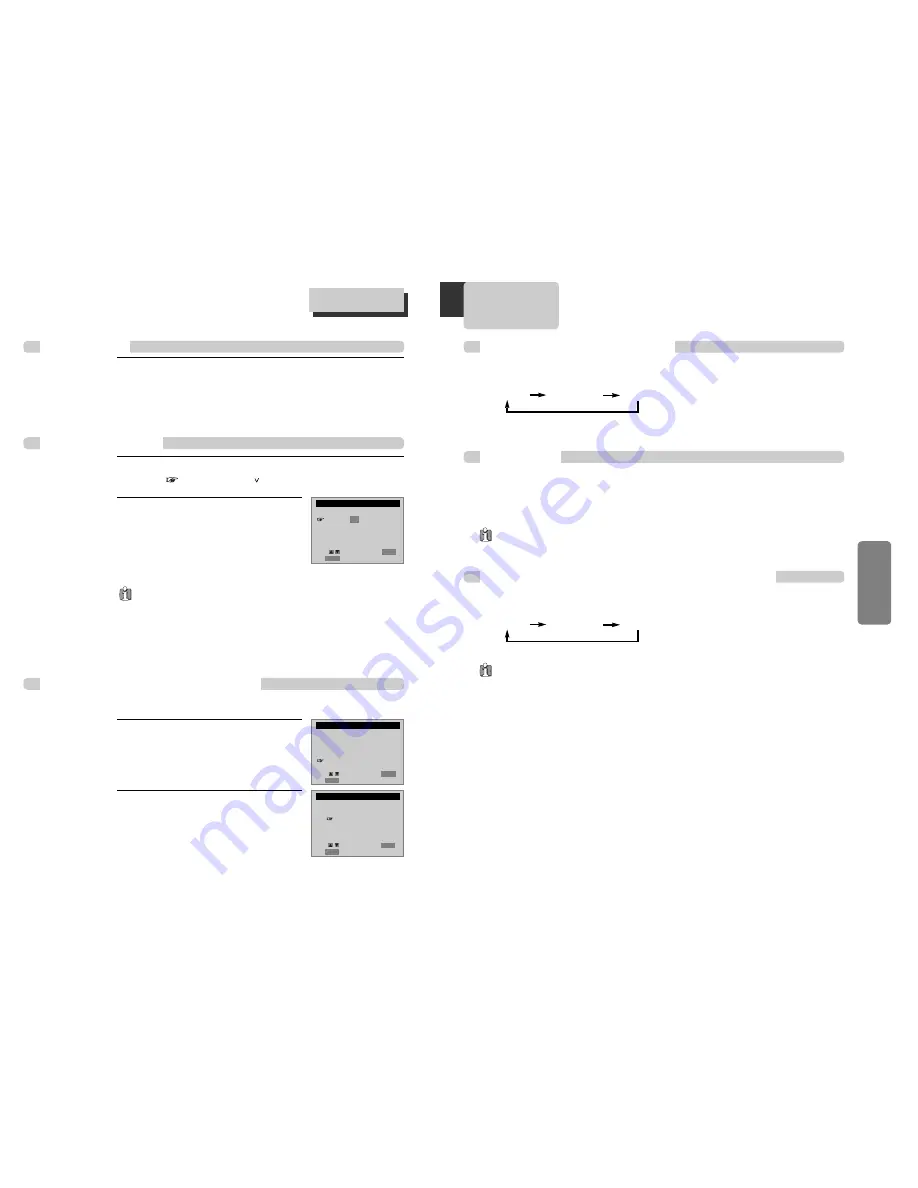
31
VCR
Oper
ation
Hi-Fi Stereo Playback
(Hi-Fi Model only)
Playing a tape in Hi-Fi high-quality
¥
ÒHi-FiÓ signal lights up in the top of a screen.
¥
Pressing [AUDIO] button changes menus one by one.
If there are some noises made in recording, please ÒLinearÓ to reduce them.
Forced Mono
Recording Stereo or Secondary Audio Programs (SAP)
¥
In some cases, while receiving a stereo or SAP (Secondary Audio Programs), receiving condition may be poor,
which may cause the stereo or SAP broadcasting to be interfered frequently or its volume to be
uncontrollable. Just pressing [AUDIO] in stereo or SAP forces to fix the condition into mono sound.
¥
To return it, you have two choices, pressing [AUDIO] button again or picking up the channel again.
Hi-Fi
LINEAR
MIX
STEREO
MONO
SAP
¥
Programs are broadcast in mono or stereo audio, or with a SAP.
¥
Pressing [AUDIO] button changes STEREO, MONO, SAP one by one.
¥ While recording in stereo signal, it is recorded in Hi-Fi.
¥ SAP is available only in its service areas from stations.
¥ The following guidelines will help you decide on the best method for recording programs. Choose
:
- Stereo reception for normal recording and to record broadcast stereo television.
- Mono reception if the stereo signal is weak and sound is too Ònoisy.Ó
- SAP reception to record a second audio program. An example of a SAP is a program that is broadcast in English, but
has a Spanish SAP.
¥
You can only record stereo and SAPs if the program is a broadcast in stereo or with a SAP. Consult a television guide
for program broadcast information.
30
Changing the on-screen menu language
Press [SETUP] button and select
ÒLANGUAGE SELECTÓ.
1
1
Select the language among English,
Spanish or French by pressing [ENTER]
button.
2
2
■
You may select the language in which you would like the VCRÕs menu to be displayed: English, Spanish, or
French.
LANGUAGE SELECT
Select a language.
English
Spanish
French
Move:
Select:
End: SETUP
ENTER
SETUP
CLOCK SET
TIMER RECORDINGS
CHANNEL SET
FUNCTIONS
LANGUAGE SELECT
Move:
Select:
End: SETUP
ENTER
Display (O.S.D)
1
1
Press [DISPLAY] button to display the tape counter, clock and status mode on the
TV screen.
2
2
And, by one more pressing [DISPLAY] button before disappearing the OSD from the
screen, only the tape counter will remain on the screen.
Press [SETUP] button and select ÒCLOCK SETÓ.
Move
into ÒAuto DSTÓ with [ ] .
1
1
Press [ENTER] to switch between ON
and OFF.
- Select ON if you want the VCRÕs clock to
automatically adjust for daylight-saving
time.
- Select OFF if you do not want the VCRÕs
clock to adjust for daylight-saving time.
2
2
SPRING Forward ; Fall Backward
In the Spring, daylight-saving time begins on the first Sunday in April. Because the clock
automatically changes from 2:00 AM to 3:00 AM (forward one hour), remember to include the
extra hour for timer recording falling within this time frame.
In the Autumn, daylight-saving time ends on the last Sunday in October.
The VCR clock automatically changes from 2:00 AM to 1:00 AM (back one hour). Therefore, it can
affect your recording length.
Daylight-Saving Time
CLOCK SET
Time and Date Set
Auto DST : ON
Move:
Select:
End: SETUP
ENTER
Using advanced features
Summary of Contents for DV6T534B
Page 2: ...P N 97P95600N0 78...











































