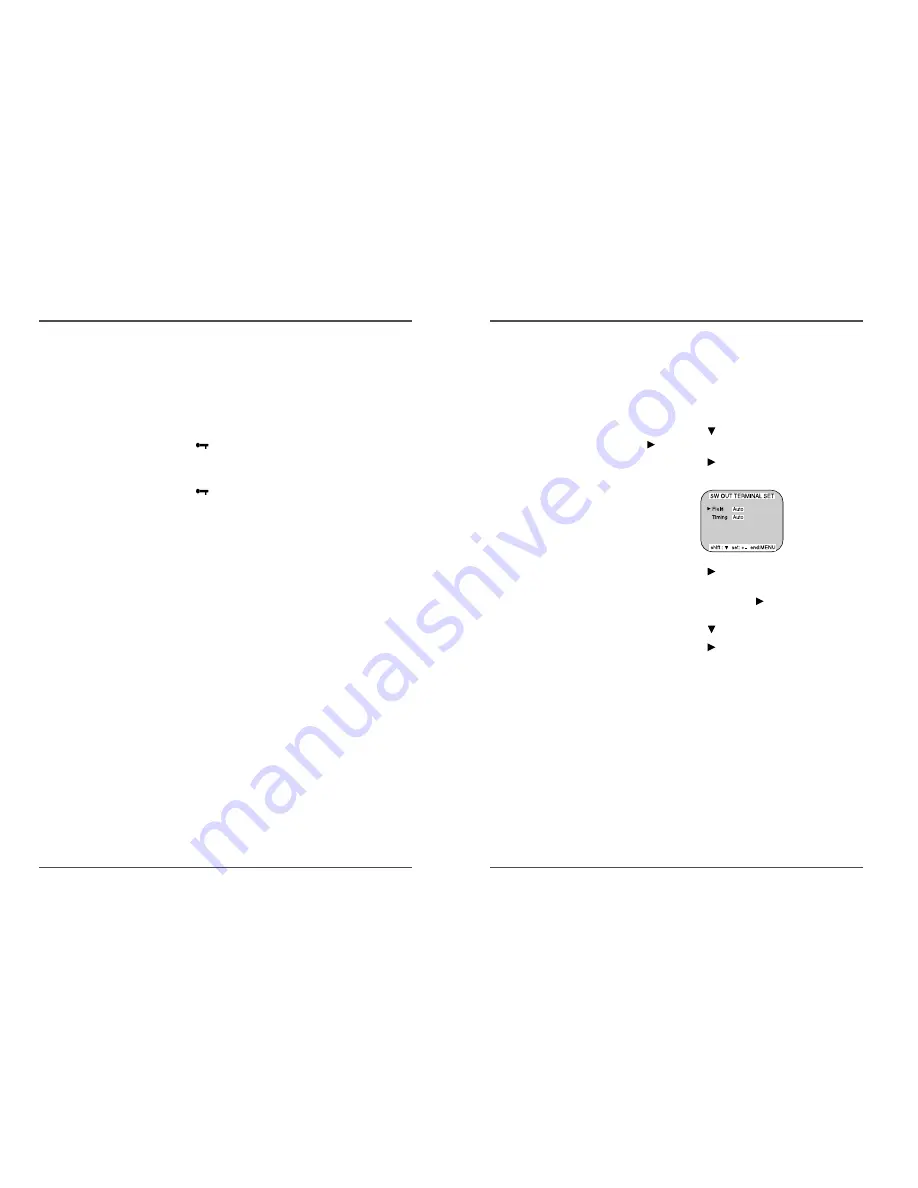
33
Time Lapse Video Cassette Recorder
32
Time Lapse Video Cassette Recorder
Setting the SW Out Terminal Output
Synchronization pulses for multiplexer can be obtained
from the SW OUT terminal.
1
Press the MENU button, to display the initial MENU.
2
Press the SHIFT
button to move the arrow mark
(
) to SW OUT Terminal Set.
3
Press the SHIFT
button to display the SW OUT
TERMINAL SET menu.
4
Press the SHIFT
button to set “FIELD” (or
“FRAME”).
• With each press of the SHIFT
button, the setting will
change as indicated below.
5
Press the SHIFT
button, to select Timing.
6
Press the SHIFT
button to set the “TIMING”.
• AUTO . . . When you connect with external equipment,
the field will be switched automatically.
• FIELD . . . 1 pulse is output after each set number of
fields. (VHS mode, 3H, 6H)
• FRAME . . 1 pulse is output after each set number frames.
(VHS mode, 3H, 6H)
7
Press the MENU button, the normal screen is
displayed.
• The setting procedure is now complete.
✔
• If “TIMING” is set to
FRAME (see step 6),
“FRAME” will be indicated
instead of “FIELD”.
• In case of TimeLapse
mode, refer to the
“Recording Speed” Table
of page 14.
Setting the Security Lock (Set Lock)
The security lock function is designed to prevent
accidental stopping of recording if the STOP button is
pressed inadvertently.
1
Set the SET LOCK switch to “ON” position.
• “
“ is displayed on the display panel.
2
To cancel the security lock, set the SET LOCK switch
to “OFF” position.
• “
“ will be erased from the display panel.
Setting the HIGH PICTURE
With this function, you can view the screen in high-
picture quality.
1
Set the HIGH-PICTURE switch to “ON” position.
• “ H.P” is displayed on the display panel.
2
To cancel the HIGH-PICTURE function, set the HIGH-
PICTURE switch to “OFF” position.
• “ H.P” is disappeared from the display panel.
✔
• While the security lock is
engaged, all commands
are disabled.
• The security lock should
not be engaged while a
menu is displayed.







































