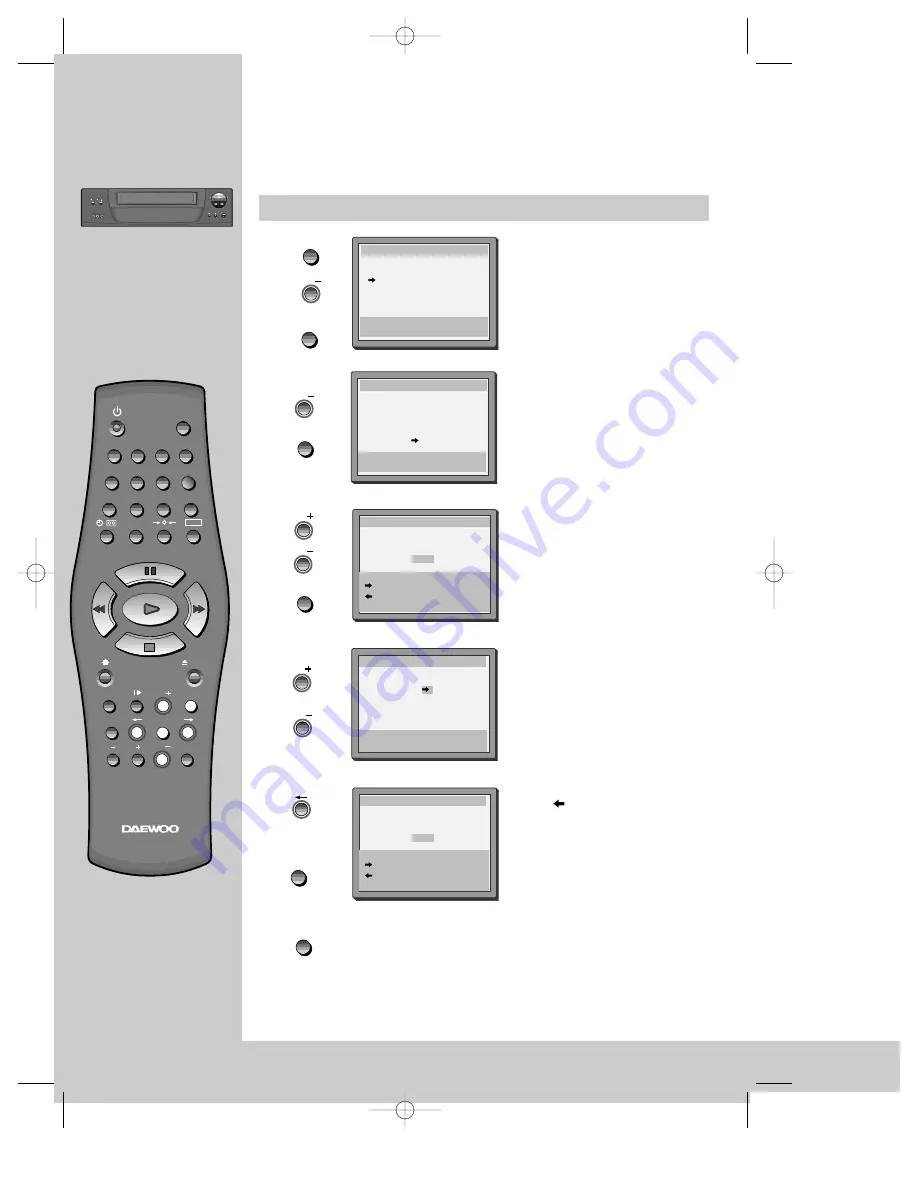
NEW STATIONS
16
REW
FF
STANDBY
STOP/ EJECT
CHANNEL
REC/OTR
R
AP
ID
RE
W
IN
D
SY
STE
M
P L A Y
QUICK
STA
RT
ME
CH
AN
IS
M
VIDEO IN L - AUDIO IN - R
Tuning
T u n i n g i n
◆
The TV and video recorder are switched on.
◆
To see the picture from your video, press the station button on the TV reserved for
video input or the AV (Audio / Video) button.
◆
"AV" should not be selected with the AV button on the VIDEO.
REMOTE CONTROLLER
INDEX
/
/
00:00
G-CODE
1
2
3
4
5
6
7
0
8
9
PAL/SEC
T.R
AV
SP/LP
A.SEL
EJECT
TV/VCR
PR
MENU
OK
PR
G
-
CODE
Call the video’s "MAIN MENU",
choose "VCR Setup",
then "PR Preset".
Select "Manual Set".
Choose any unused location
number "----" or "P-xx" ...
It's simplest to use the same location
number on both the TV and video.
... and confirm.
Tune in the station you want.
Press
button to see the
picture.
If it isn’t the station you want, or the
picture is disturbed, carry on tuning.
Once you see the station you
want, store it.
See facing page for station names.
Tune in further stations (from
step 3 onwards) or exit tuning
mode.
MENU
PR PRESET
Auto Search
Manual Set
PR Erase
PR Align
PR+/-:select
OK:confirm MENU:end
MANUAL SET
PR01 P-01
PR06 P-06
PR02 P-02
PR07 P-07
PR03 P-03
PR08 P-08
PR04 P-04
PR09 P-09
PR05 P-05
PR10 ----
PR+/-:select
OK:confirm MENU:end
MANUAL SET
PR+/-:search up/down
MENU :end
PR10
V-L - - - - - - -
- - - - - - -
68%
MANUAL SET
PR+/-:search up/down
:station correct
:PR view
OK:confirm MENU:end
PR10
Station Name
P-10
MANUAL SET
PR+/-:search up/down
:station correct
:PR view
OK:confirm MENU:end
PR10
Station Name
----
2x
PR
OK
PR
OK
PR
PR
OK
PR
PR
OK
MENU
DV-K824DY-HG/H_(¨£` )-‡»¿º 01.3.5 4:2 PM ˘
`
16

























