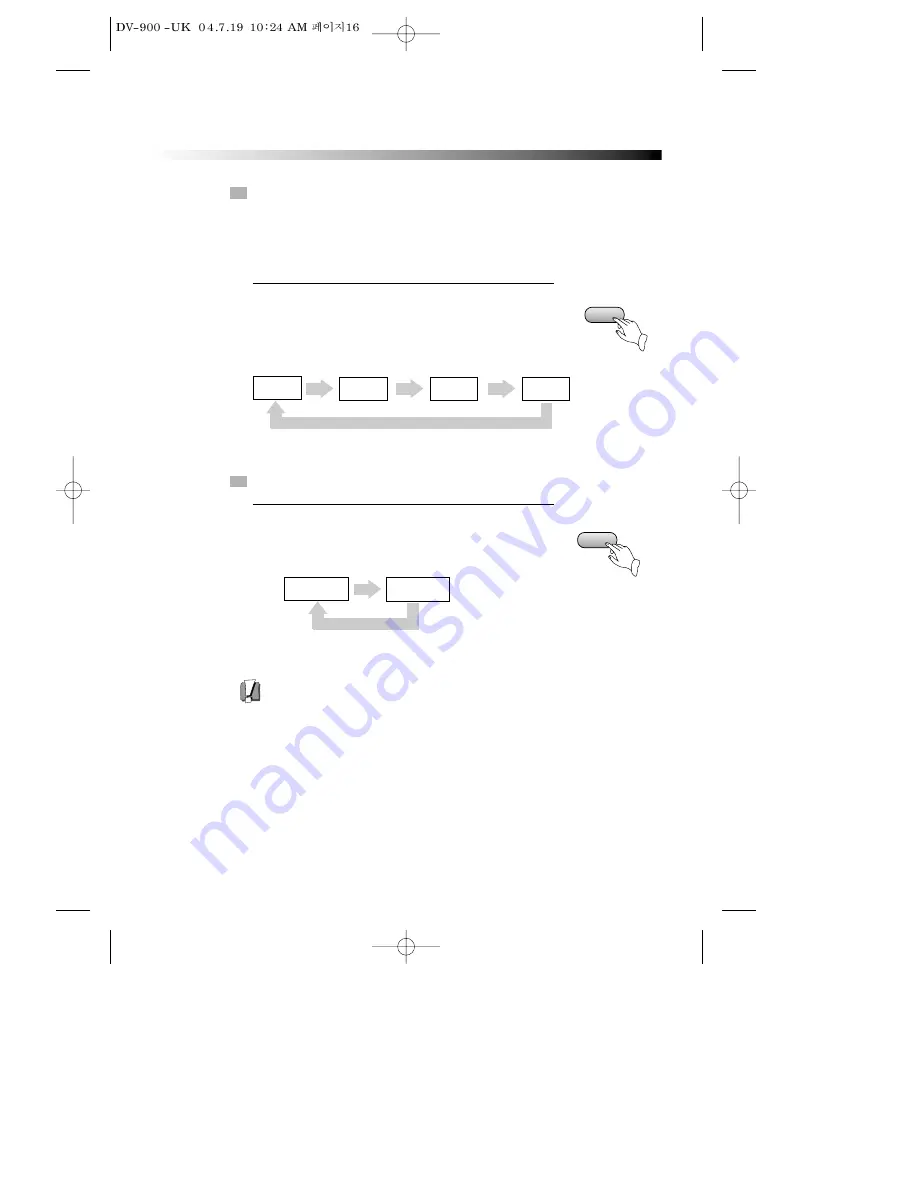
16
BASIC OPERATIONS
SYSTEM SETTING
V-MODE
(WHEN SELECTING RGB OR S-VIDEO.)
• When you press the [SYSTEM] button, the TV screen shows
the information as : “If you want to change, push
[SYSTEM] again.” Press the [SYSTEM] button again, the
video out system changes as follows.
According to the system of the TV to be connected, set the system of the unit to
make it match the TV.
In STOP mode, push SYSTEM button on the remote control, then choose TV TYPE.
SYSTEM
V-MODE
• In case of connecting the SCART, press the [V-MODE] on
the remote control in STOP mode to select RGB or S-VIDEO.
When you connect the SCART, picture color is strange,
press the V-MODE on the remote control to select RGB
or S-VIDEO.
NTSC
PAL EU
PAL
AUTO
RGB
S-VIDEO
















































