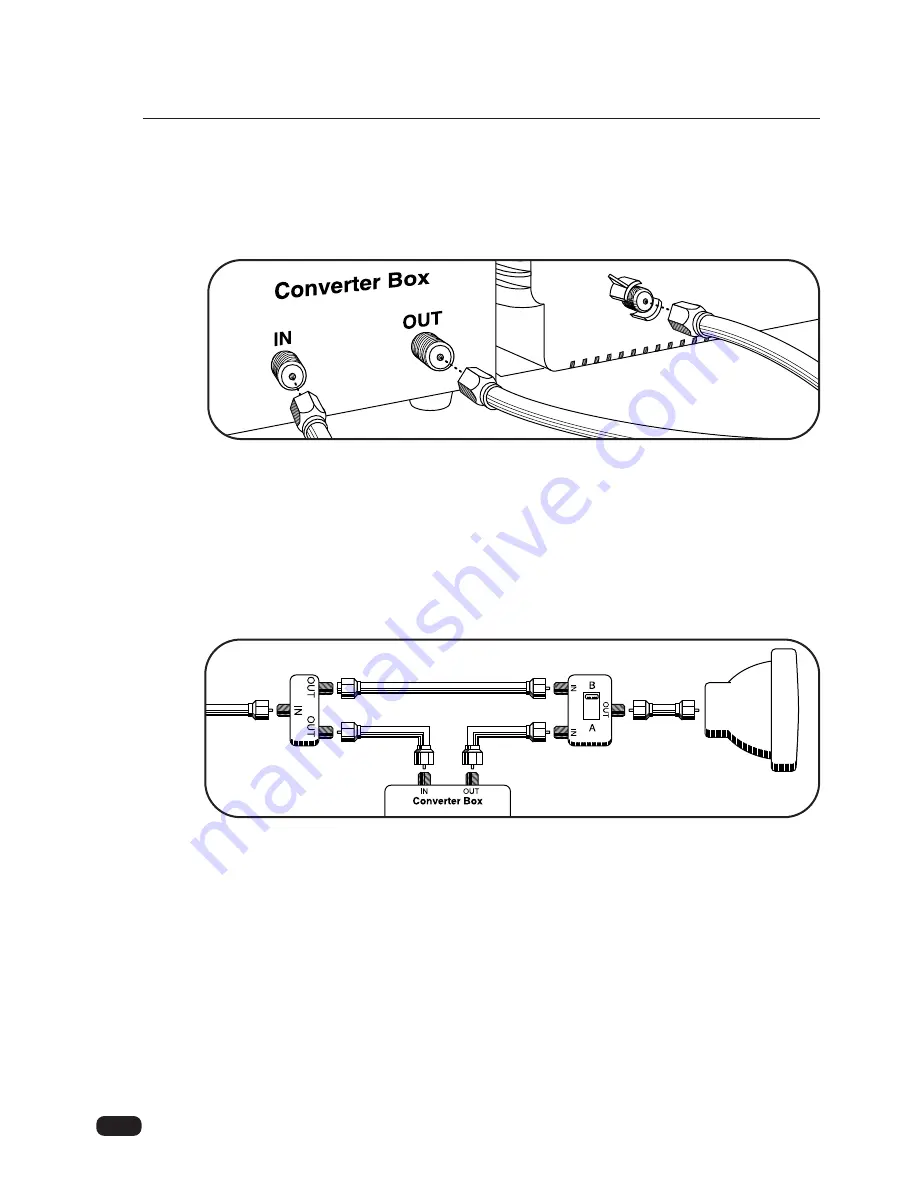
5
If your cable system requires you to use a converter box for all channels, connect the
incoming cable to the IN terminal on the converter box. Connect another cable between the
OUT terminal on the converter box and the antenna terminal on the TV. You will need to
keep your TV tuned to channel 3 or 4 and change channels using the converter box.
If your cable system only requires you to use a converter box for some channels (i. e.
pay-TV channels), follow these steps: Find the primary incoming coaxial cable. Plug this
cable into a splitter (available at your local electronics store). Connect one coaxial cable
between one OUT terminal on the splitter and the IN terminal on the converter box.
Connect another coaxial cable between the other OUT terminal on the splitter and the B-IN
terminal on an A/B switch (available at your local electronics store.) Connect a third coaxial
cable between the OUT terminal on the converter box and the A-IN terminal on the A/B
switch. Finally, connect a coaxial cable between the OUT terminal on the A/B switch and
the antenna terminal on the back of your TV.
When the A/B switch is in the A position, you need to change channels on the converter
box (and your TV should be tuned to channel 3 or 4); when the A/B switch is in the B posi-
tion you can change channels on the TV.
Chapter 1 : Connecting an Antenna/Cable and VCR to Your TV
,,
,,
,,
,,
























