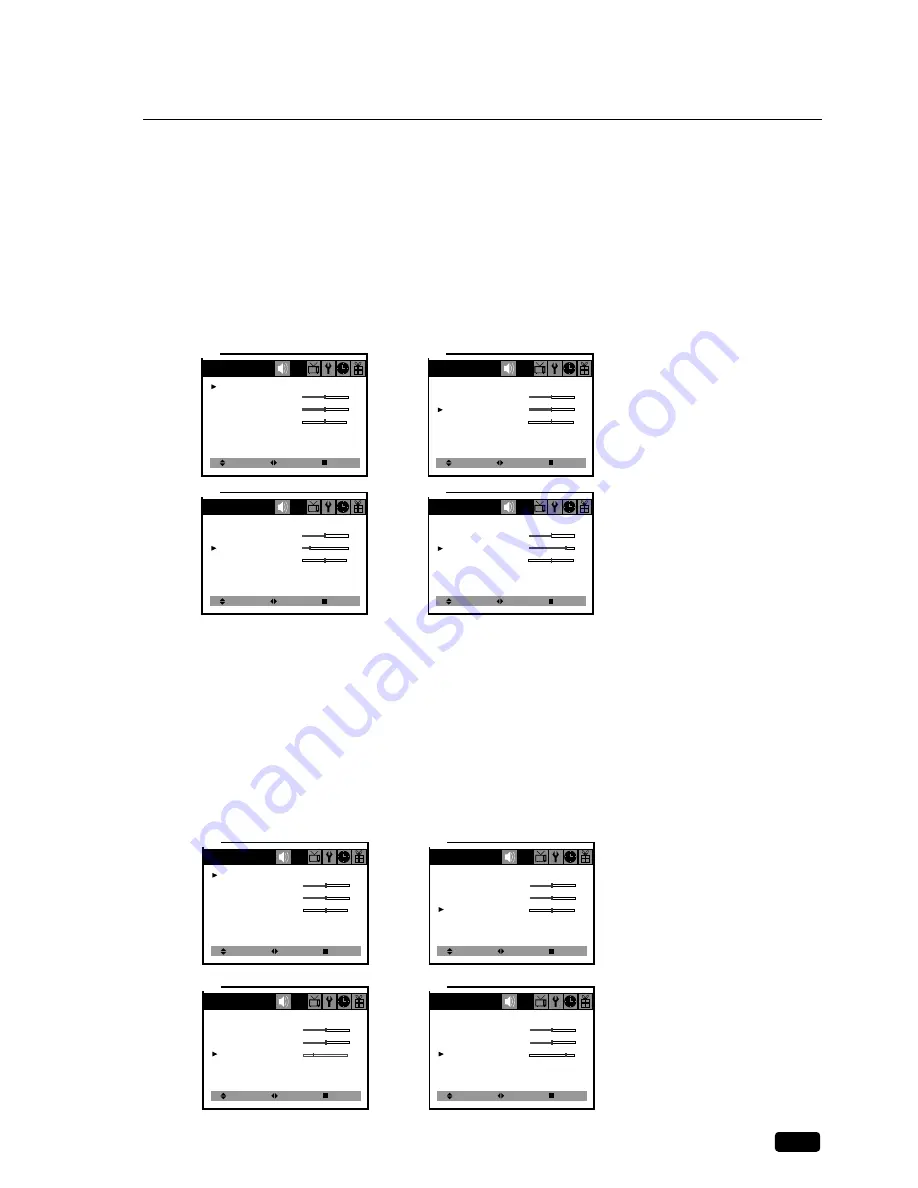
27
Chapter 6 : Adjusting the Sound
Adjusting the Treble
1
With the TV turned on, press the MENU button until “Audio” menu will be displayed.
2
Use the
W
CH
V
buttons to select “Treble” item.
3
Press the
C
VOL button to decrease the treble volume.
4
Press the VOL
B
button to increase the treble volume.
5
To return to normal TV viewing, press DISPLAY button or MENU button, or wait 20 seconds.
6
Your setting will remain intact until you change it. Your TV will then automatically reproduce
either stereo or monaural sound, whichever is broadcast.
Adjusting the Balance
1
With the TV turned on, press the MENU button until “Audio” menu will be displayed.
2
Use the
W
CH
V
buttons to select “Balance” item.
3
Press the
C
VOL button to decrease the left speaker volume.
4
Press the VOL
B
button to decrease the right speaker volume.
5
To return to normal TV viewing, press DISPLAY button or MENU button, or wait 20 seconds.
6
Your setting will remain intact until you change it. Your TV will then automatically reproduce
either stereo or monaural sound, whichever is broadcast.
Select
Audio
Audio Mode:
Mono
Bass
Treble
Balance
Surround Effect:
Off
Adjust
Exit
1
Select
Audio
Audio Mode:
Mono
Bass
Treble
Balance
Surround Effect:
Off
Adjust
Exit
2
Select
Audio
Audio Mode:
Mono
Bass
Treble
Balance
Surround Effect:
Off
Adjust
Exit
3
Select
Audio
Audio Mode:
Mono
Bass
Treble
Balance
Surround Effect:
Off
Adjust
Exit
4
Select
Audio
Audio Mode:
Mono
Bass
Treble
Balance
Surround Effect:
Off
Adjust
Exit
1
Select
Audio
Audio Mode:
Mono
Bass
Treble
Balance
Surround Effect:
Off
Adjust
Exit
2
Select
Audio
Audio Mode:
Mono
Bass
Treble
Balance
Surround Effect:
Off
Adjust
Exit
3
Select
Audio
Audio Mode:
Mono
Bass
Treble
Balance
Surround Effect:
Off
Adjust
Exit
4



































