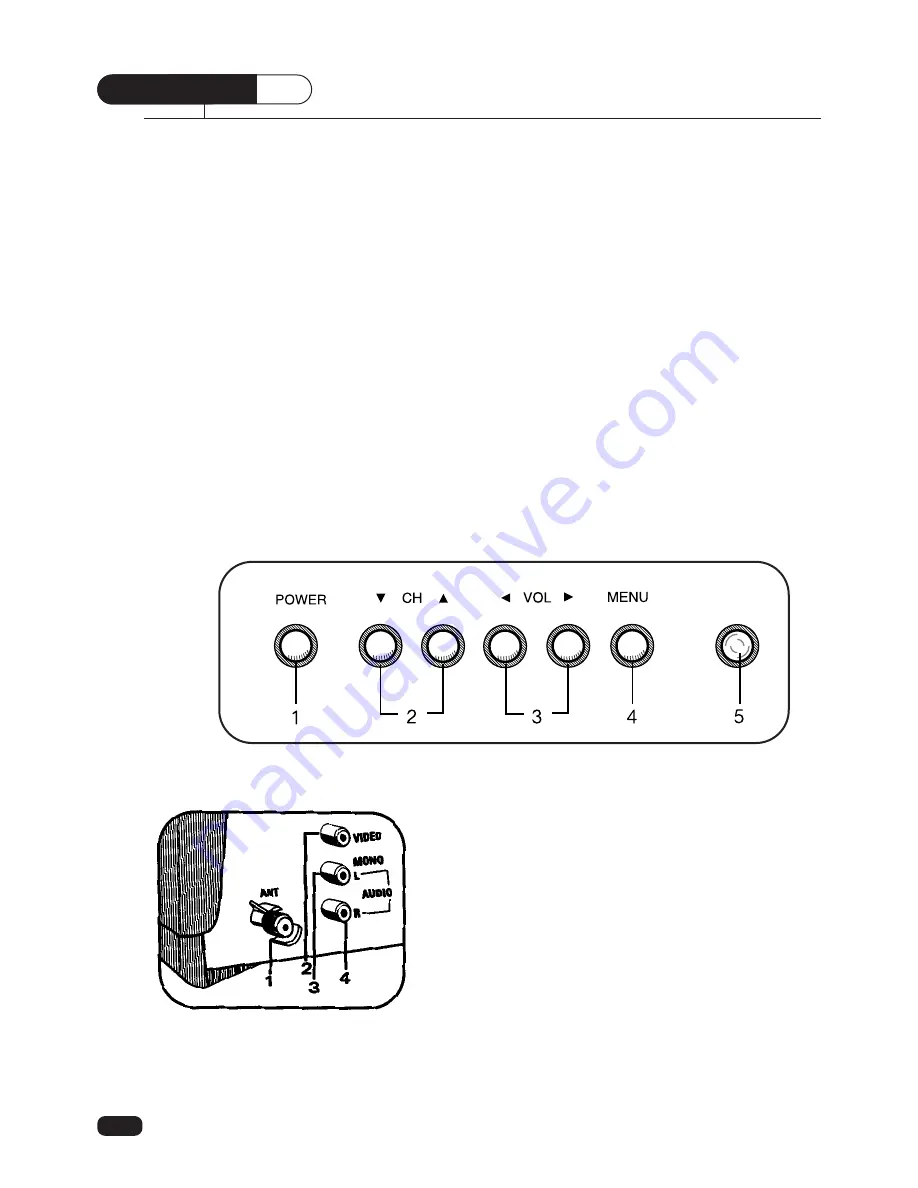
Your TV comes with a remote control. The section below summarizes the buttons, con-
trols, and terminals that you will use with your TV.
Your TV's Front Panel
1 POWER
Use this button to turn your TV on or off.
2
V
CH
W
Use these buttons to change channels on your TV, or to select items in the menu
system.
3
C
VOL
B
Use these buttons to change your TV's volume, to activate selections in the menu
system, or to change audio and video settings.
4 MENU
Use this button to turn the TV's menu system on and off.
5 Remote control receiver
This receiver receives a signal from your remote control. Do not block it.
Your TV's Back Panel
1 Antenna terminal (ANT)
Use this terminal to attach an antenna or cable system
to your TV.
2 Video IN
This terminal allows the TV to receive a video signal
from another component, such as a VCR.
3 Audio L/Mono IN
This terminal allows the TV to receive an audio
L/mono signal from another component, such as a
VCR.
4 Audio R IN
This terminal allows the TV to receive an audio R sig-
nal from another component, such as a VCR.
C H A P T E R
1
4
Chapter 1 : Overview of Your Equipment
Overview of Your Equipment






















