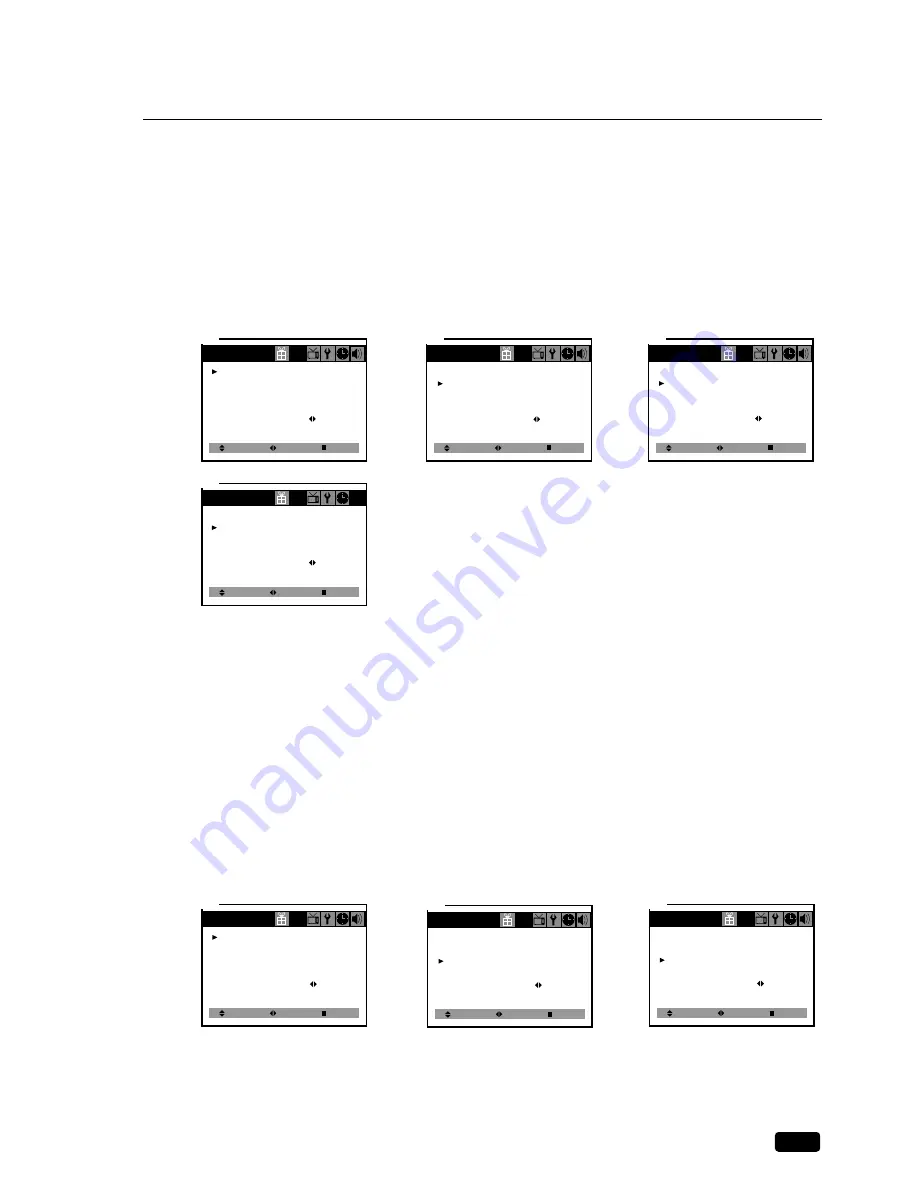
19
Chapter 5 : Additional Features
CC on Mute
With this function, user can select the caption display instead of sound mute when using the Mute
button by necessity. This function is only effective when the Closed Caption is set to Off.
1
With the TV turned on, press the MENU button until “Special” menu will be displayed.
2
Use the
W
CH
V
buttons to select “CC on Mute” item.
3
Use the
C
VOL
B
buttons to select “C1” or “C2”.
Power Restore
User can select the On/Off status when the power cord put into the wall outlet. If user have a cable
box with AC outlet, then user can connect the TV power cord to the AC outlet and control the TV
without TV remote control. This function is rarely used for home use, so special care is needed
while using.
1
With the TV turned on, press the MENU button until “Special” menu will be displayed.
2
Use the
W
CH
V
buttons select “Power Restore” item.
3
Use the
C
VOL
B
buttons to select “On” or “Off”.
Select
Special
Closed Caption :
CC on Mute :
Power Restore :
Parental Control
Ch Labels :
Adjust
Next
1
Off
Off
Off
To Press
Select
Special
Closed Caption :
CC on Mute :
Power Restore :
Parental Control
Ch Labels :
Adjust
Next
3-2
Off
C2
Off
To Press
Select
Special
Closed Caption :
CC on Mute :
Power Restore :
Parental Control
Ch Labels :
Adjust
Next
2
Off
Off
Off
To Press
Select
Special
Closed Caption :
CC on Mute :
Power Restore :
Parental Control
Ch Label :
Adjust
Next
3-1
Off
C1
Off
To Press
Select
Special
Closed Caption :
CC on Mute :
Power Restore :
Parental Control
Ch Labels :
Adjust
Next
1
C1
C1
Off
To Press
Select
Special
Closed Caption :
OC on Mute :
Power Restore :
Parental Control
Ch Labels :
Adjust
Next
3
C1
C1
On
To Press
Select
Special
Closed Caption :
OC on Mute :
Power Restore :
Parental Control
Ch Labels :
Adjust
Next
2
C1
C1
Off
To Press

























