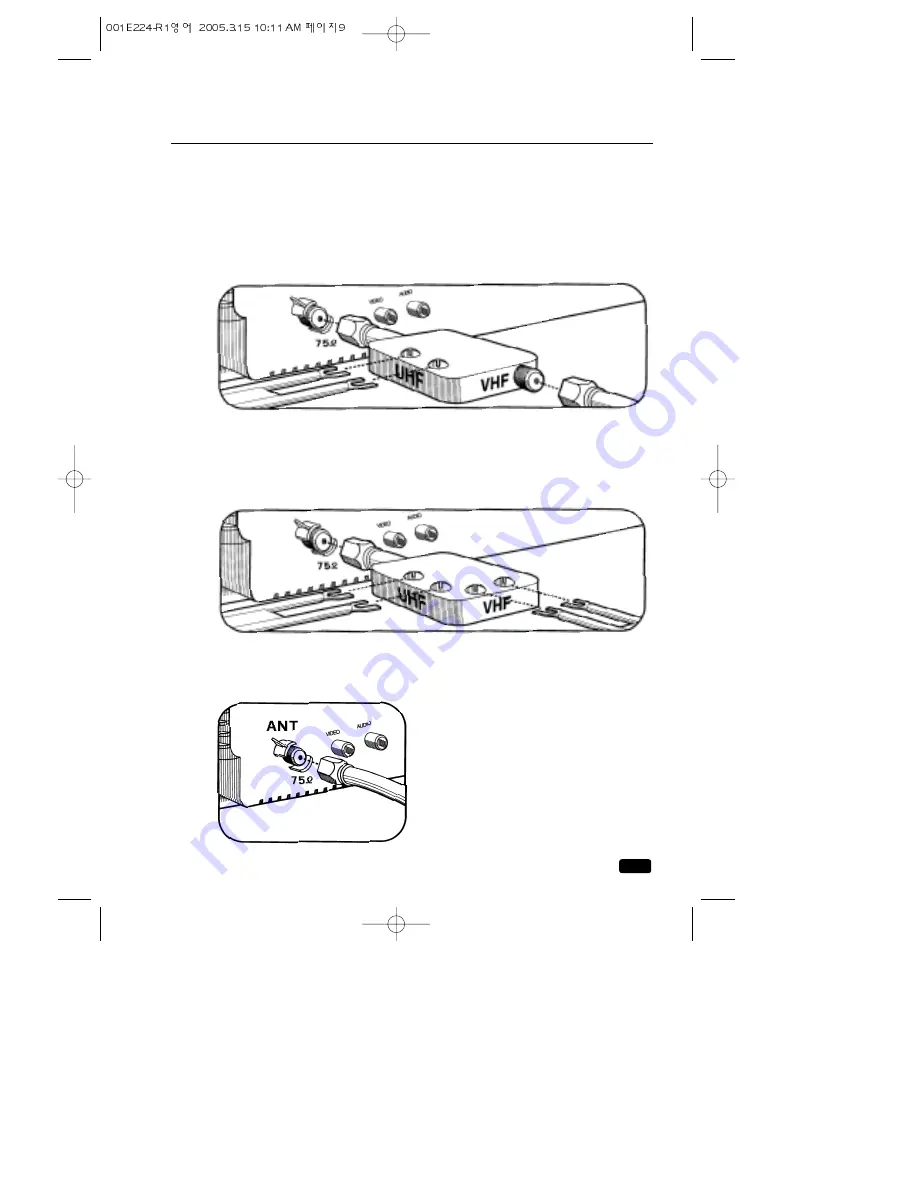
9
Chapter 2 :
Connecting an Antenna or Cable to Your TV
Antennas with two sets of leads
You might have two sets of leads from your antenna system, especially if you
have one antenna for VHF signals and one antenna for UHF signals.
IIff y
yo
ou
urr a
an
ntte
en
nn
na
a s
sy
ys
stte
em
m h
ha
as
s b
bo
otth
h a
a c
co
oa
ax
xiia
all lle
ea
ad
d a
an
nd
d ttw
wiin
n 3
30
00
0--o
oh
hm
m lle
ea
ad
ds
s,
you must obtain a combiner (available at your local electronics store). Press or
screw the coaxial lead onto the combiner; place the twin leads underneath the
screws on the combiner and tighten the screws. Press the cable from combiner
onto the antenna terminal on the back of your TV.
IIff y
yo
ou
urr a
an
ntte
en
nn
na
a s
sy
ys
stte
em
m h
ha
as
s ttw
wo
o s
se
etts
s o
off ttw
wiin
n 3
30
00
0--o
oh
hm
m lle
ea
ad
ds
s,
you must
obtain a combiner (available at your local electronics store). Place one set of
twin leads underneath the screws on the combiner and tighten the screws. Do
the same with the other set of twin leads. Press the cable from the combiner
onto antenna terminal on the back of your TV.
Connecting a cable system
If your cable set-up is not described below,
please contact your cable company for more
information.
IIff y
yo
ou
urr c
ca
ab
blle
e s
sy
ys
stte
em
m d
do
oe
es
s n
no
ott rre
eq
qu
uiirre
e
tth
he
e u
us
se
e o
off a
a c
ca
ab
blle
e b
bo
ox
x,
simply press or
screw the incoming cable onto the antenna
terminal on the back your TV.


























