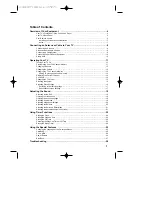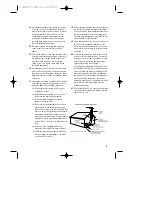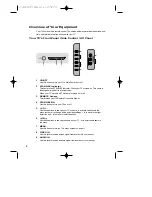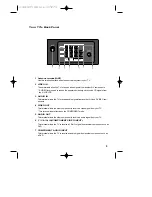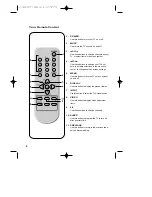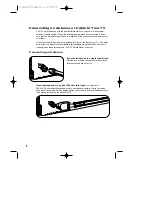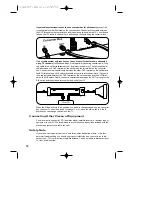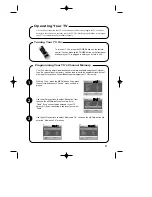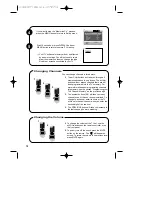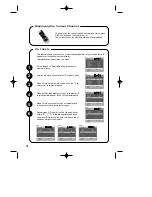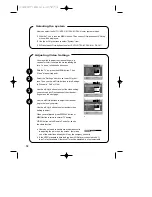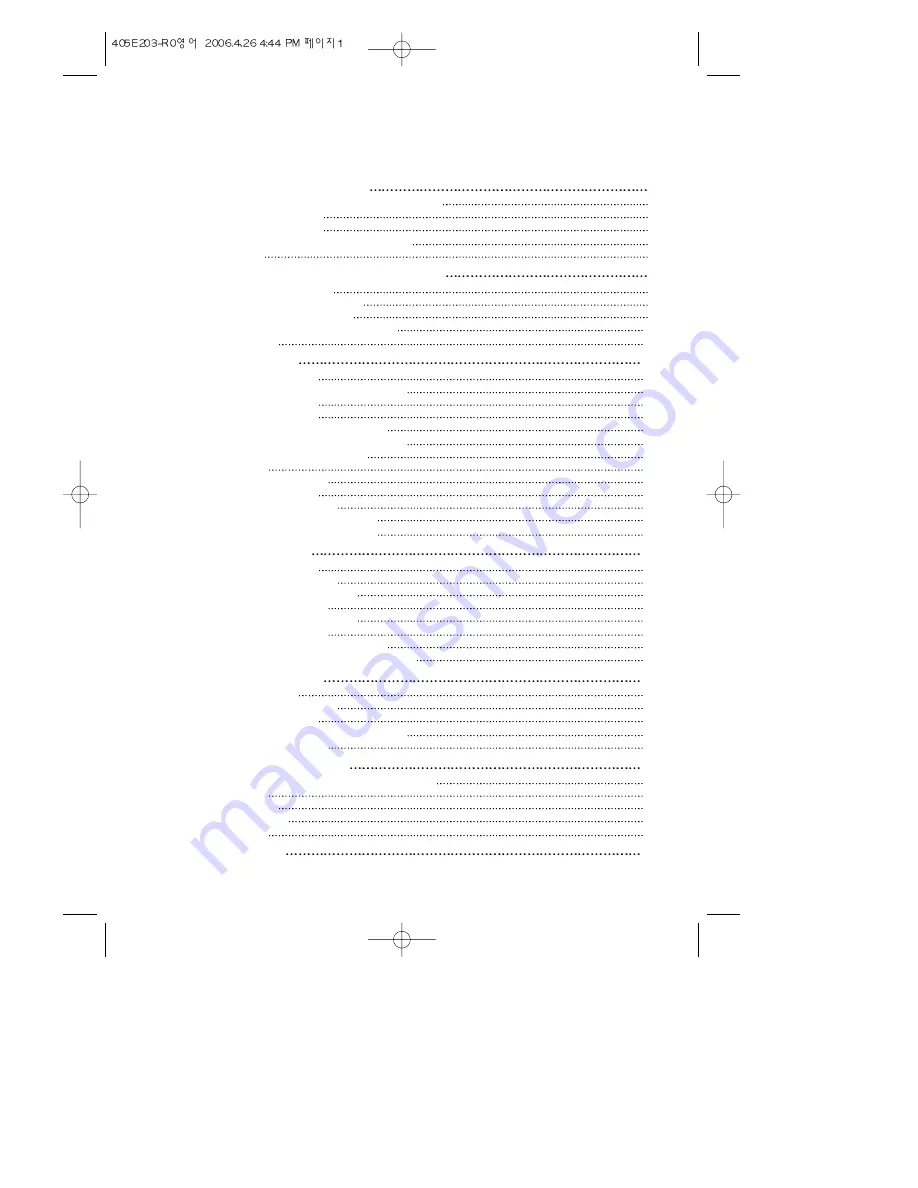
Table of Contents
Overview of Your Equipment
4
Your TV's Front Panel / Side Control / AV Panel
4
Your TV's Back Panel
5
Your Remote Control
6
Installing your remote control batteries
7
Notes
7
Connecting an Antenna or Cable to Your TV
8
Connecting an Antenna
8
Antennas with two sets of leads
9
Connecting a Cable System
9
Connecting Other Pieces of Equipment
10
Safety Note
10
Operating Your TV
11
Turning Your TV On
11
Programming Your TV's Channel Memory
11
Changing Channels
12
Changing the Volume
12
Changing the TV's Channel Memory
13
Adding / Deleting a channel to memory
13
Displaying the Current Channel
14
Ch Labels
14
Changing the TV's Input
15
Selecting the system
16
Adjusting Video Settings
16
Returning to the factory settings
17
Descriptions of video settings
17
Adjusting the Sound
18
Selecting stereo/SAP
18
Listening to stereo sound
18
Listening to second Language
19
Selecting Audio Mode
19
Adjusting of equalizer settings
20
Adjusting the Balance
20
Selecting the Surround Effect Mode
21
Selecting the Automatic Volume Controller
21
Using Timer Functions
22
Setting the Clock
22
Setting the Wake-up time
22
Setting the Off Time
23
Canceling the Wake-up Time or Off Time
23
Setting the Sleep Timer
24
Using the Special Features
25
Changing the Language of the On-screen Menus
25
Captioning
25
CC on Mute
26
Power Restore
26
Blue Back
27
Troubleshooting
28
1