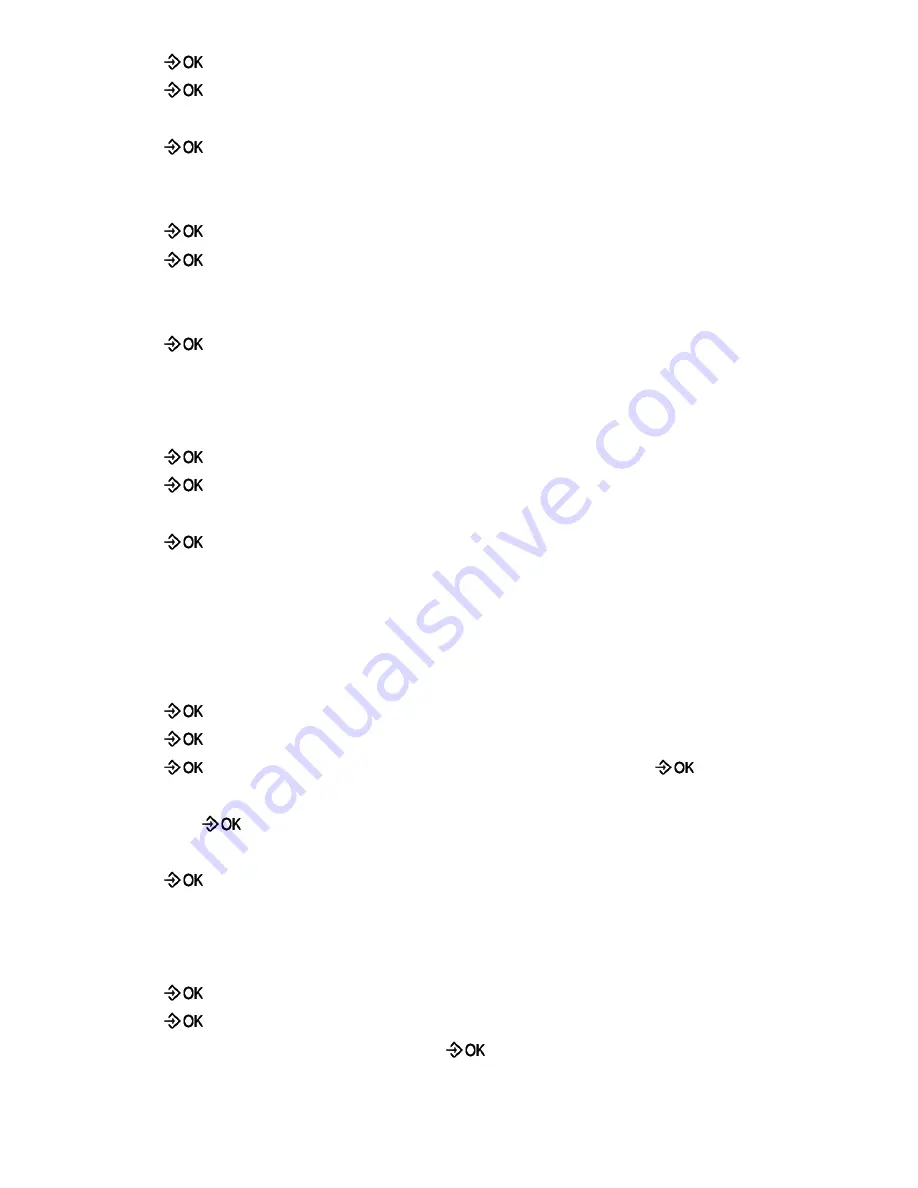
27
1) Press
key, then using
∧
∧
∧
∧
or
∨
∨
∨
∨
key to select LANGUAGE item.
2) Press
key to enter.
3) Press
∧
∧
∧
∧
or
∨
∨
∨
∨
key to select the language. Each language will display in its own native translation.
4) Press
key to confirm your selection.
HANDSET NAME
The operation will allow the user to change the handset name
1) Press
key. Using
∧
∧
∧
∧
or
∨
∨
∨
∨
key to select HS NAME
2) Press
key, and the display will show a flashing cursor on the name line.
3) Key in the handset name.
4) If you make a mistake, press R/CLR key to correct.
5) Press
key to confirm.
AUTO ANSWER
The Handset can be set to answer an incoming call automatically by simply pick it up from the charging cradle.
The user is able to select to enable/disable this auto answer feature.
1) Press
key. Using
∧
∧
∧
∧
or
∨
∨
∨
∨
key to select AUTO ANSWER
2) Press
key to enter.
3) Press
∧
∧
∧
∧
or
∨
∨
∨
∨
key to select ON or OFF
4) Press
key to confirm your selection. Exit from this sub-menu and return the user to the AUTO
ANSWER
BARRING
You can set 4 numbers (up to 4 digits each) for call barring.
When the call barring is “ON”, any numbers beginning with the programmed digits will not be able to be dialed
out, and LCD will display CALLS BARRED
1) Press
key. Using
∧
∧
∧
∧
or
∨
∨
∨
∨
key to select BARRING,
2) Press
key the user will be prompted to enter the PIN code, input 4-digit code (defaulted as 0000).
3) Press
key to confirm, then using
∧
∧
∧
∧
or
∨
∨
∨
∨
key to select ON or OFF, press
key to confirm.
4) If select ON, the display shows NUMBER 1, press
∧
∧
∧
∧
or
∨
∨
∨
∨
to choose NUMBER i(i=1~4).
5) Then press
to confirm, using the numerical key to input numbers(maximum 4 digits) you want to
barring.
6) Press
key to confirm.
7) Repeat the above steps to set the rest of 3 groups.
DATE & TIME
The user is able to set the date and time on the handset, by selecting the following option.
1) Press
key. Using
∧
∧
∧
∧
or
∨
∨
∨
∨
key to select DATE&TIME
2) Press
key and the last two digits of the year flashes.
3) Edit the year by pressing
∧
∧
∧
∧
or
∨
∨
∨
∨
key. Then use
key to confirm and enter the month value setting.
4) Using the same method for month, date and time setting.
NOTE: 1. The date and time will be automatically set when the caller ID message is received in FSK.






























