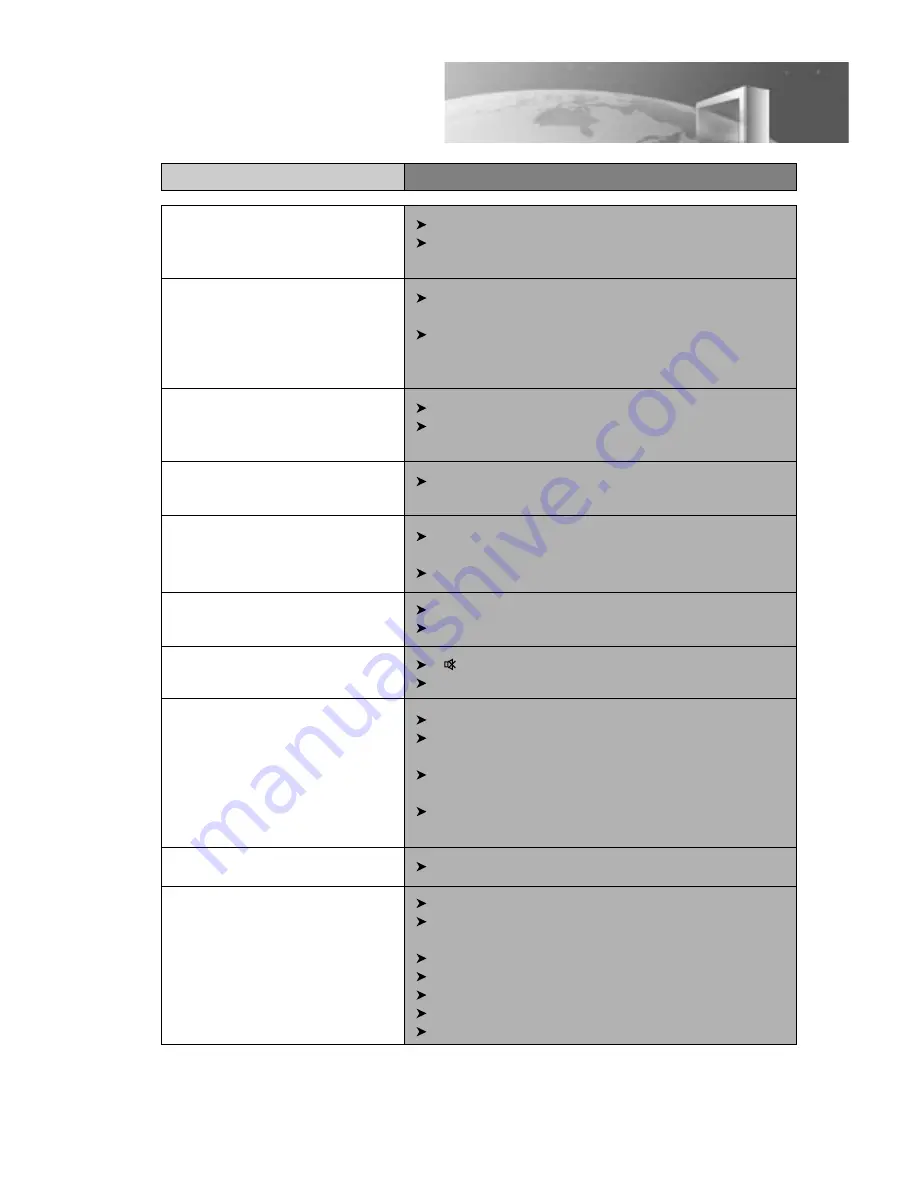
Correction
• Colour is not displayed and net
pattern is displayed on the specific
channel.
• Vertical and horizontal line and net
pattern are displayed on the
screen in a moment.
Vibration is also displayed.
• Pictures are overlapped and white
and black spots are displayed
• The original colours are not displayed
in a screen in specific areas.
• Picture is displayed irregularly.
• No picture and sound
• No sound
• The remote control does not work
properly
• The playback picture is poor
• The DVD player does not start
playback
Check the external antenna and cable TV conditions.
Check whether you select the correct channel.
Check the interference wave caused by car, neon sign, and
high frequency.
Check the strong interference radio wave from wave of
other devices or radio station. Please stop the use of mobile
phone, hair dryer, and electric drill.
Check damage of antenna or connection of antenna cable.
Check the height and direction of antenna. If it is incorrect,
please adjust the antenna.
Remove from magnetic fields or rotate set until purity error
disappears.
Check the connection of antenna cable (incorrect connection
or disconnection).
Move this product to another location.
Plug the power cord into the wall outlet securely.
Press the [TV/AV/DVD] button to change input mode.
[ ]
button may be pressed.
Check the volume.
Check a stoppage of power supply
Check whether the power cord is plugged into the wall
outlet.
The batteries in remote control may be exhausted or loaded
in wrong polarity.
Check whether the remote control is too far from the player
and is not pointed at the remote sensor of the player.
Check the contamination of a disc and clean the disc.
Insert a disc.
Insert a playable disc. Check the disc type, colour system
and Region code.
Place the disc with the playback side down.
Place the disc on the disc tray correctly inside the guide.
Check the contamination of a disc and clean the disc.
Press the [DVD MENU] button to turn off the menu screen.
Cancel the Rating function or change the rating level.
Symptoms
Before Calling Service Personnel
42
Summary of Contents for DTD-14H9
Page 1: ...TV DVD COMBO OWNER S MANUAL Model DTD 14H9...
Page 10: ......
Page 13: ......
Page 19: ......
Page 39: ......
















