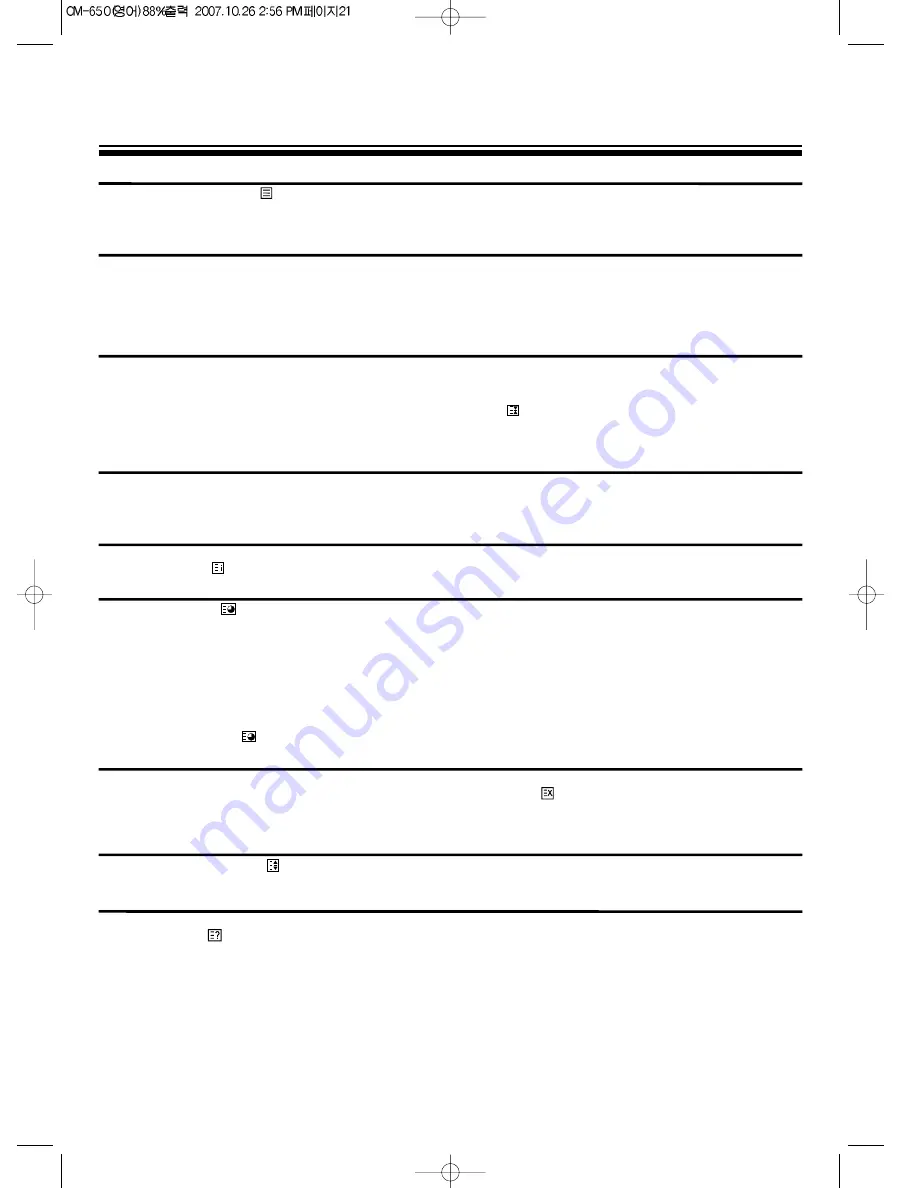
SWITCHING TELETEXT ON/OFF
Press the TELETEXT button (
). The index page viewed last will appear.
Press the TELETEXT button to return to the TV mode.
Note that theTELETEXT at this TV set is operated to Level 1.5.
SELECTING PAGES
The NUMBER button 0..9 are used to enter a page number.
The selected page number appears at the top of the screen and the page appears after a short time.
The UP/DOWN buttons increase or decrease the current page number step by step.
Once a request is made, the page number is shown in the extreme top left corner of the screen."
If the requested page is not immediately available the rolling header will be active until the page arrives.
PAGE HOLD
Several sub pages can be combined under a page number and are scrolled at an interval determined by the television station.
The presence of sub pages is indicated by, for example, 3/6 beneath the time, which means that you are looking at the 3rd page of a
total of 6 pages.
If you want to look at a subpage for a longer period of time, press the HOLD(
) button.The contents of the subpage shown are kept
on the screen and no longer updated or switched to other subpages.
Pressing the HOLD button again, the current subpage appear.
COLOUR BUTTONS IN TOP/FLOF TELETEXT
A red, green, yellow and cyan field is shown at the bottom of the screen.
If TOP or FLOF teletext (FASTEXT) is transmitted by the station, pressing the corresponding colour button on the remote controller,
you can select the desired page easily.
INDEX PAGE
You can switch directly to the programme preview (with TOP text) or the overview page of the station you are currently viewing by
pressing the INDEX(
)button
CALLING UP SUBPAGE DIRECTLY
Press the SUBPAGE (
) button. In the extreme top left corner, instead of the page number, "S...." will be displayed. This is ready to
accept the subpage number. Enter directly the subpage number you want with the remote control NUMBER 0..9 buttons. After a few
seconds the subpage number is replaced by the page number in the header. You can press again SUBPAGE button, to display the
subpage number. If the requested page is not immedietly available the rolling header will be active until the page arrives.
Warning :
If the subpage is not available(dose not exist), then the header will roll continuously and" no new page will be found.
Note :
Teletext specification allows for subpage numbers 0000 to 3979(the first figure is limited to the range 0..3, and the third figure 0..7).
Press RED / GREEN / YELLOW / BLUE button or 0....9 number button directly to enter the Subpage you want, then the subpage is
sought and displayed.
To exit, press SUBPAGE (
) button again.
WATCHING TELEVISION DURING TELETEXT MODE
Some pages are continually updated, for example, stock market reports, sports announcements, and the latest news.
If you want to watch television and stay informed at the same time, press CANCEL (
) button.
The regular programme is still visible and the teletext programme number appears at the top of the screen.
Pressing the CANCEL button again, the teletext page appears with the updated information.
DOUBLING CHARACTER SIZE
Repeatedly pressing the SIZE(
) button doubles the character size in the following order: Upper half of the page Lower half of the
page Return to normal size.
REVEAL ANSWER
This function can be used on certain pages to reveal the solution of riddles.
Press the REVEAL(
) button to reveal a hidden answer and press again to hide it.
VOLUME, BRIGHTNESS CONTROL
Repeatedly pressing the MENU button in teletext mode, VOLUME or BRIGHTNESS appears at the bottom of the screen .
You can control it with the LEFT/RIGHT button.
21
TELETEXT(OPTION)










































