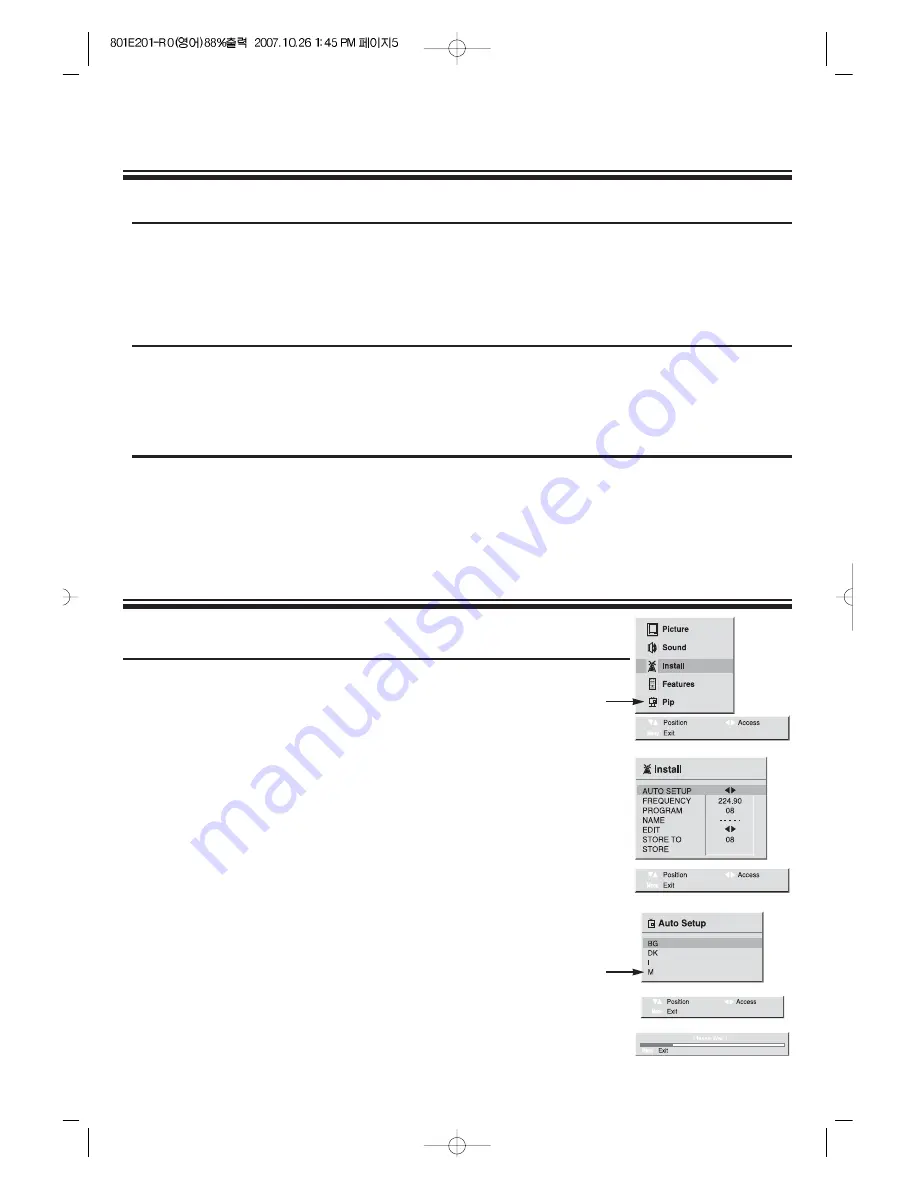
5
AUTO SETUP SYSTEM
1. Press the MENU button to select INSTALL.
2. Press the PR
y
/
x
buttons and then select INSTALL.
3.Press the
C
/
B
buttons.
4. Select AUTO SETUP with the PR
y
/
x
buttons.
Press the
C
/
B
buttons.
Select SOUND SYSTEM(BG, DK, I, M(OPTION))
with the
y
/
x
buttons.
Press and hold for more than 1 second the
C
/
B
buttons to
start AUTO SETUP.
5. Please wait until the EDIT menu appears.
TUNING THE TV CHANNELS
SWITCHING THE SET ON AND OFF
OPTION
OPTION
Switching On
Switch the set on with the ON/OFF button in front of the receiver TV. The set will be turn on.
If not, press either : - PR UP or DOWN button on the side of set - or POWER button or the PR
UP/DOWN button or one of the NUMBER button 0..9 on the remote controller.
The STAND-BY INDICATOR turns “RED” to “OFF”, then picture will appear on the screen.
Switching Off
Press POWER button on the remote controller to return the set to its stand-by mode.
The STAND-BY INDICATOR will illuminate.
If you don't use the set for extended period of time, turn it off with ON/OFF button in front of the
receiver.
Auto-power-off
If broadcasting signal is not present for 30 minutes, the TV will automatically turn off after about 30
minutes. However, if the Sleep time is operating, it takes precedence.
This Auto-Power-Off function does not operate in the “GAME” mode.





















