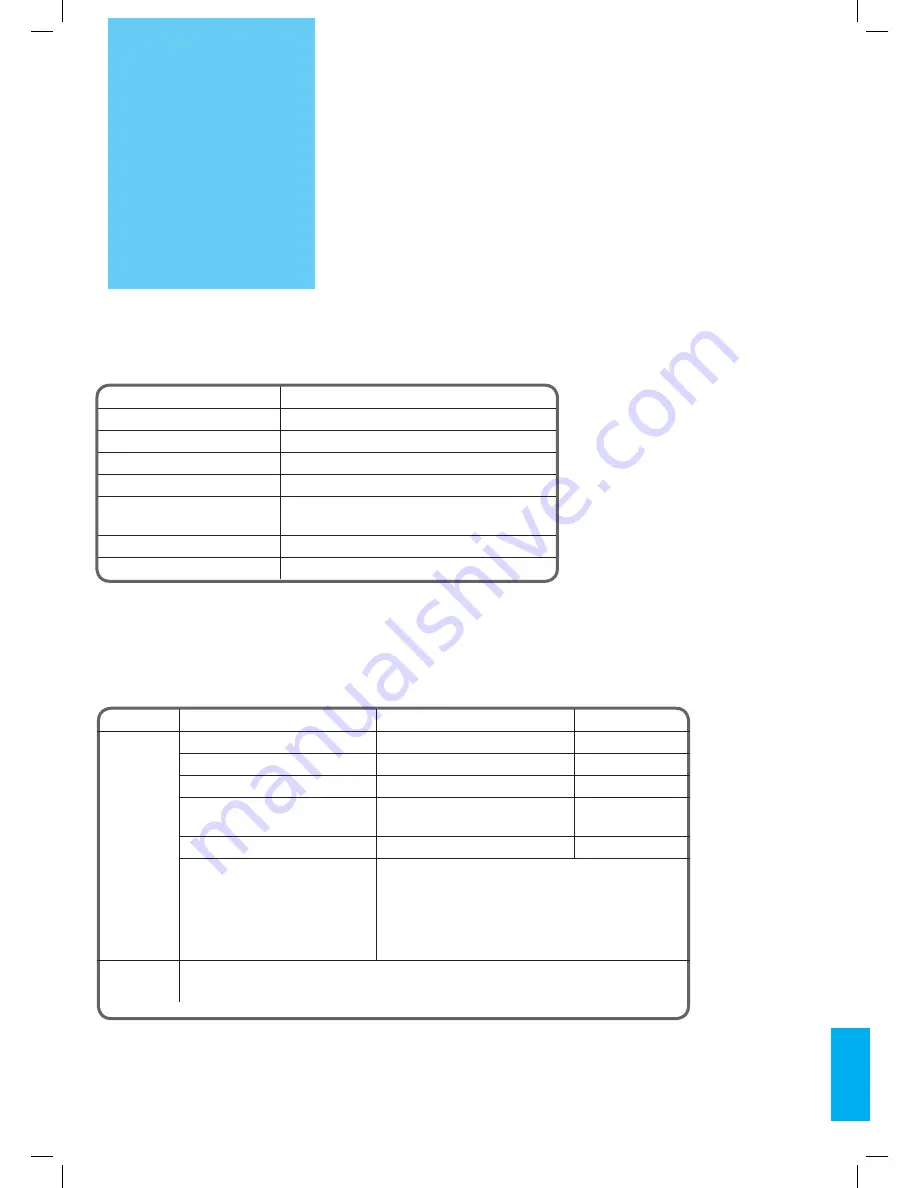
73
SPECIFICATIONS
DISPLAY UNIT
Diagonal Size
106 cm (42”)
Screen Aspect Ratio
16:9
System
PAL B/G, I/I, SECAM B/G, D/K, L/L’
Display Resolution
852(H) x 480(V) dots
Pixel Pitch
1,08(H) x 1,08(V) mm
Dimension
1260(Sz.) x 653(W) x 91(Gł.) mm
49.61(Sz.) x 25.71 (W) x 3.50 (Gł) inch
Weight
33 kg (72.75Lbs)
Power Requirement
100-240V~, 50/60 Hz
*
Appearance and specifications of this product are subject to change for improving the product without prior notice.
CONNECTION TERMINAL
ITEMS
VIDEO
AUDIO
EXTERNAL
INPUT
DVI INPUT
DVI-D Digital Only Jack
(LEFT/RIGHT)
PC INPUT
one 15 pin D-sub jack
(LEFT/RIGHT)
Component INPUT
two Y, Pb/Cb, Pr/Cr RCA Jack
2sets (LEFT/RIGHT)
AV 1,2
SCART Jack
(Video In/Out, RGB In)
(LEFT/RIGHT)
(In/Out)
AV3
RCA Jack, S-VHS
(LEFT/RIGHT)
TV
Standard : PAL B/G, I/I, SECAM B/G, D/K, L/L’
Receiving Channel :
VHF Low : E2 ~ S6 Ch. (48.25MHz ~ 140.25MHz)
VHF High : S7 ~ S36 Ch. (147.25MHz ~ 423.25MHz)
UHF : S37 ~ E69 Ch. (431.25MHz ~ 855.25MHz)
L’-SECAM : FB, FC1, FC
AUDIO
OUTPUT
20W (10W + 10W), 8 Ohm

































