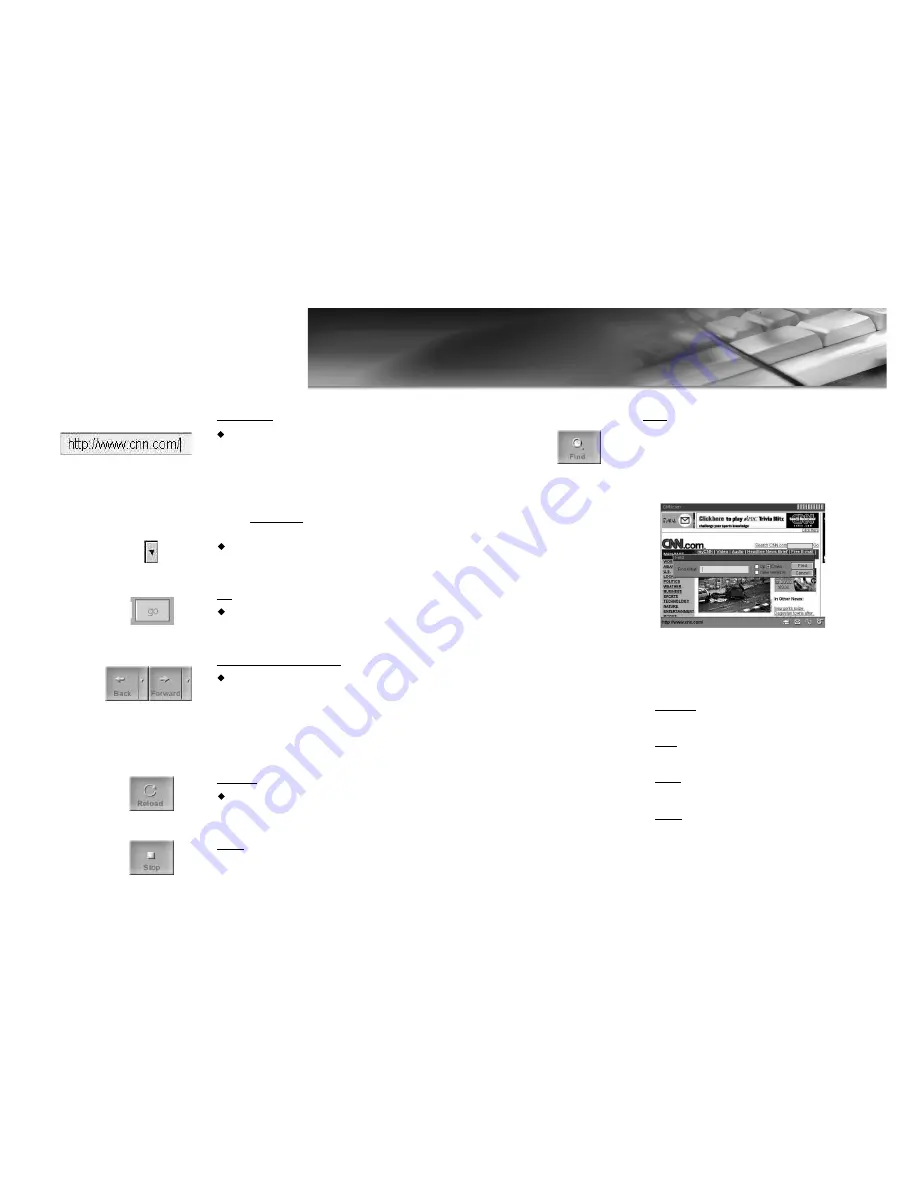
13
12
WEB BROWSING
-CONTINUED
FIND
u
This “find” icon is used to look for a word in
the current web-site.
1. Click on ‘find’ icon and then the following text
box will appear at the bottom of the screen.
2. Type in the word that you want to look for in
the current web-site and choose the options
(please refer to the following explanation on
each option).
Input Box
To type in the word which you
want to look for
Case
To decide to look for the word
distinguishing a capital from a small letter
.
Upper
To decide to look for the word in the
upper part of the current page on screen
Lower
To decide to look for the word in the
lower part of the current page on screen
3. Click ‘find’ icon to start looking for the word
and ‘cancel’ to stop finding.
INPUT BOX
Type in the address of the site which you want
to visit, and click the “go” icon. In case that
the address of the site is in the form of
‘www.???.com’, you may type in the middle
part of the full address. For example, you can
just type in ‘yahoo’ for ‘www.yahoo.com’.
Otherwise, you have to type in the full address
like 'www.w3.org'.
If you click this icon, the latest ten (10) sites
which you have visited will be shown.
GO
This button makes the browser start when you
typed in the URL in the Input Box.
BACKWARD & FORWARD
These “back” and “forward" icons are used to
move on to the previous and the next web-
sites. Just click on these icons to move on.
And if you click on “arrow” icons right-sided,
the sites which you have visited will be
shown.
RELOAD
Click on this icon to reload the entire web
site.
STOP
u
While downloading a certain site, just click on
this icon to stop downloading.
7
Summary of Contents for DSN-9070
Page 16: ...14 3 Block Diagram...
























