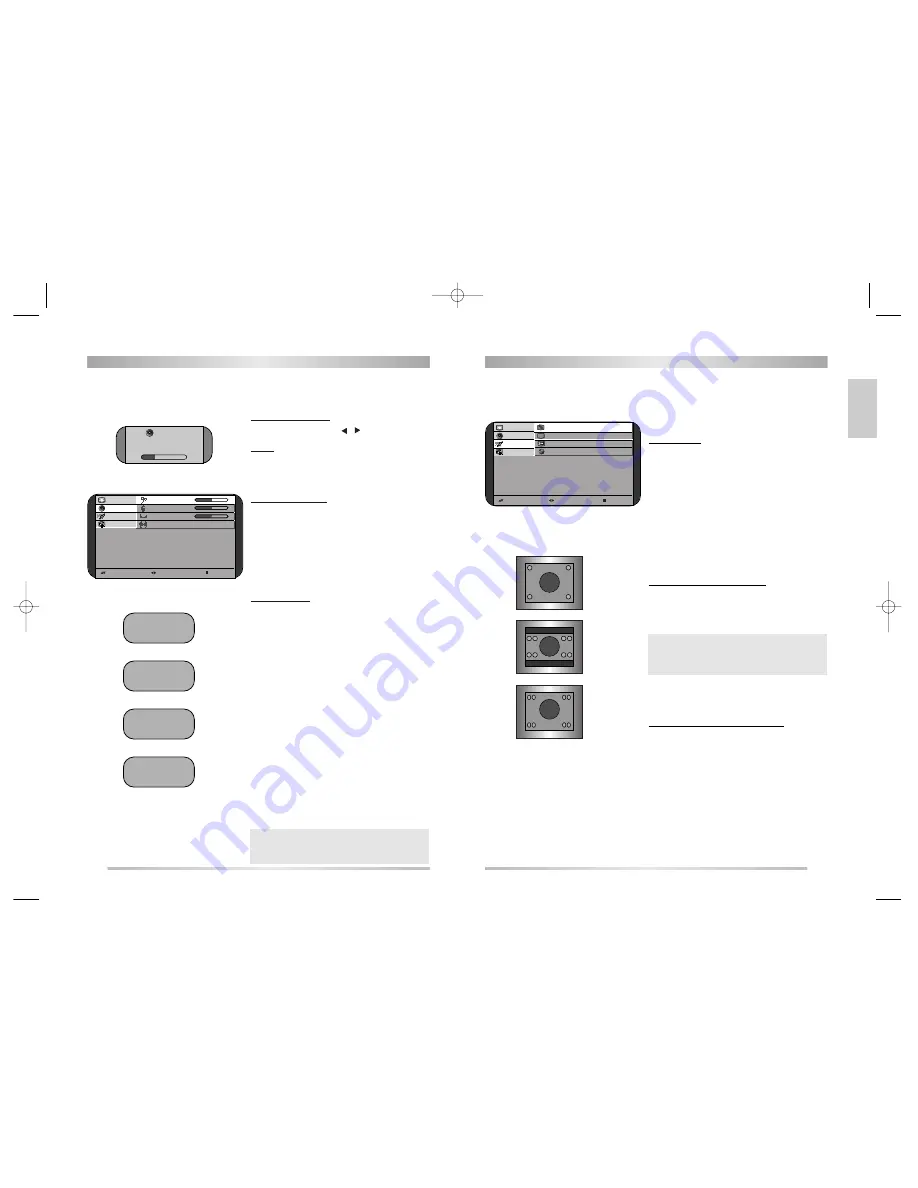
ENGLISH
15
14
DAILY USE
DAILY USE
?
?
?
?
?
?
?
?
?@@@@@@@@@@@@?f?
?@@@@@@@@@@@@?f?
?@@@@@@@@@@@@?f?
?@@@@@@@@@@@@?f?
?@@@@@@@@@@@@?f?
?@@@@@@@@@@@@?f?
?@@@@@@@@@@@@?f?
?@@@@@@@@@@@@?f?
?@@@@@@@@@@@@?f?
?@@@@@@@@@@@@?f?
?@@@@@@@@@@@@?f?
?@@@@@@@@@@@@?f?
?
?
?
?
?
?
Sound Control
VOLUME CONTROL
Adjust the volume with the
/
buttons.
MUTE
Pressing the MUTE button turns the sound off.
The MUTE symbol will be displayed.
The sound returns if the button is pressed once more.
SOUND CONTROL
Call up the Sound menu.
Bass
- Use this to adjust the low tone.
Treble
- Use this to adjust the high tone.
Balance
- Use this to adjust sound balance between
the left and right speakers.
Spatial
- If you select "Yes", the Spatial sound effect is
available.
SOUND MODE
Stereo/Mono sound selection
When receiving a Stereo programme, Stereo
mode is automatically selected. In Stereo reception if
you are unable to get good sound quality due to poor
reception, you can force a change from Stereo to Mono
transmission by pressing the MODE button.
Then the program status display indicates (Mono).
To return back to Stereo, press the MODE button again.
The setting can be individually selected for each PR
number.
Language Selection
When receiving a bilingual programme, Sound 1
mode is automatically selected.
The MODE button allows you to toggle between
the first and second language.
The program status display will indicate “Sound 1”,
“Sound 2” or (Mono).
Note :
Note :
When receiving a NICAM signal, "NICAM" will be
displayed.
Select Adjust Exit
P i c t u r e
B a s s
5 0
S o u n d
T r e b l e
5 0
F e a t u r e s
B a l a n c e
0
S e t u p
S p a t i a l N o
@@@@@@@@@@@@@?e
?@@?h
?@@?h
?@@?h
?@@?h
?@@?h
?@@?h
@@@@@@@@@@@@f
?@@?h
?@@?h
?@@?h
?@@?h
?@@?h
?@@?h
@@@@@@@@@@@@@?e
?@@?h
?@@?h
?@@?h
?@@?h
?@@?h
?@@?h
@@@@@@@@@@@@f
?@@?h
?@@?h
?@@?h
?@@?h
?@@?h
?@@?h
@@@@@@@@@@@@@?e
?@@?h
?@@?h
?@@?h
?@@?h
?@@?h
?@@?h
@@@@@@@@@@@@f
?@@?h
?@@?h
?@@?h
?@@?h
?@@?h
?@@?h
V o l u m e
30
@@@@@@@@@@@@@@e
@?h
@?h
@?h
@?h
@?h
@?h
@@@@@@@@@@@@@?e
@@@@@@@@@@@@@?e
@?h
@?h
@?h
@?h
@?h
@?h
PR 12 - - - - -
Stereo
PR 12 - - - - -
(Mono)
PR 12 - - - - -
Sound 1
PR 12 - - - - -
NICAM Stereo
?
?
?
?
?
?
?
?
?@@@@@@@@@@@@?f?
?@@@@@@@@@@@@?f?
?@@@@@@@@@@@@?f?
?@@@@@@@@@@@@?f?
?@@@@@@@@@@@@?f?
?@@@@@@@@@@@@?f?
?@@@@@@@@@@@@?f?
?@@@@@@@@@@@@?f?
?@@@@@@@@@@@@?f?
?@@@@@@@@@@@@?f?
?@@@@@@@@@@@@?f?
?@@@@@@@@@@@@?f?
?
?
?
?
?
?
Special Features
Call up the Feature menu.
CHILD LOCK
The set is child-locked by selecting "Yes".
You can prevent the use of the TV set without the
remote control.
NOTE :
When a Child lock is activated, the LED will be
blanking the red and green in Stand-By mode in
every second.
TV Shape (Aspect ratio) Control
The preferred mode can be forced by selecting.
The following picture formats are available:
4:3
?
?
?
?
?
?
?)X?f?
?@)Xf?
?@@)X?e?
?@@@1?e?
?@@@@Le?
?@@@@@@@@@@@@@@@@@@)K??
?@@@@@@@@@@@@@@@@@@@@(?
?@@@@@@@@@@@@@@@@@@@(Y?
?@@@@@@@@@@@@@@@@@@(Y??
?@@@@He?
?@@@5?e?
?@@(Y?e?
?@(Yf?
?(Y?f?
?
?
?
?
?
?
?
16:9
?
?
?
?
?
?
?)X?f?
?@)Xf?
?@@)X?e?
?@@@1?e?
?@@@@Le?
?@@@@@@@@@@@@@@@@@@)K??
?@@@@@@@@@@@@@@@@@@@@(?
?@@@@@@@@@@@@@@@@@@@(Y?
?@@@@@@@@@@@@@@@@@@(Y??
?@@@@He?
?@@@5?e?
?@@(Y?e?
?@(Yf?
?(Y?f?
?
?
?
?
?
?
?
Waterglass
?
?
?
?
?
?
?)X?f?
?@)Xf?
?@@)X?e?
?@@@1?e?
?@@@@Le?
?@@@@@@@@@@@@@@@@@@)K??
?@@@@@@@@@@@@@@@@@@@@(?
?@@@@@@@@@@@@@@@@@@@(Y?
?@@@@@@@@@@@@@@@@@@(Y??
?@@@@He?
?@@@5?e?
?@@(Y?e?
?@(Yf?
?(Y?f?
?
?
?
?
?
?
?
4:3
?
?
?
?
?
?
?)X?f?
?@)Xf?
?@@)X?e?
?@@@1?e?
?@@@@Le?
?@@@@@@@@@@@@@@@@@@)K??
?@@@@@@@@@@@@@@@@@@@@(?
?@@@@@@@@@@@@@@@@@@@(Y?
?@@@@@@@@@@@@@@@@@@(Y??
?@@@@He?
?@@@5?e?
?@@(Y?e?
?@(Yf?
?(Y?f?
?
?
?
?
?
?
?
OSD(On-screen Display) Background
If you select Translucent, the OSD back-ground
appears translucent .
If you select Opaque, the OSD back-ground
appears opaque.
Note :
Note :
Waterglass is used to fit a picture with 16:9 format on a
4:3 screen.
Select Adjust Exit
Picture
Child lock
No
Sound
TV shape
4:3
Features
OSD
Opaque
Setup
Language
English
4:3
16:9
Waterglass
DSL20D1T(PAL)·º¿ GB 03.10.23 1:48 PM ˘
` 14 mac001 1200DPI 90LPI

































