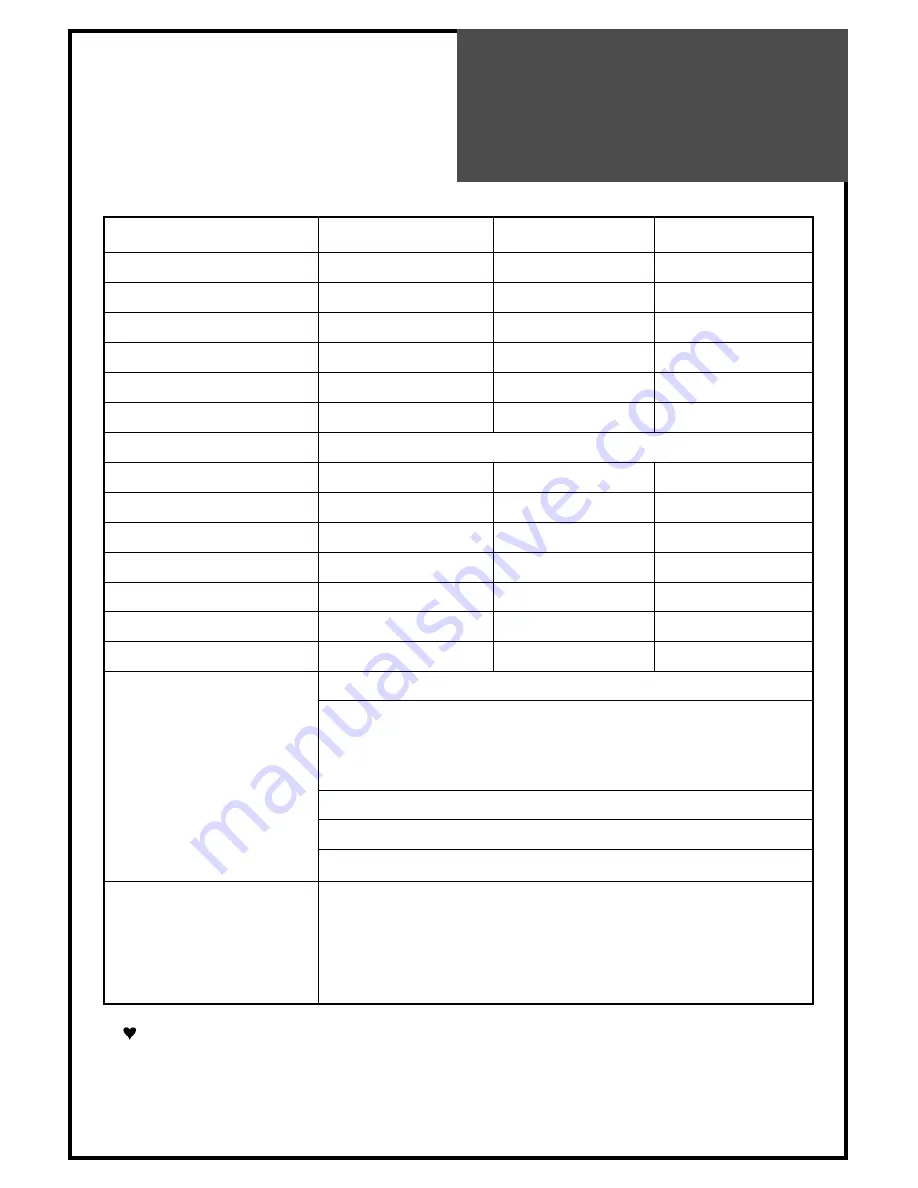
Product
Specifications
29
Owing to out policy of continuous improvement, specifications may change.
MODEL NUMBER
DSL-15D3/15D4
DSL-17D3/17D4
DSL-20D3/20D4
PANEL
15” TFT LCD
17” WIDE TFT LCD
20”TFT LCD
SCREEN SIZE
381mm
434.38mm
510.54mm
DISPLAY COLOR
16.2M
16.2M
16.7M
CONTRAST RATIO
400
450
500
PIXEL PITCH
0.297(H)x0.297(V)
0.2895(H)x0.2895(V) 0.51(H)x0.51(V)
ASPECT RATIO
4:3
16:9
4:3
POWER REQUIREMENT
AC 100V-240V~, 50/60Hz
POWER CONSUMPTION
34W
40W
50W
SOUND OUTPUT
2.5W+2.5W
2.5W+2.5W
2.5W+2.5W
APPEARANCE(mm)
463x345x215
544x358x215
608x456x215
WEIGHT
6Kg
7Kg
11Kg
NUMBER OF PIXELS
1024x768
1280x768
800x600
RESOLUTION
1024x768(XGA)
1280X768(WXGA)
800X600(SVGA)
DC POWER
DC 12V
DC 12V
DC 15V
TERMINALS
AV IN :
COMPOSITE VIDEO, S-VIDEO, AUDIO L/R
COMPONENT :
Y, Pb(Cb), Pr(Cr)
[480i, 480p, 576i, 576p, 720p(50Hz/60Hz),
1080i(50Hz/60Hz)] AUDIO L/R
HEADPHONE :
3.5mm STEREO MINI-JACK
PC IN :
D-SUB 15PIN RGB IN, PC AUDIO IN
ANT. IN :
COAX-TYPE
RECEPTION CHANNEL
CCIR + CATV + HYPER Channel
VHF-L : NZ1 ~ S7 (45.25MHz ~ 147.25MHz)
VHF-H : S8 ~ S36 (154.25MHz ~ 423.25MHz)
UHF : S37 ~ E69 (431.25MHz ~ 855.25MHz)
Summary of Contents for DSL-15D3
Page 30: ...P N 48586110E10M R0...


































