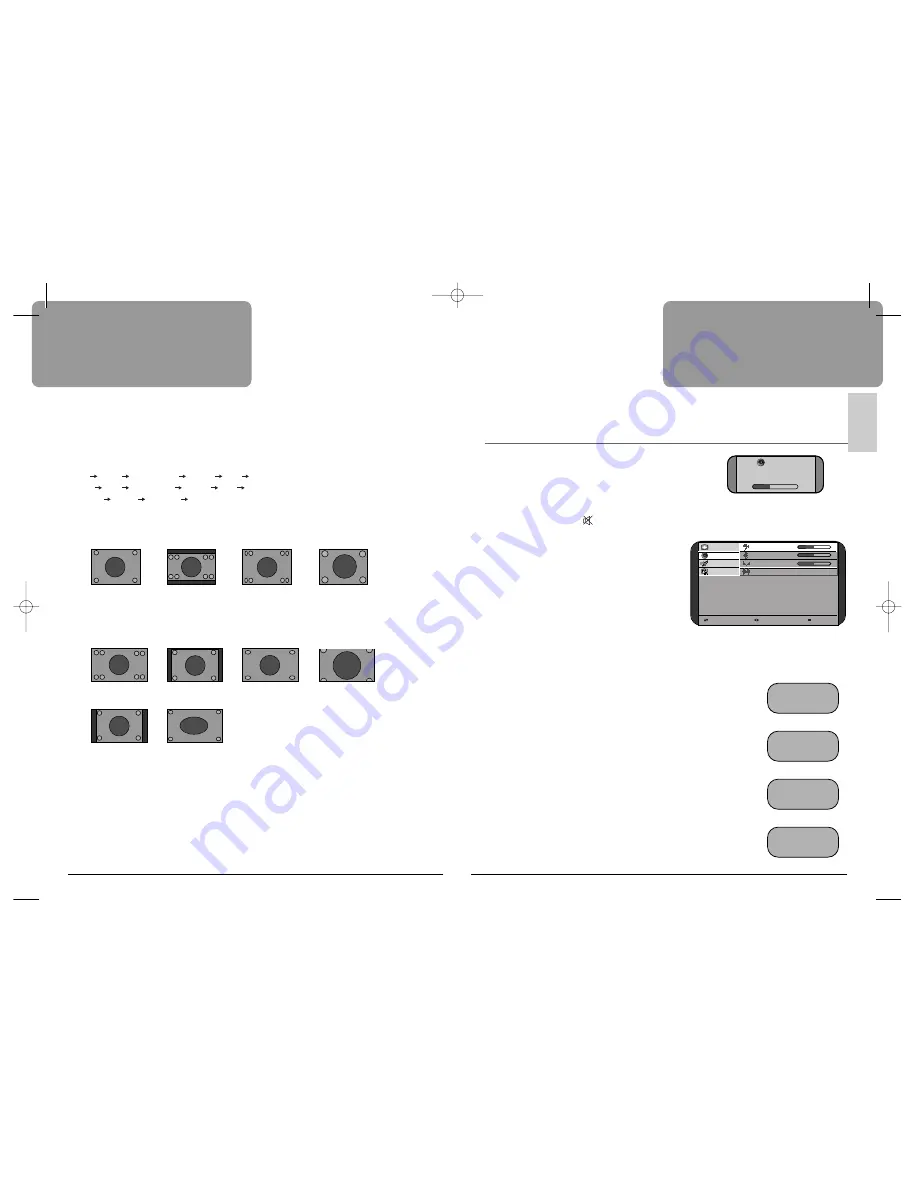
Sound Control
VOLUME CONTROL
Adjust the volume with the
LEFT/RIGHT
buttons.
MUTE
Pressing the
MUTE
button (
) turns the sound off.
The
MUTE
symbol will be displayed.
The sound returns if the button is pressed once more.
SOUND CONTROL
Call up the
Sound
menu.
Bass
Use this to adjust the low tone.
Treble
Use this to adjust the high tone.
Balance
Use this to adjust sound balance between
the left and right speakers.
Spatial
If you select
“Yes”
, the Spatial sound effect is available.
SOUND MODE
Stereo/Mono sound selection
When receiving a Stereo programme,
Stereo
mode is automatically selected.
In Stereo reception if you are unable to get good sound quality due to poor
reception, you can force a change from Stereo to Mono transmission by
pressing the
MODE
button.
Then the program status display indicates (
Mono
).
To return back to Stereo, press the
MODE
button again.
The setting can be individually selected for each PR number.
Language Selection
When receiving a bilingual programme,
Sound 1
mode is automatically
selected. The
MODE
button allows you to toggle between the first and
second language.
The program status display will indicate
“Sound 1”
,
“Sound 2”
or (Mono).
NOTE:
When receiving a NICAM signal,
“
NICAM
”
will be displayed.
ZOOM (ASPECT RATIO) CONTROL
You can select the desired aspect ratio with the
ZOOM
button on the remote controller
The following picture formats are available:
4:3 16:9 Waterglass Zoom 4:3
for
DSL-15D1T
16:9 4:3 Panorama Zoom 16:9
for
DSL-17W1T
Normal
Wide Normal
in
PC
mode for
DSL-17W1T
DSL-15D1T
DSL-17W1T
Daily Use
19
ENGLISH
Daily Use
18
V o l u m e
30
-
+
Select Adjust Exit
P i c t u r e
B a s s
5 0
S o u n d
T r e b l e
5 0
F e a t u r e s
B a l a n c e
0
S e t u p
S p a t i a l N o
-
+
-
+
-
+
PR 12 - - - - -
Stereo
PR 12 - - - - -
(Mono)
PR 12 - - - - -
Sound 1
PR 12 - - - - -
NICAM Stereo
4:3
16:9 Waterglass
Zoom
Normal
Wide
16:9
4:3
Panorama
Zoom
DSL-15D1T PAL(‡»
˙ )GB 03.11.27 5:24 PM ˘
` 18 mac001 1200DPI 80LPI




































