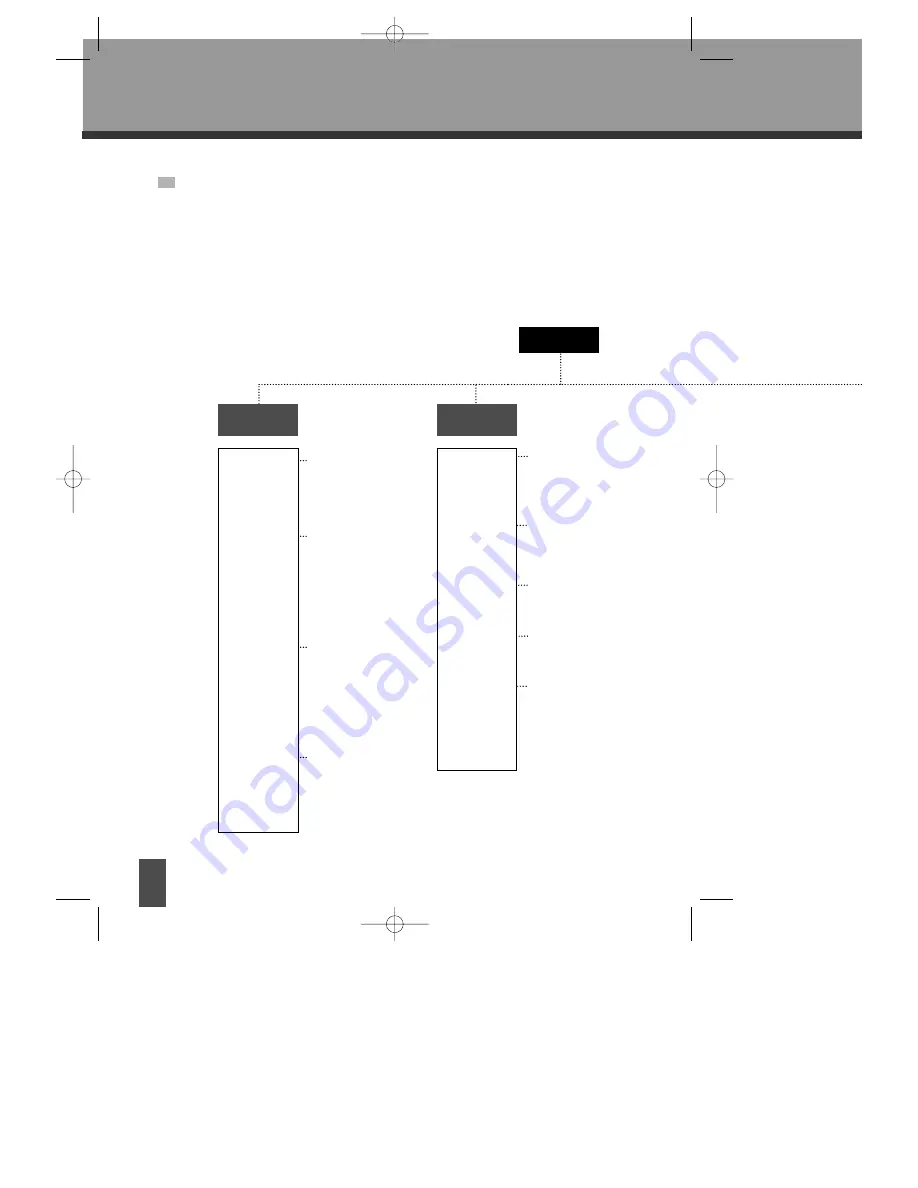
36
FUNCTION SETTING
MENU SETTING
According to the recorded information and external equipment, set the following
functions for DVD to obtain the best playing status. Press "SETUP" button to set the
main menu.
SETUP
Language
English
Spanish
Portuguese
French
English
Spanish
Portuguese
French
OFF
English
Spanish
Portuguese
French
Auto
English
Spanish
Portuguese
French
Auto
Video
Normal/PS
Normal/LB
16:9 Wide
NTSC
PAL
AUTO
On
Off
On
Off
On
Off
OSD Lang
Subtitle
Audio
Disc Menu
TV display
TV type
Angle Mark
Captions
Screen saver
DS-K601SA
(English)
2007.10.24
10:33
AM
˘
`
36









































