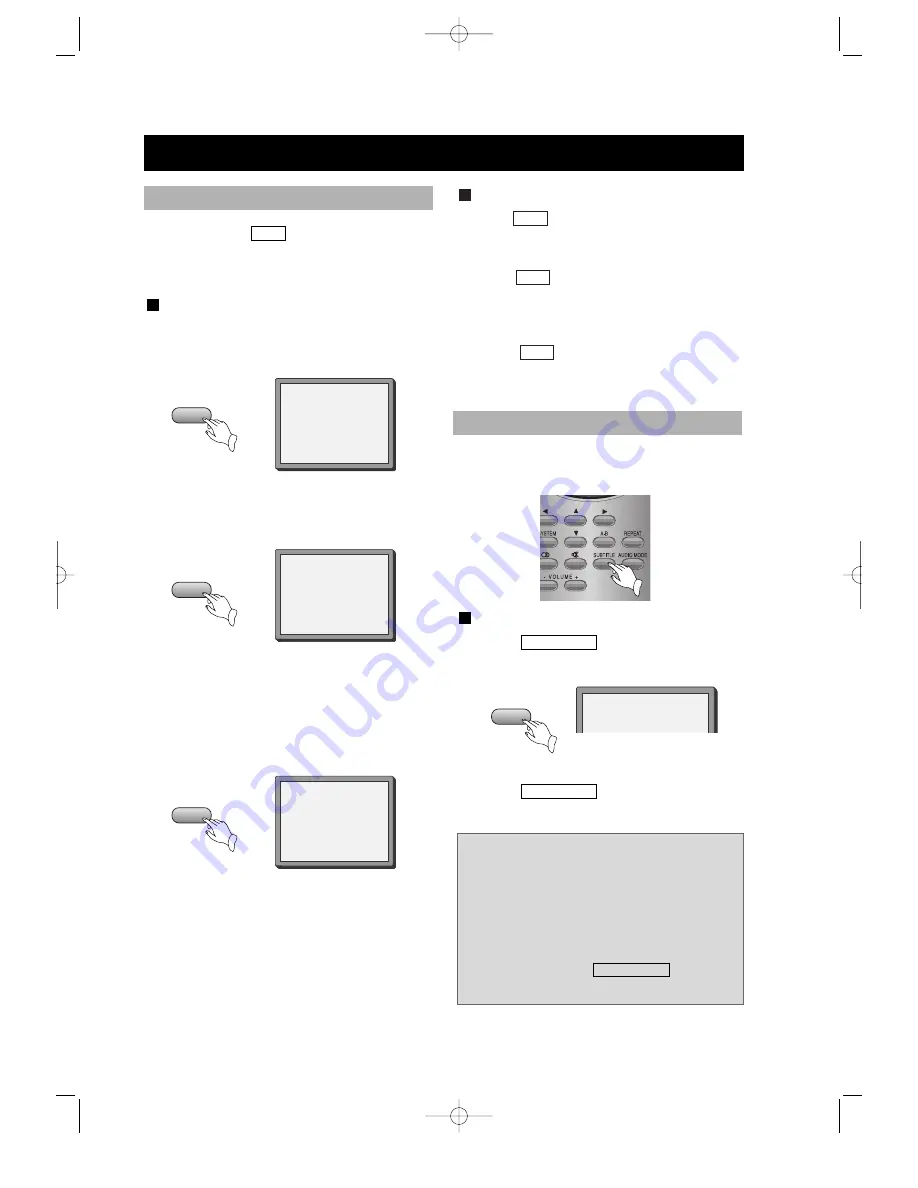
• 20 •
PLAY DISCS IN VARIOUS WAYS (Continued)
You may press
to enjoy some parts
repeatedly when playing a disc.
A-B
PLAY DVD
1. Set a starting point A.
The screen shows:
A-B
A-B
A-B
2. Set an end point B.
The screen shows:
PLAY CD
1. Press
at the beginning of the
required part until the screen
shows"REPEAT A", set starting point A.
2. Press
at the end of the required
part until the screen shows "REPEAT
AB", set end point B. The CD will
now play from A to B.
3. Press
again, repeat play is
removed.
When playing a multi-subtitle DVD, you
may select one subtitle to show it on the
screen.
A-B
A-B
A-B
3. Remove A-B repeat
The screen shows:
Afterwards, the unit plays from A to B.
REPEAT A
REPEAT AB
REPEAT SOME PARTS
SELECT SUBTITLES
WHEN PLAYING DVD
1. Press
to select one.
The screen shows:
2. Remove the subtitle.
Press
until the screen
shows "SUBTITLE OFF".
SUBTITLE
SUBTITLE
SUBTITLE
SUBTITLE 01/03:English
Notes:
• For some discs, subtitles can not be
removed.
• Different discs differ in the
languages of subtitles.
• If the subtitles of discs can not be
selected, press
, the
screen shows "NO SUBTITLE".
SUBTITLE
DS-2000D(GB) 0.8.28 5:6 PM ˘
`
20






























