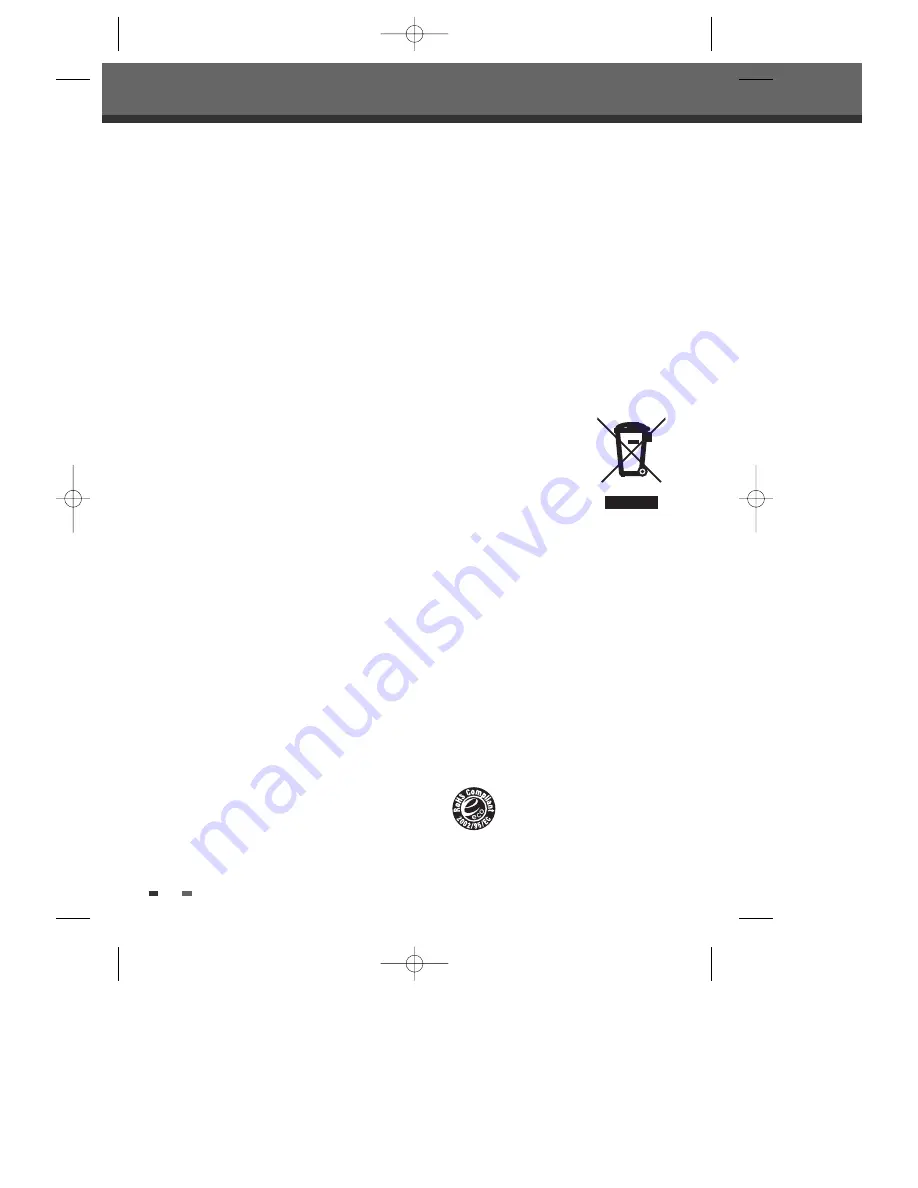
4
Important Safeguards
personal injury and serious damage to the
product.
17 DISC
Do not use a cracked, deformed or repaired disc.
These discs are easily broken and may cause
serious personal injury and product malfunction.
18 SERVICING
Do not attempt to service this unit yourself as
opening or removing covers may expose you to
dangerous voltage or other hazards. Refer all
servicing to qualified service personnel.
19 DAMAGE REQUIRING SERVICE
Unplug this unit from the wall outlet and refer
servicing to qualified service personnel under the
following conditions.
A. When the power-supply cord or plug is damaged.
B. If liquid has been spilled, or objects have fallen
into the unit.
C. If the unit has been exposed to rain or water.
D. If the unit does not operate normally by following
the operating instructions. Adjust only those
controls that are covered by the operating
instructions. Improper adjustment of other controls
may result in damage and will often require
extensive work by a qualified technician to restore
the unit to its normal operation.
E. If the unit has been dropped or the cabinet has
been damaged.
F. When the unit exhibits a distinct change in
performance-this indicates a need for service.
20 REPLACEMENT
PARTS
When replacement parts are required, have the
service technician verify that the replacements he
uses have the same safety characteristics as the
original parts. Use of replacements specified by
the unit manufacturer can prevent fire, electric
shock, or other hazards.
21 SAFETY
CHECK
Upon completion of any service or repairs to this
unit, ask the service technician to perform safety
checks recommended by the manufacturer to
determine that the unit is in safe operating
condition.
22 WALL OR CEILING MOUNTING
The product should be mounted to a wall or ceiling
only as recommended by the manufacturer.
23 HEAT
The product should be situated away from heat
sources such as radiators, heat registers, stoves,
or other products (including amplifiers) that
produce heat.
24
To prevent battery electrolyte leakage, which may
result in injury and damage to the unit or other
objects, observe the following precautions;
A. All batteries must be installed with the proper
polarity.
B. Do not mix new with old or used batteries.
C. Only use batteries of the same type and brand.
D. Remove the batteries when they are not to be
used for a long period time.
E. When the batteries have become discharged, they
must be disposed of in a safe manner which
complies with all applicable laws.
25 WEEE (Waste of electrical and electronic
equipment)
The meaning of the symbol on
the product, its accessory or
packaging indicates that this
product shall not be treated as
household waste. Please,
dispose of this equipment at
your applicable collection point
for the recycling of electrical & electronic
equipments waste. In the European Union and
Other European countries which there are
separate collection systems for used electrical and
electronic product. By ensuring the correct
disposal of this product, you will help prevent
potential hazards to the environment and to
human health, which could otherwise be caused
by unsuitable waste handling of this product. The
recycling of materials will help conserve natural
resources. Please do not therefore dispose of
your old electrical and electronic equipment with
your household waste. For more detailed
information about recycling of this product, please
contact your local city office, your household
waste disposal service or the shop where you
purchased the product.
26 RoHS (Directive 2002/95/EC) Compliant
This environment-friendly product
does not contain the EU RoHS
restricted substances(Pb,Hg,Cd,Cr6+,
PBB,and PBDE).
DF-H7DD3D-FB-I(GB) 2007.7.25 2:53 PM ˘
` 4 mac001 1200DPI 100LPI






































