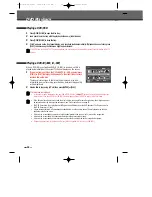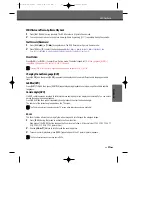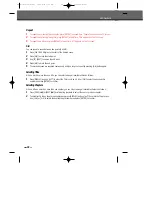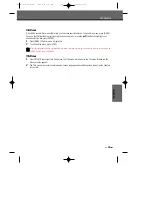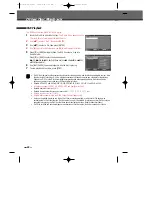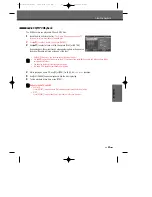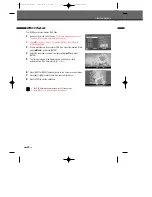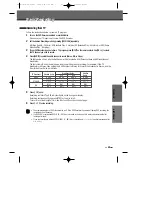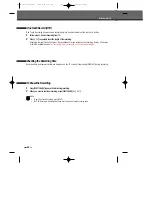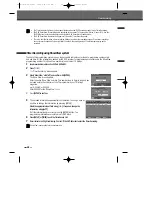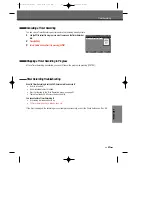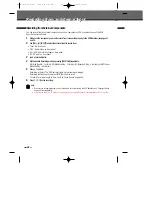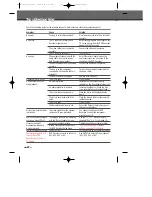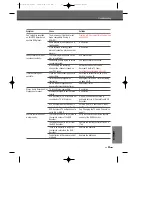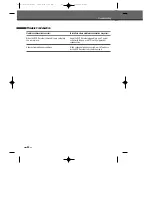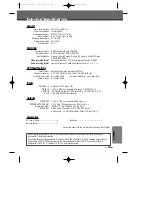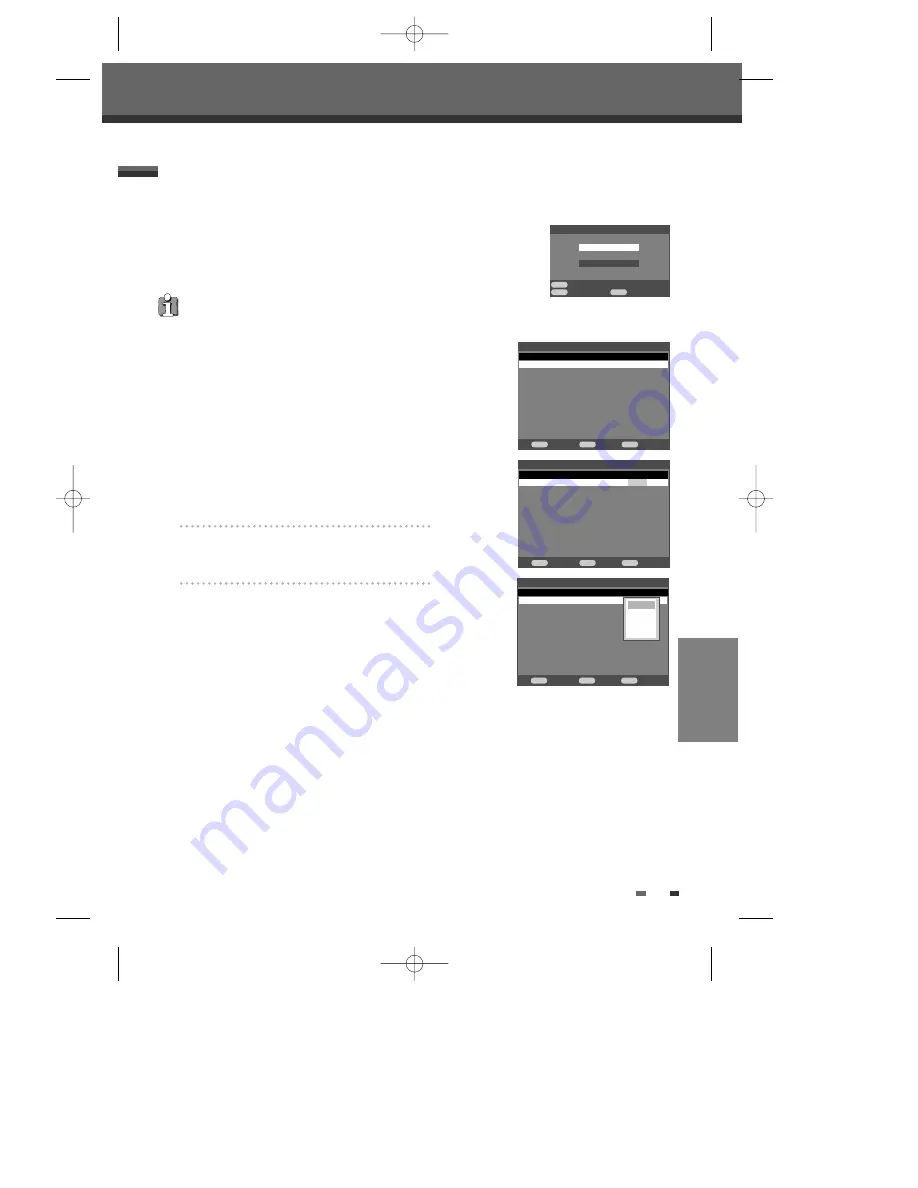
45
The Timer Recording function allows you to record up to
32 programs
within a period of one month.
1
Insert recordable media such as DVD±R ,DVD±RW.
2
Press
[TIMER].
The
‘Timer Recording’ menu appears.
3
Select ‘
Timer Recording
’ with [
…†
] and confirm with [ENTER].
4
Enter the necessary informations for your Timer Recording after pressing
[ENTER].
•
Date/Year
– Choose a date up to 1 month in advance, or select a daily or
weekly program.
• Start – Set the recording start time.
• Stop – Set the recording end time.
•
Source
– Choose the desired channel, or one of the external inputs from
which to record.
•
Quality
– Choose a Record mode.
HQ, SP, EP or SEP
• Repeat – Choose frequency of the recording. Once, Daily, Weekly,
Mon-
Fri.
[
œ √
] – Moves the cursor left/right.
[
…†
] – Changes the setting at the current cursor position.
Press [ENTER] after filling in all the program i
nformation.
5
Press [ENTER] to save the program.
The Timer Record List will appear.
6
Press [SETUP] or [TIMER] to exit the Timer Record List.
7
Timer indicator will light or blinking. Power Off the DVD Recorder to start the
Timer Recording.
If you did not set the clock on the DVD Recorder, you must do so before
programming a timer recording.
Timer Recording
Timer Recording
Timer Recording using Manual Set Record Screen
Timer Recording
Move
Confirm
Exit
…
†
ENTER
TIMER
†
Timer Recording
Showview
Timer Recording List
1/1 28/11/2010 13:09:33
Edit
Back
Exit
ENTER
MENU
TIMER
Date Year
Start
Stop Source Quality Repeat Result
- -/- -
--
- -:- -
- -:- -
- -
- -
- -
Timer Recording List
1/1 28/11/2010 13:09:33
Confirm
Back
Exit
ENTER
MENU
TIMER
Date Year
Start
Stop Source Quality Repeat Result
01/01
07
08:42
09:42
PR00
SP
Once
Timer Recording List
1/1 28/11/2010 13:09:33
Confirm
Back
Exit
ENTER
MENU
TIMER
Date Year
Start
Stop Source Quality Repeat Result
01/01
07
08:42
09:42
PR00
SP
Once
- -/- -
--
- -:- -
- -:- -
- -
- -
- -
Edit
Delete
Disable
Cancel
RECORDING
DW-R77D1D-JB-I(GB) 2008.4.11 1:53 PM ˘
` 45 mac001 1200DPI 90LPI