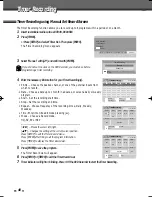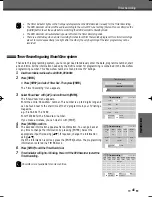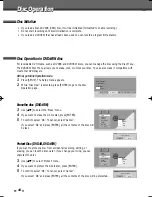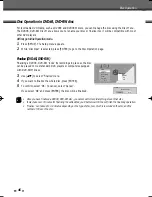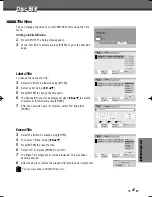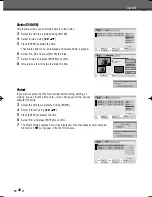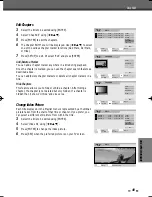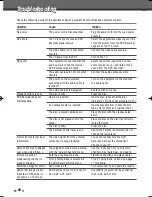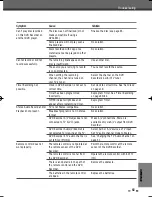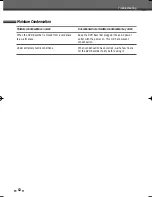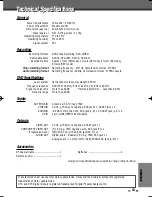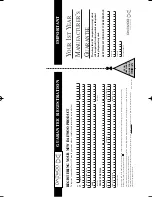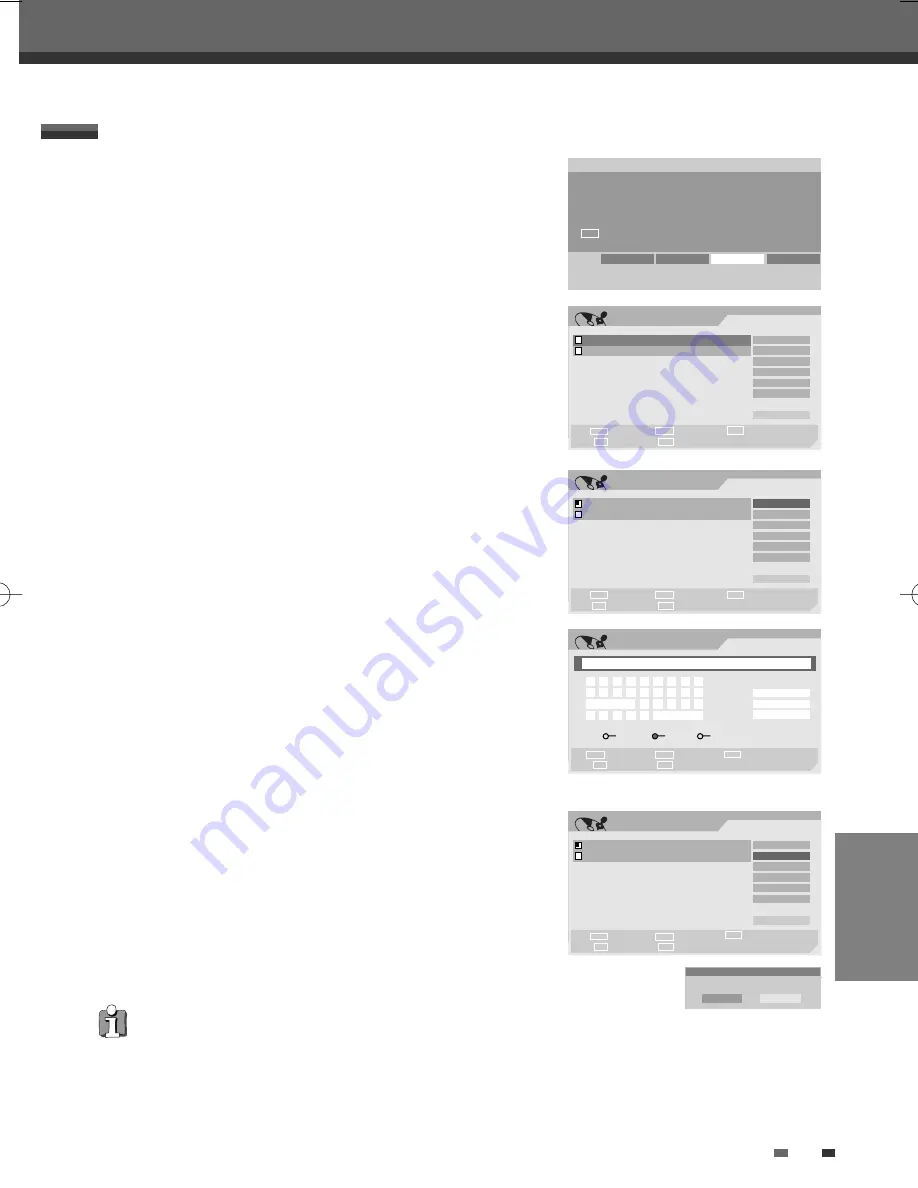
DISC
O
PERATION&EDIT
47
You can manage the titles on your DVD±R/±RW discs using the Title
menu.
At first, go to Disc Edit mode.
1
Press [SETUP]. The Setup menu appears.
2
While ‘Disc Edit‘ is selected, press [ENTER] to go to the Disc Edit
page.
Label a Title
To change the name of a title:
3
Select the title to be labeled using [ENTER].
4
Select ‘Label’ using [
œ √…†
] .
5
Press [ENTER] to change the title name.
6
The Keyboard Menu will be displayed. Use [
œ √…†
] to select a
character or function and press [ENTER].
7
After the new title name is complete, select ‘OK’ and press
[ENTER].
Erase a Title
3
Select the title to be erased using [ENTER].
4
Then select ‘Erase‘ using [
œ √…†
].
5
Press [ENTER] to erase the title.
6
Select 'OK' and press [ENTER] to confirm.
7
The Erase Title progress bar will be displayed. This may takes
several seconds.
8
After erasing is complete, the erased title remains as an empty title.
Title Menu
You can erase titles on DVD±RW discs only.
DVD Recorder
Init Setup
➞
Disc Edit
œ √
Select
Init Setup
Disc Oper
Disc Edit
Timer Rec
Edit
TITLE PR 3
01:22 01 / 01 / 06 SP
Select
Exit
Confirm
Prev Page
Next Page
§
ENTER
∞
SETUP
Label
Erase
Divide
Protect
Chap Edit
Index Pic
_
Exit
TITLE PR 4
01:25 01 / 01 / 06 SP
œ √
…
†
Edit
TITLE PR 3
01:22 01 / 01 / 06 SP
Select
Exit
Confirm
Prev Page
Next Page
§
ENTER
∞
SETUP
Label
Erase
Divide
Protect
Chap Edit
Index Pic
_
Exit
TITLE PR 4
01:25 01 / 01 / 06 SP
œ √
…
†
Label
Input digits
Backspace
Select
Prev Page
Next Page
§
∞
œœ
0-9
Clear
OK
Cancel
œ √
…
†
TITLE PR 3
a b c d e f g h i
j k l m n o p q r
Space s t u v w
x y z _ - Backspace
A a Symbol
Edit
TITLE PR 3
01:22 01 / 01 / 06 SP
Select
Exit
Confirm
Prev Page
Next Page
§
ENTER
∞
SETUP
Label
Erase
Divide
Protect
Chap Edit
Index Pic
_
Exit
TITLE PR 4
01:25 01 / 01 / 06 SP
œ √
…
†
Erase
Erase the title(s)?
OK
Cancel
Disc Edit
Disc Edit
DW-T37D2P-SB(GB) 2006.12.27 3:30 PM ˘
` 47 mac001 1200DPI 90LPI