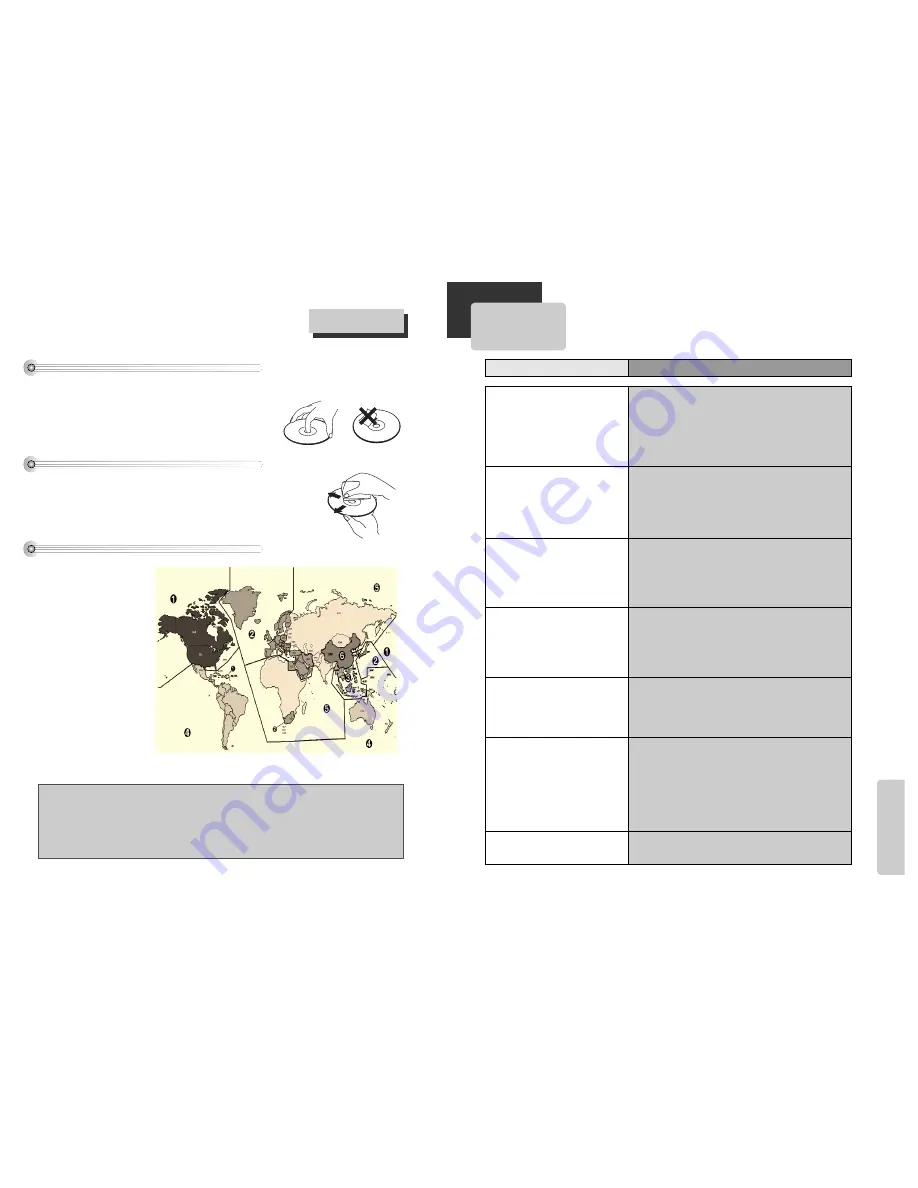
The
o
ther
s
29
28
Before doubting about troubles
• The DVD player does not play.
• No sound comes through.
• A disc is playing but screen does
not appear or poor screen
appears.
• Sound is irregular.
• Remote control does not work.
• Dolby Digital sound does not
work.
• [AUDIO] or [SUBTITLE] button
does not work.
Checks
Symptom
➤
If a DVD is from overseas, it may not be played. Please
check a DVD’s region code whether it has the relative region
code 2 or All.
➤
Please check whether a DVD is inserted in a right direction.
➤
CD-ROM, DVD-ROM isn’t playback. (CD-ROM and DVD-ROM
means the format which has simple information.)
➤
Play mode may be “SLOW” or “PAUSE/STEP” (In abnormal
speed play, no sound comes through).
➤
Did you connect the parts in right way?
➤
Please check the operative condition of TV or amplifier.
➤
From “DEFAULT” SET, please check “Audio” items.
➤
Did you turn on your TV sets?
➤
Did you connect the parts in right way?
➤
The play may be in “PAUSE”.
➤
A disc may have some contaminants or be damaged.
➤
A disc may be bad one.
➤
Please check the connection with Dolby Digital amplifier.
➤
Please check the plugs are connected with one another
tightly.
➤
Some contaminants may be remained in connection
terminal.
➤
Please check the degree of the remote control, distance or
any interruption.
➤
Battery may be weak or exhausted.
➤
Unplug the power plug and plug it again.
➤
Dolby Digital sound can be worked in the Dolby Digital
amplifier only.
➤
Please check “Dolby Digital ” mark on your DVD.
➤
In case of playing it through digital output, while pressing
[STOP], please check whether “DIGITAL OUT” is
“BITSTREAM” by pressing [SETUP].
➤
Please check the connection is correct.
➤
If a DVD does not include language information, it does not
support the function.
Keeping a disc safety
• To keep a disc in clean condition, please do not touch the side containing play information.
• Do not attach a bit of paper or sticky tape on it.
• Do not expose a disc to a direct sunlight or electric heating systems.
• After using it, please keep the disc in a case.
Cleaning a disc
Region Code
• Please rub it from centre toward outside with clean clothe.
• Do not use thinner, benzol (benzene), commercial cleaning goods or antistatic
sprays.
Macrovision
This product incorporates copyright protection technology that is protected by method claims of certain U.S
patents and other intellectual property rights owned by Macrovision Corporation and other rights owners.
Use of this copyright protection technology must be authorized by Macrovision Corporation, and is intended
for home and other limited viewing uses only unless otherwise authorized by Macrovision Corporation.
Reverse engineering or disassembly is prohibited.
About DVD
The product and all DVD disc have
region codes. So if both codes are
not coincided each other, it does
not work. Region codes are like
the below.


































