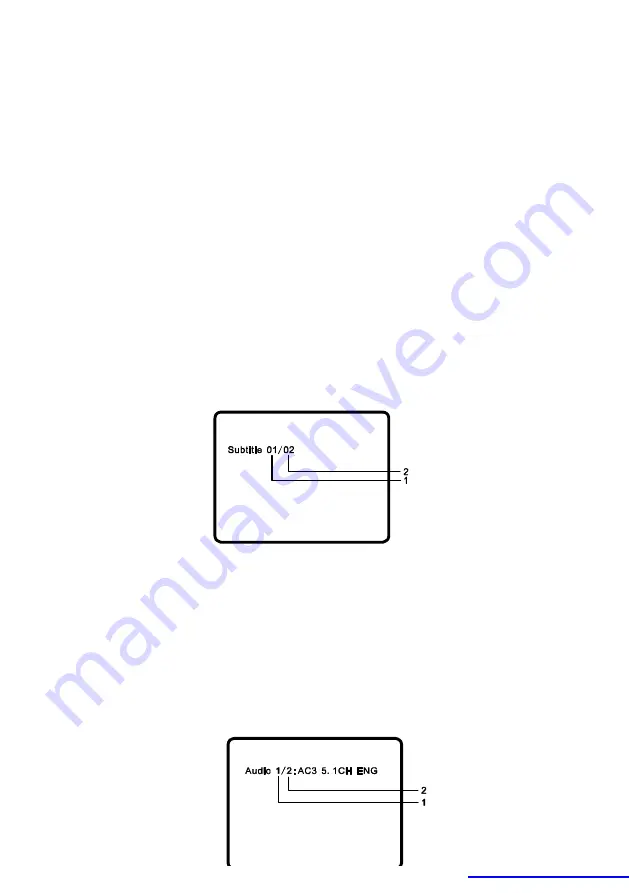
15
Title Remain: The remaining time of the title
Chapter Elapsed: The elapsed time of the chapter
Chapter Remain: The remaining time of the chapter
Display Off: The DVD
’
s time Information will not be displayed.
2. SUBTITLE
During disc playback press
‘
SUBTITLE
’
to select the subtitle language you
desire*, with the current Subtitle Language Number (1) and the total
Number of Subtitle Languages (2) displayed. If there are multiple languages
press
‘
SUBTITLE
’
again to select another subtitle language. To Turns
subtitles OFF, press the
‘
SUBTITLE
’
button until
‘
Subtitle Off
’
is displayed.
The Subtitle display will disappear automatically if the
‘
SUBTITLE
’
button is
not pressed again within 3 seconds.
* Some DVDs only allow access to this function through the DVD menu.
3. AUDIO
During playback press
‘
AUDIO
’
to select the audio language you desire*,
with the current Audio Channel Number (1) and the total number of Audio
Channels (2) displayed. Press AUDIO again to select another audio
language. The audio display will disappear automatically if the
‘
AUDIO
’
button is not pressed within 3 seconds.
* Some DVDs only allow access to this function through the DVD menu.
PDF created with FinePrint pdfFactory Pro trial version
http://www.fineprint.com

































