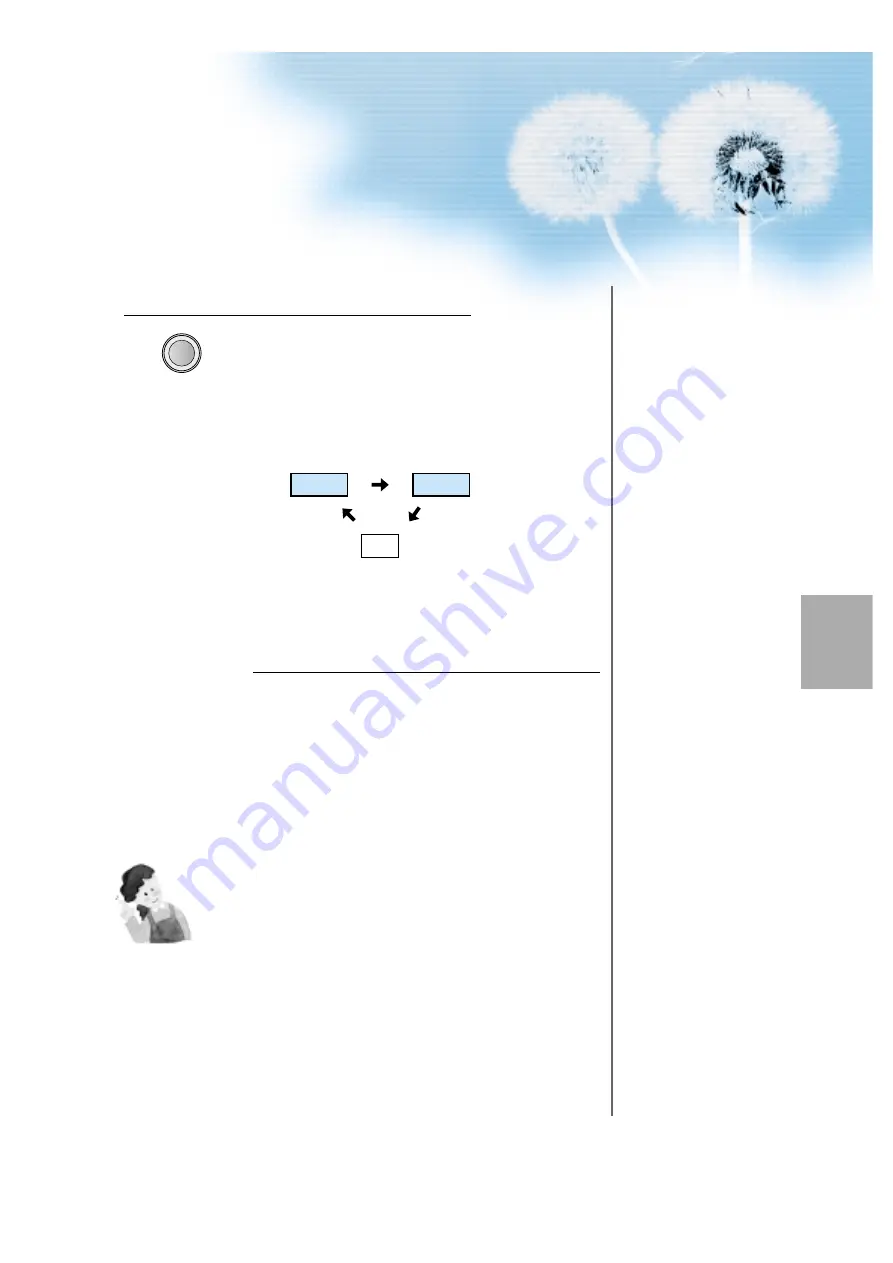
33
Input Select
TV/VIDEO
• Select [Video 1 or Video 2] by pressing
the “TV/VIDEO” button of the Remote
Control or the "INPUT SELECT" Key in
KeyPad of the pdp set.
• Each time you press the “TV/VIDEO”
button, a different input mode appears.
The sequence is as follows:
Select Function
• Select the Function by using the
Remote Control of Camcorder or
Game Console.
3
4
NOTES:
1) When connecting a Video, the S-Video terminal provides a
better image than the Video terminal.
2) When connecting to the Video terminal, connect 3 color AV
cables (video, left audio, right audio) to the PDP; for the S-
Video terminal, connect the Audio terminal (Left, Right) in the
same way, and connect the S-Video cable(sold separately).
3) When connecting a component, refer to “Watching a DVD
Image” on page 34-35.
Video1
Video2
TV

























