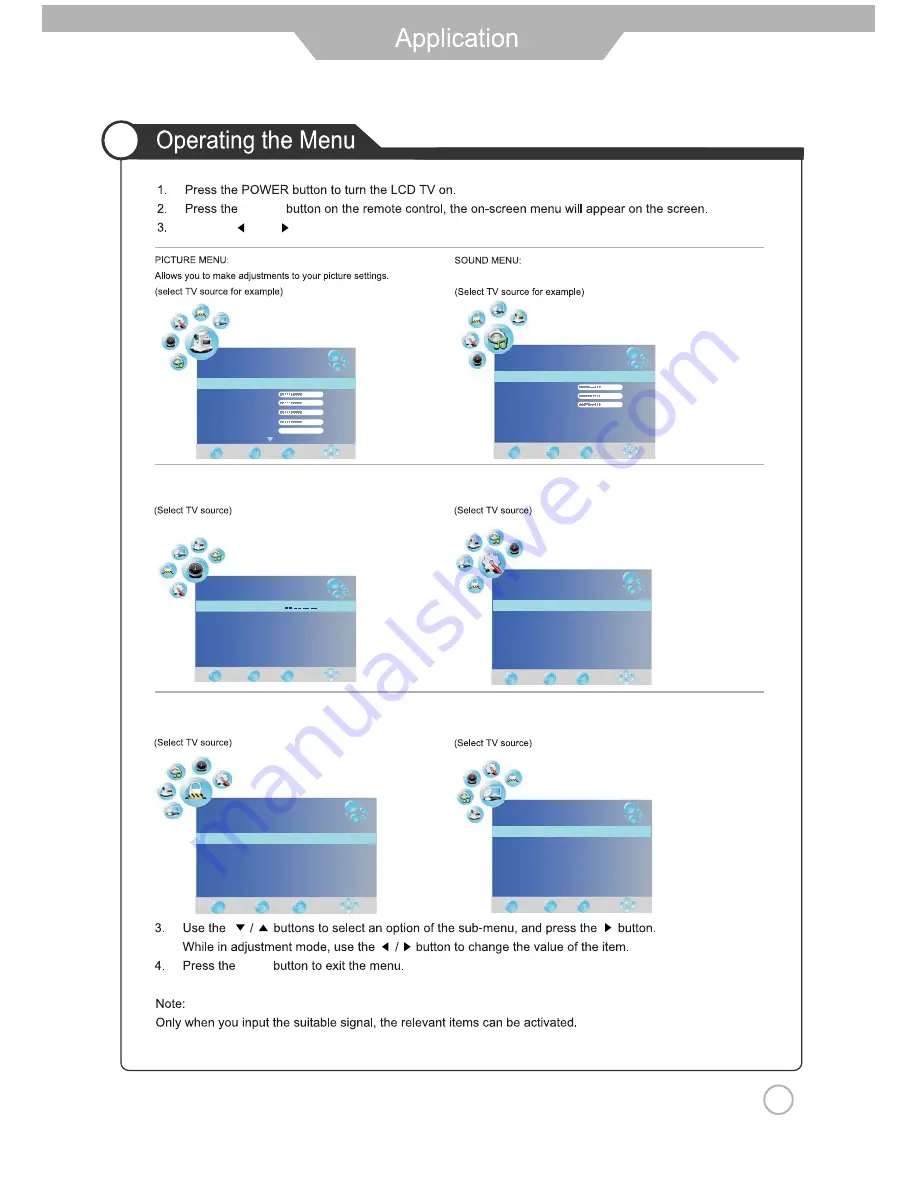
TIMER MENU:
Allows you to setup a variety of timer options.
LOCK MENU:
Allows you to set up a variety of lock options.
OPTION MENU:
Allows you to setup a variety of setup options.
CHANNEL MENU:
Allows you to search channels and set up a variety of channel options.
Allows you to customize the aound options and effects.
Use the and buttons to select your main menu option.
EXIT
Picture Mode
Standard
Contrast
Brightness
Colour
Sharpness
Tint
50
50
50
50
0
PICTURE
SOUND
SoundMode
Standard
Treble
Bass
Balance
AutoVolume
On
SurroundSound
Off
50
50
50
TIME
Clock
Off Time
On Time
Sleep Timer
Auto Sleep
TimeZone
Off
Off
Off
On
Western Australia GMT+8
OPTION
Language
Audio Language
Subtilte Language
Country
Restore Factory Default
English
English
English
Australia
Lock System
Set Password
Block Program
Paren
Hotel Lock
tal Guidance
Off
On Block
LOCK
CHANNEL
Auto Tuning
DTV Manual Tuning
ATV Manual Tuning
Programme Edit
MENU
18
Summary of Contents for DLV-22T1
Page 1: ...LCD TEVISION DLV 22T1 ...
Page 2: ......
Page 4: ...1 ...
Page 5: ...2 ...
Page 6: ...3 ...
Page 7: ...4 ...
Page 8: ...5 ...
Page 9: ...6 User s Guide Power Cable Adaptor Remote Control ...
Page 11: ...8 8 8 ...
Page 15: ...12 ...
Page 16: ...13 press OK button to comfirm AV2 IN out out ...
Page 17: ...14 press OK button to comfirm AV2 IN AV2 IN out out out ...
Page 18: ... press OK button to comfirm 15 out ...











































