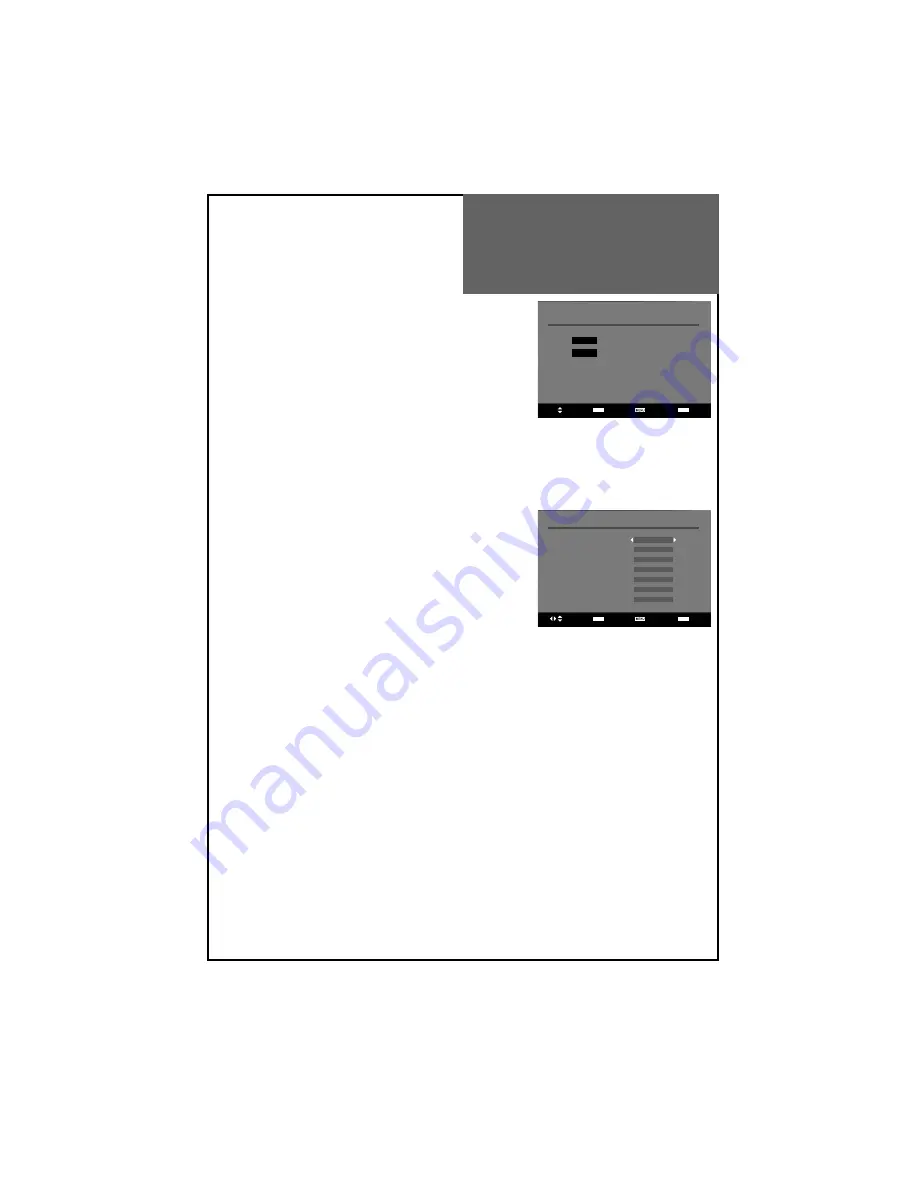
Select Access Return Exit
User Settings
Menu language
English
Audio language
English
Audio language 2
English
Subtitles language
English
Subtitles language 2
English
Subtitle display
Off
Antenna Power
Off
Select Access Return Exit
New Channels
TV 13
ITV1
TV 14
ITV3
DVB Menu
-
New Channels
shows the channels that you recently added in the
channel list. The type icon of the program is displayed against the
channel name.
Note :
• The DVB system requires a good signal to provide the best picture.
For the DVB system, interference can disrupt the flow of data caus-
ing the picture to appear to be made up of large blocks or to freeze
intermittently. Also if there are no channels in the list after installa-
tion, do install process again.
• If the picture disappears completely, this could mean that signal
quality is very poor. If this happens, you may need to improve your
aerial system to provide a better signal.
USER SETTINGS
- Menu Language
You can select DVB menu language among the followings: English,
French, German, Italian, Spanish, Danish, Netherland, Greek, Portugal,
Turkey.
Notes :
• When you change the DVB menu language, Analogue menu language
will be changed simultaneously.
• If the language you selected in this menu is not available among the
Analogue OSD languages, then the Analogue OSD will be replaced
by English automatically. For example, if you select Turkey for the DVB
menu then the Analogue menu will be set to English (also refer “Avail-
able Language Table” on page 41).
- Audio language / Audio language 2
This function select which language soundtrack you will hear when switching to a channel broadcasting with mul-
tiple soundtracks. Move cursor to the
Audio language
item and select the desired language by “
/
” buttons.
Also you can set
Audio language 2
in the same way as Audio language selection.
- Subtitle language / Subtitle language 2
You can selects the subtitle language in this menu. Move cursor to the
Subtitle language
and select desired lan-
guage. Also you can set
Subtitle language 2
in the same way as Subtitle language selection.
- Subtitle display
You can toggle between subtitle
On
and
Off
.
also you can control this with the “
SUBTITLE
” button on the remote control.
- Antenna power (option)
If
On
mode is selected, you can use an external antenna that does not have a 5V adapter power.
Be sure that if you don’t use external antenna this menu should be in
Off
mode to avoid problem like short circuit.
















































