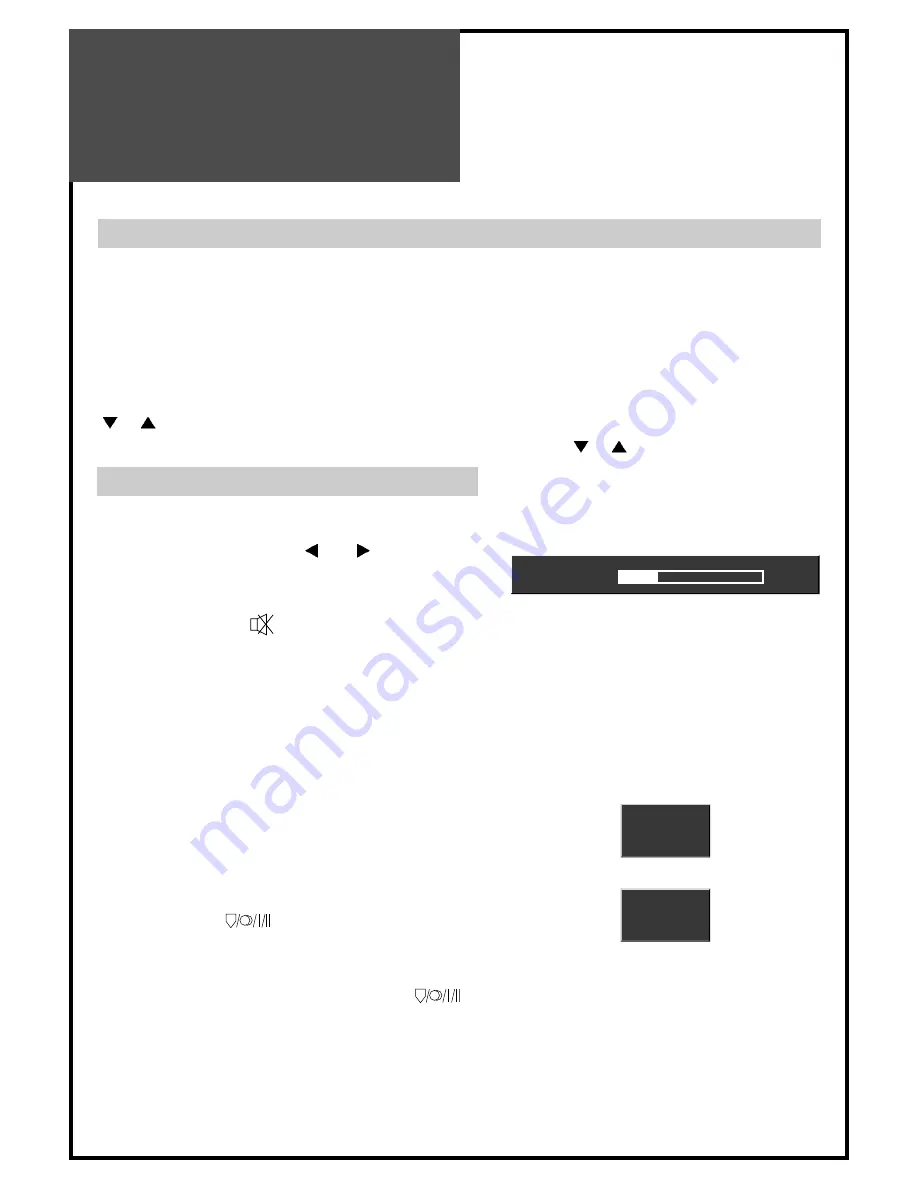
Basic Operation
22
Programme Selection
The set has 99 programme numbers, PR01..PR99.
The
Number
buttons are used for direct programme selection.
To select a two-digit programme, press the second numbered button within 2 seconds.
(EX. When you want to select PR10, you should press down “1” and “0” within 2second. If you
only press down “1”, after 2second, PR1 will be selected.)
PR
SELECTION
You can also select a programme by pressing step by step the
PR
buttons.
Volume
10
Pr
1
ARD
Stereo
Pr
1
ARD
Mono
Sound Control
VOLUME CONTROL
Adjust the volume with the
VOL
buttons.
MUTE
Pressing the
MUTE
(
) button turns the sound
off.
The
MUTE
symbol will be displayed.
The sound returns if the button is pressed once
more.
Stereo/Mono/Dual1,2 sound selection
When receiving a Stereo programme, Stereo
mode is automatically selected.
In Stereo reception if you are unable to get good
sound quality due to poor reception, you can
force a change from Stereo to Mono transmission
by pressing the (
) button.
Then the program status display indicates Mono.
To select Stereo/Dual1/Dual2, press the (
)
button again.
The setting can be individually selected for each
PR number.
















































