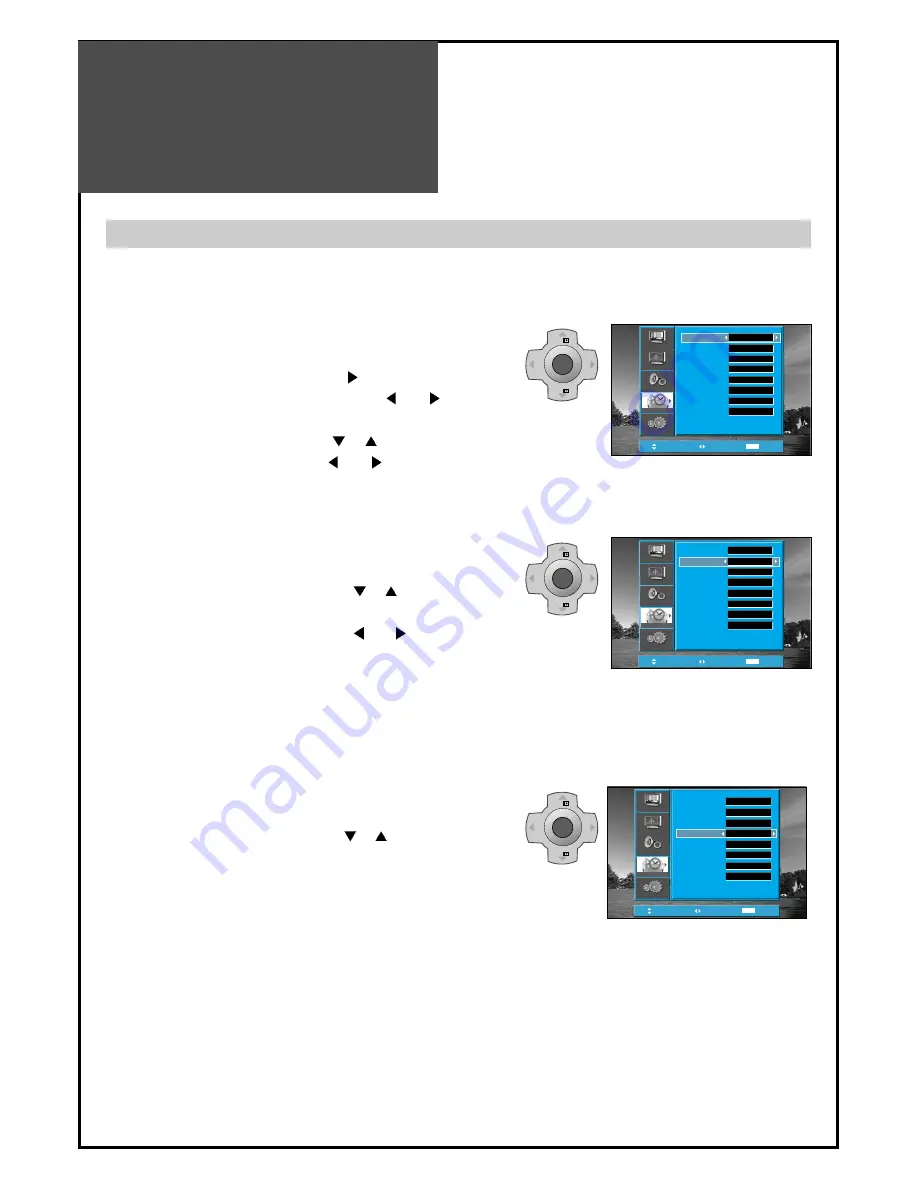
Adjustment of Time
42
- You must previously adjust current time in order to reserve Automatic On/Off.
Position
Access
MENU
Exit
Clock
Auto Colck
Auto Colck Pr
Wake up
Wake up Time
Wake up Pr
Off Timer
Off Time
12 : 00
No
- -
No
- - : - -
- -
No
- - : - -
Install
Picture
Screen
Sound
Function
MENU
V
O
L
V
O
L
PR
PR
MENU
V
O
L
V
O
L
PR
PR
Position
Access
MENU
Exit
Clock
Auto Colck
Auto Colck Pr
Wake up
Wake up Time
Wake up Pr
Off Timer
Off Time
12 : 00
Yes
- -
No
- - : - -
- -
No
- - : - -
Install
Picture
Screen
Sound
Function
Position
Access
MENU
Exit
Clock
Auto Colck
Auto Colck Pr
Wake up
Wake up Time
Wake up Pr
Off Timer
Off Time
12 : 00
Yes
- -
Yes
- - : - -
- -
No
- - : - -
Install
Picture
Screen
Sound
Function
Note.
• Confirm the Time is set. The Wake up time is only
available when the Time is set.
• If adjusted once, the On-time continues to operate everyday
unless canceling setup or you turn the AC power off.
• It is a convenient method to wake you up in the
morning.
Adjustment of Time
1. Setting the Clock
• Move to Timer in the Function menu.
• To go to the Clock, press the “VOL “ button.
• Place the cursor to Hour / Minute with “ VOL ”
buttons.
• Set the Hour / Minute with the “ PR ”buttons.
• Place the cursor to Clock with “ VOL ” buttons and
then press the “MENU” button to complete.
2. Automatic clock setting and correction
• Move to Timer in the Function menu.
• To go to the Auto Clock, press the " PR " button.
• Select the Auto Clock to "Yes".
• Choose the Auto Clock Pr using the " VOL " button.
3. Setting the Wake up time / Program
• Move to Timer in the Function menu.
• To go to the Wake Up, press the " PR " button.
• Select the Wake Up to "Yes".
• Set the Wake up time and Program in the same way
to the above for the Clock. The set will turn on at the
at selected time.
MENU
V
O
L
V
O
L
PR
PR
Note.
• Even though you turn the AC off, if you select a program of your
country which has Teletext or PDC transmission, the clock will be
set and corrected automatically.
• This function is only available for the following countries:
Deutschland, Great Britain, France, Italy, Sweden, Switzerland,
Netherlands, Ireland.







































