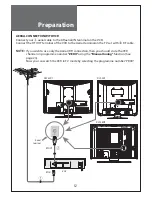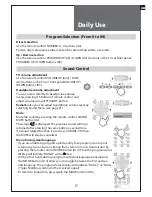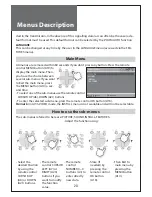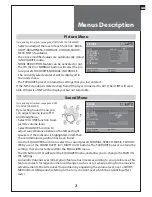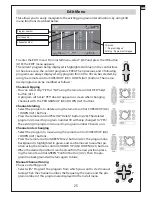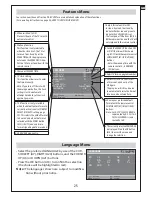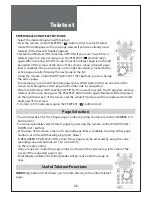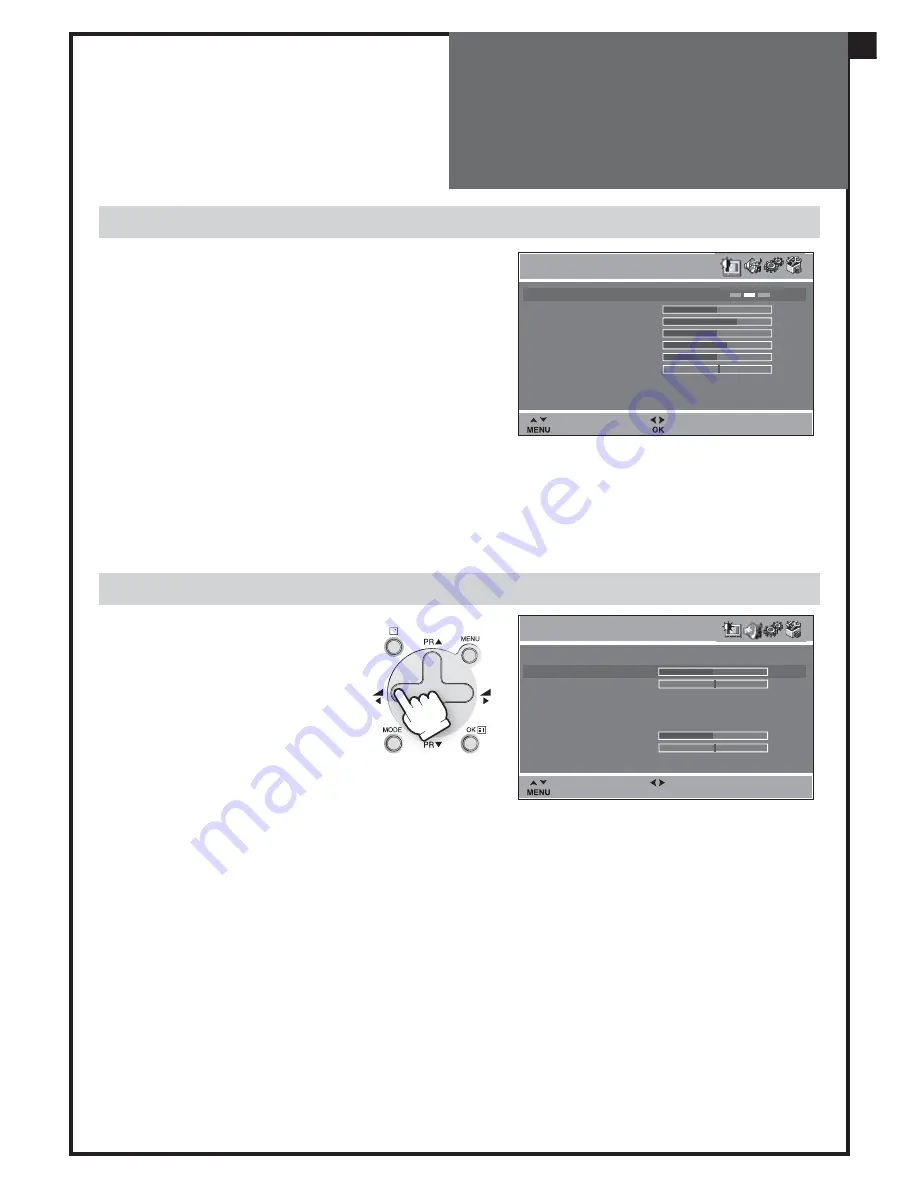
PICTURE
MODE
NORMAL I
BACKLIGHT
BRIGHTNESS
CONTRAST
COLOUR
SHARPNESS
TINT
NOISE RED.
ON
Position Adjust
Previous
Preset
SOUND
TV
VOLUME
BALANCE
EQUALIZER NORMAL
AVL OFF
HEADPHONE
VOLUME
BALANCE
Position Adjust
Previous
21
Menus Description
Picture Menu
(For operating instructions, see page 20, HOW TO USE THE SUB-MENUS)
- Select and adjust the level of each function : BACK-
LIGHT, BRIGHTNESS, CONTRAST, COLOUR, SHARP-
NESS, TINT (if available).
- The above modified values are automatically stored
in FAVOURITE mode.
- NOISE REDUCTION feature can be activated or not.
- The OK (A18) or NORMAL button will select the pic-
ture presets FAVOURITE, NORMAL I, NORMAL II.
The currently selected preset will be displayed in
the mode menu.
- The FAVOURITE preset contains the settings that you last entered.
If the NTSC standard is detected (eg from VHS player connected to AV1), then TINT will avail-
able. Otherwise TINT will be displayed, but not selectable.
Sound Menu
(For operating instructions, see page 20, HOW
TO USE THE SUB-MENUS)
By selecting Sound menu, you
can adjust volume level of TV
and Headphone.
- Select VOLUME function to ad-
just the volume level.
- Select BALANCE function to
adjust sound balance between the left and right
speakers. If the indicator is highlighted in red, then
the central balance position has been found.
- Use the EQUALIZER function to select the sound presets NORMAL, SPEECH, MUSIC, FAVOUR-
ITE by use of the CURSOR LEFT (A7), RIGHT (A20) buttons. The FAVOURITE preset contains the
settings that you last entered into the EQUALIZER menu.
- The OK button (A18) will enter the EQUALIZER menu, and allow you to change the FAVOUR-
ITE settings.
- Automatic Volume Level (AVL, Option) feature has 4 levels according to your preference. This
feature corrects for large volume level changes, such as occur when passing from a movie to
advertisements. The AVL solves this problem by equalizing the volume level, over a SHORT,
MEDIUM or LONG period (referring to the time constant over which the equalizing effect
lasts).
GB