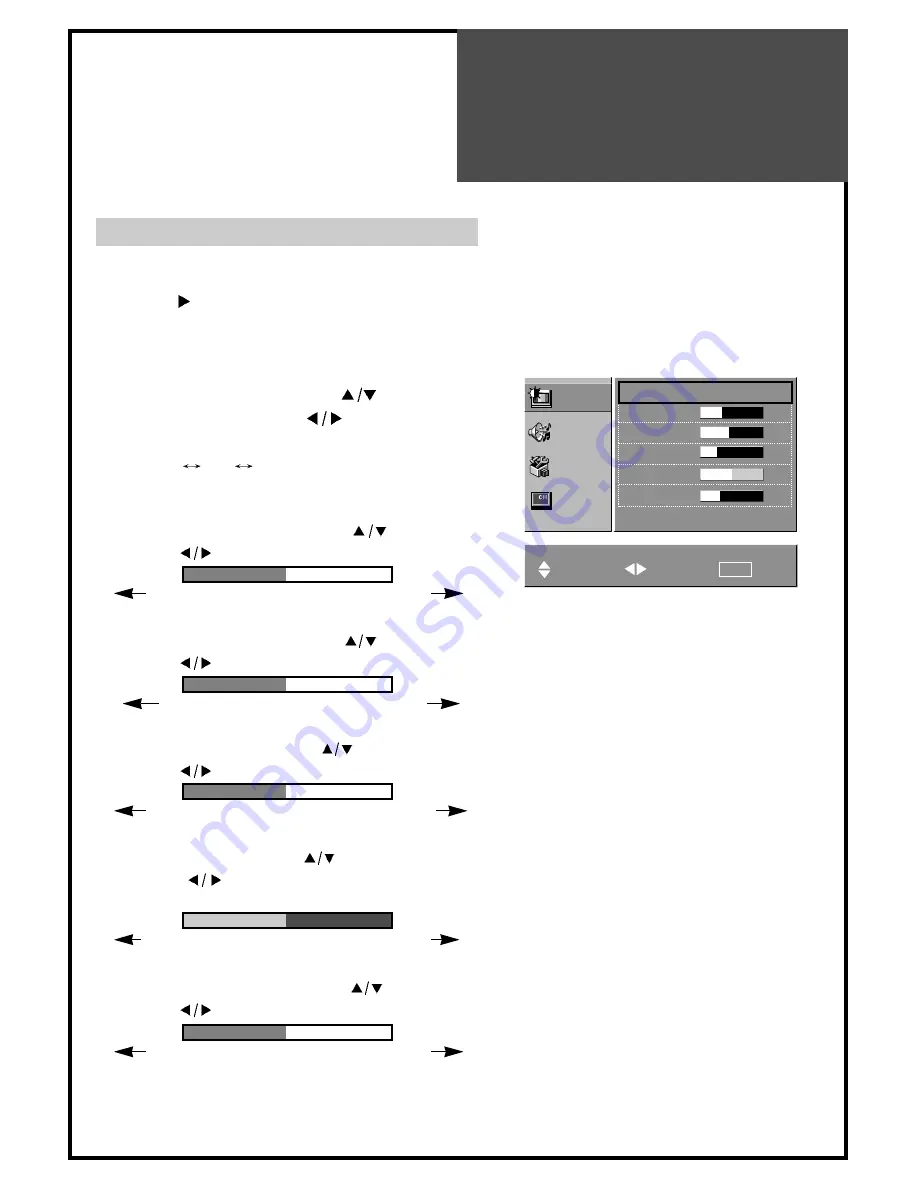
Menu
Adjustment
19
Picture Adjustment
Press MENU button to display the MENU screen.
Press VOL ( ) button to enter into the submenu.
MODE
1. Move to “Mode” by pressing CH (
) buttons.
2. Each time you press VOL (
) button, the screen
adjustment status changes as following :
Standard
Soft
User
BRIGHTNESS
1 Move to “BRIGHTNESS” by pressing CH (
) buttons.
2 Press VOL (
) buttons to adjust picture brightness.
CONTRAST
1 Move to “CONTRAST” by pressing CH (
) buttons.
2 Press VOL (
) buttons to adjust the picture contrast.
COLOR
1 Move to “COLOR” by pressing CH (
) buttons.
2 Press VOL (
) buttons to adjust color intensity.
TINT
1 Move to “TINT” by pressing CH (
) buttons.
2 Press VOL (
) buttons to adjust skin color to a more
natural tone.
SHARPNESS
1 Move to “SHARPNESS” by pressing CH (
) buttons.
2 Press VOL (
) buttons to adjust picture sharpness.
Picture
Mode
Standard
Brightness
35
Contrast
45
Color
28
Tint
0
Sharpness
32
Sound
Utilities
Channel
Move
Adjust
Prev.
MENU
For less contrast
For more contrast
For less brightness
For more brightness
For less color intensity
For more color intensity
Skin tones become purplish
Skin tones become greenish
For less sharpness
For more sharpness
• For COMPONENT mode, “TINT” is
excluded.
• For PC mode, only “CONTRAST”,
“BRIGHTNESS” and “SHARPNESS”
can be selected.



























