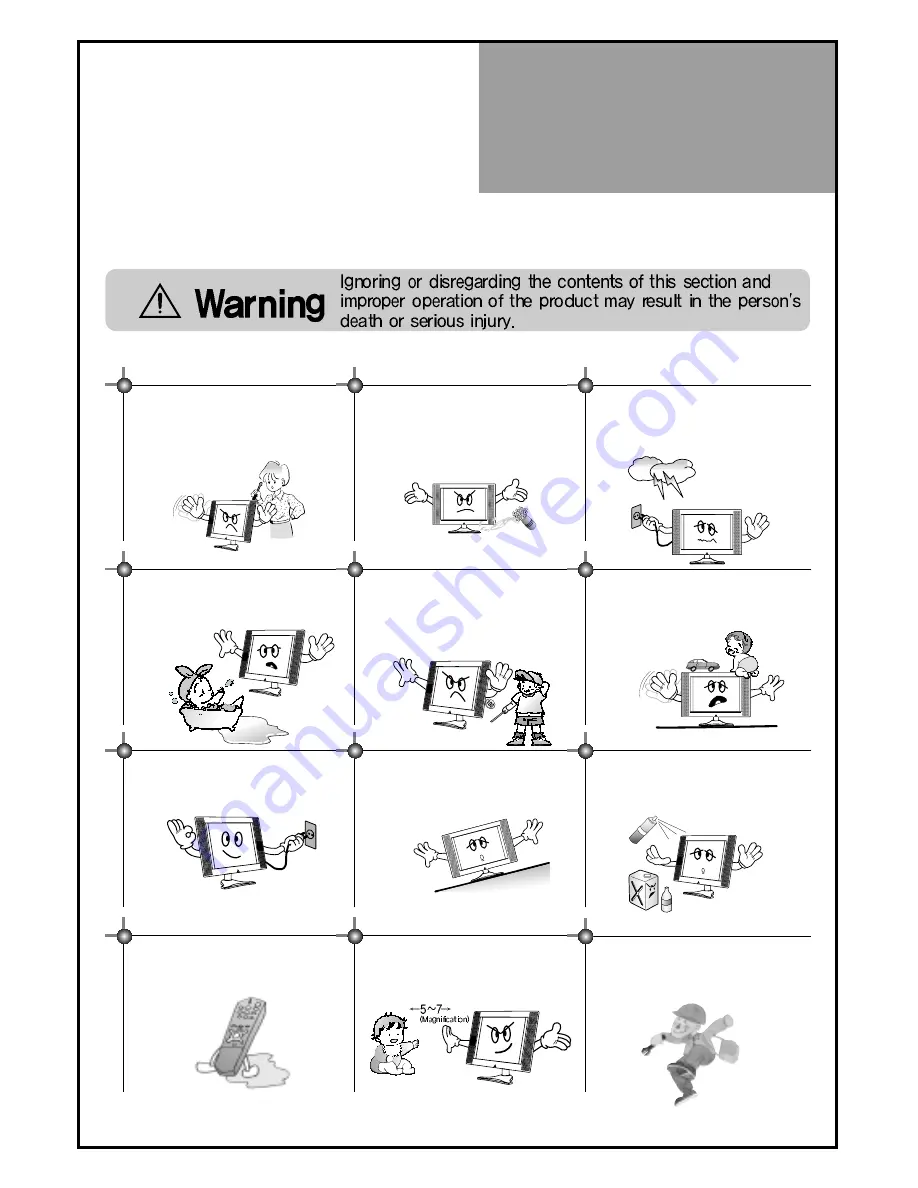
Warning
5
This section must be read carefully and followed by the user prior to the operation of the product.
The manual states important instructions for the user's own safety, and the proper operation of the product.
In case of an accident, please unplug the unit from the outlet immediately.
Hold the plug when unplugging the unit
from the outlet. The cord may cause fire
or electric shock if damaged.
Do not cause the product to lean or put it in
an unstable place since it may cause a
serious injury to a person, as well as damage
to the product if it falls.
Do not put any object that contains water -
such as flowerpot - near to the unit.
The water may penetrate into the unit, and
be a cause of fire or hazardous electric
shock.
To reduce the risk of electric shock, do
not remove cover or back. No user -
serviceable parts inside. Refer to qualified
service personnel for repair.
Do not put on or use the product near water
and moisture-such as in a bathroom,
washbowl, etc. It may be a cause of fire and
electric shock hazards.
To prevent fire and damages to the product,
unplug the unit from the outlet during
lightning storm, or when it is left unattended
and unused for a long period of time.
Do not let children hang on or climb on
the product since it may be a cause of
serious injury.
Slots and openings in the case are provided
for ventilation to ensure reliable operation of
the product. Never put in any item-such as a
coin, paper, match- through these openings
since it may touch dangerous voltage points
that could result in fire or shock hazard.
Do not put volatile substance-such as
benzene, naphtha- near the product since it
may cause a change in the product's colour.
Do not view the TV too closely since it
may cause damage in your eyesight.
Do not spill water or drop the remote
controller since it may be a cause of
malfunctioning.
Refer servicing to qualified service
personnel for cleaning at least once a year
since dust inside the TV set may be a result
or fire and malfunctioning of the product.
Summary of Contents for DLM-42U1
Page 1: ...48586701E101 R2 ...





















