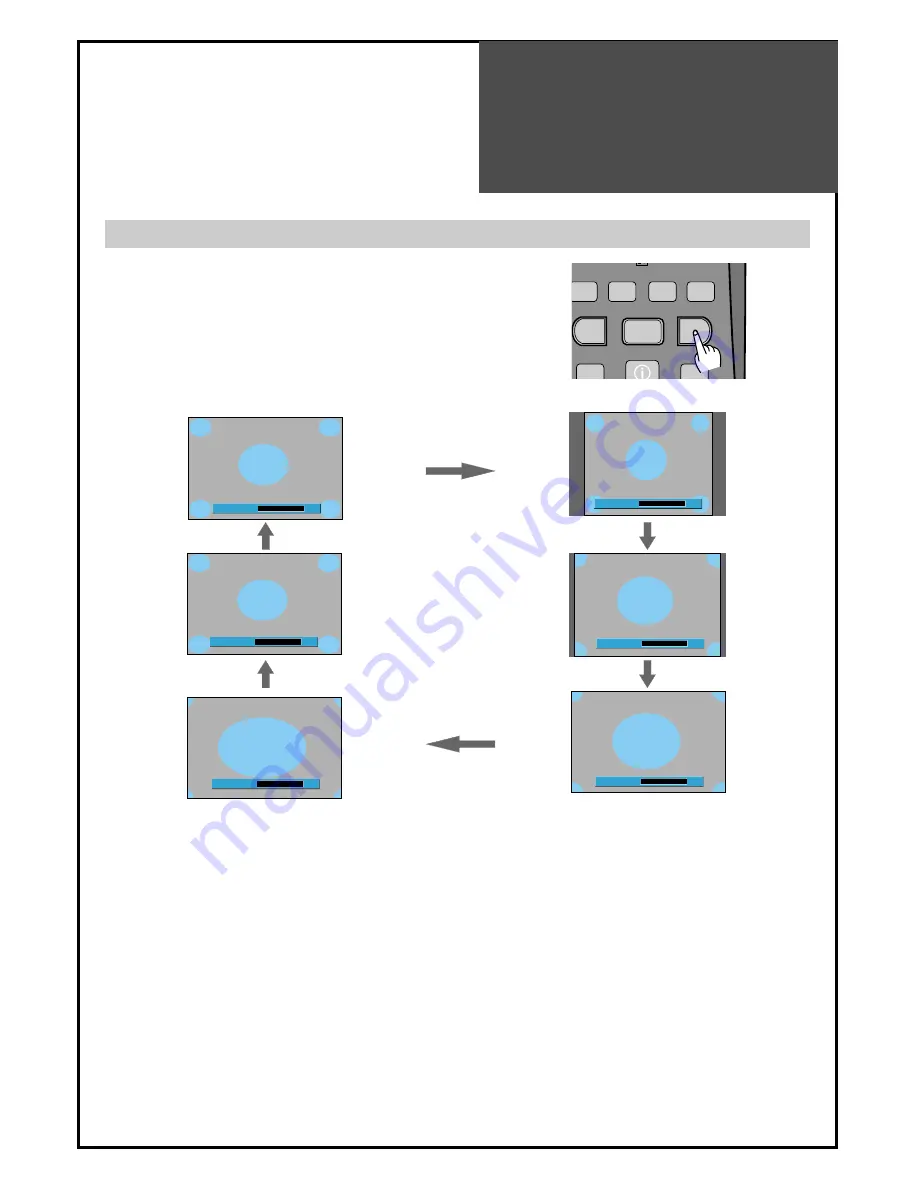
Screen Adjustment
35
- Randomly change the size of the screen.
- The AUTO screen operates when power is first turned on.
•
Full Screen
: This mode will display full screen irrespective of signal information of a broadcasting
station.
•
4:3
: General TV screen currently broadcasted.
•
14:9
: This mode will display a 14:9 picture at its standard 14:9 size without any stretching.
•
Zoom 14:9
: Screen that enlarges image by 1.33 times bigger than 14:9 image.
•
Zoom 16:9
: Screen that enlarges image by 1.33 times bigger than 16:9 image.
•
Auto
: This mode will display depending on the signal information of a broadcasting station.
A s p e c t
F u l l S c r e e n
A s p e c t
1 4 : 9
A s p e c t
Z o o m 1 4 : 9
A s p e c t
4 : 3
Notices:
• Can’t select Aspect in Multimedia(HDMI, PC, Component) mode.
• “WSS”(Wide Screen Signaling) mode like 14:9 is only available with CVBS signal.
Adjustment of Screen Size in TV and AV mode
1. Pressing the "ASPECT" button on the remote controller.
• The screen changes as follows:
Full Screen => 4:3 => 14:9 => Zoom14:9 => Zoom16:9 => Auto => Full Screen
M
EDIT
PREV PR
NORMAL
RECALL
DYNAMIC BASS
MENU
ASPECT
STILL
SOUND
LOCK
A s p e c t
A u t o
A s p e c t
Z o o m 1 6 : 9
Summary of Contents for DLM-26C3 Series
Page 47: ...48586601E102 R0...













































