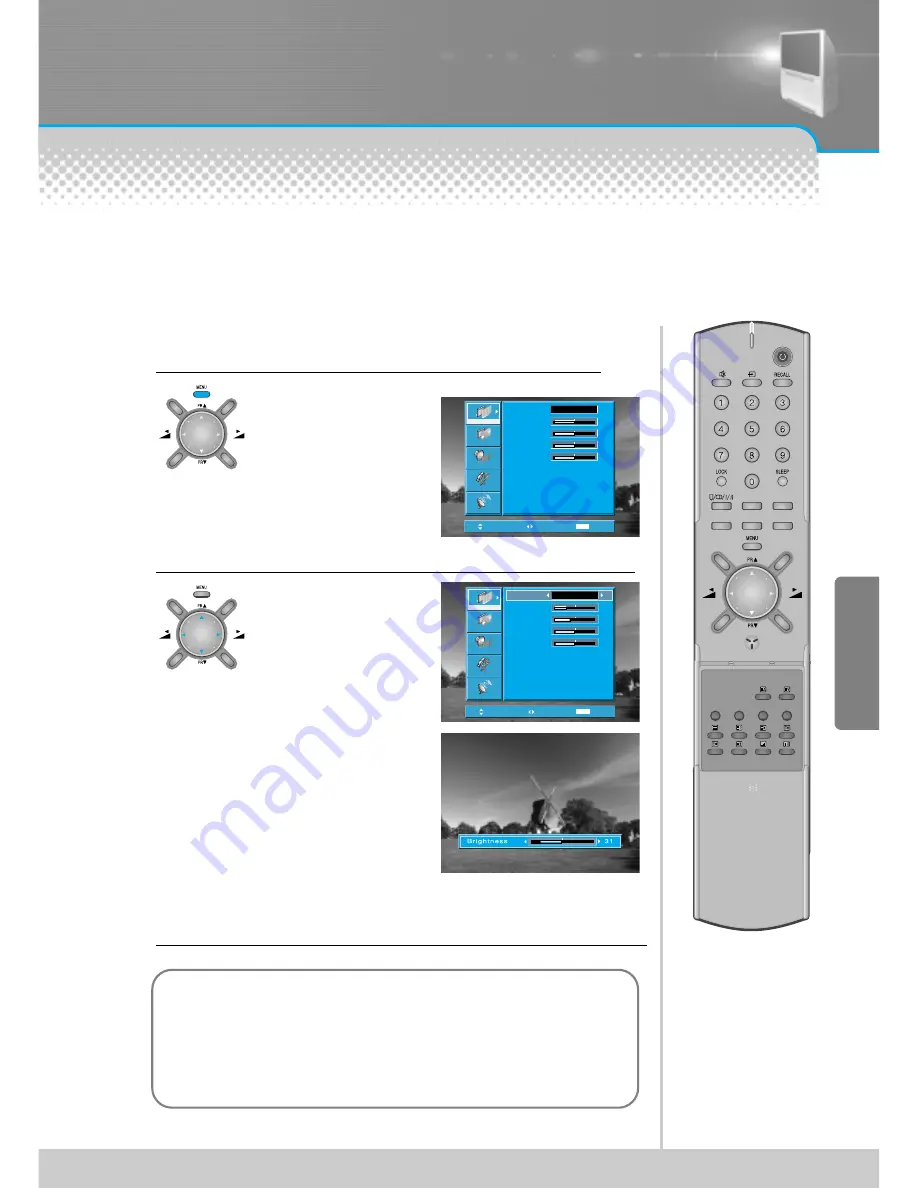
-31-
- You can enjoy various screens by adjusting Brightness, Contrast, Colour, Sharpness, etc to the user’s taste.
When adjusting the screen to taste
VIRTUAL
DOLBY
PICTURE
ASPECT
D
IS
P
LA
Y
M
O
D
E
D
YN
AM
IC
BA
SS
ZOOM
OK
STILL
SOUND
MODE
Select “Picture” by pressing the “Menu” button.
• The menu screen appears as
follows.
1
DISPLA
Y
MODE
DYNAMIC
BASS
ZOOM
OK
Select the item desired to adjust and press the “
◀
VOL
▶
” button.
• Whenever pressing the
“
▼
PR
▲
” button, you can
select in the order of
Brightness, Contrast, Colour
and Sharpness.
• The screen appears as on the
right if pressing the “
◀
VOL
▶
”
buttons after selecting items
desired to adjust with the
“
▼
PR
▲
” buttons.
• You can adjust Brightness by
pressing the “
◀
VOL
▶
”
button.
2
DISPLA
Y
MODE
DYNAMIC
BASS
ZOOM
OK
Adjust Contrast, Colour, and Sharpness in the same
manner.
3
Notice
Brightness : Adjusts the whole of screen brighter or darker.
Contrast : Adjusts difference between brightness and darkness between
objects and background on the screen.
Colour : Adjusts colour thinly or thickly.
Sharpness : Adjusts outline of the screen smoothly or sharply.
Position
Access
MENU
Exit
Mode
Brightness
Contrast
Colour
Sharpness
Normal
31
31
31
31
Picture
Screen
Sound
Function
Install
Position
Access
MENU
Exit
Picture
Screen
Sound
Function
Install
Mode
Brightness
Contrast
Colour
Sharpness
Normal
16
25
31
31
Summary of Contents for DJ - 4710
Page 1: ...P N 48586113E101 R2...






























