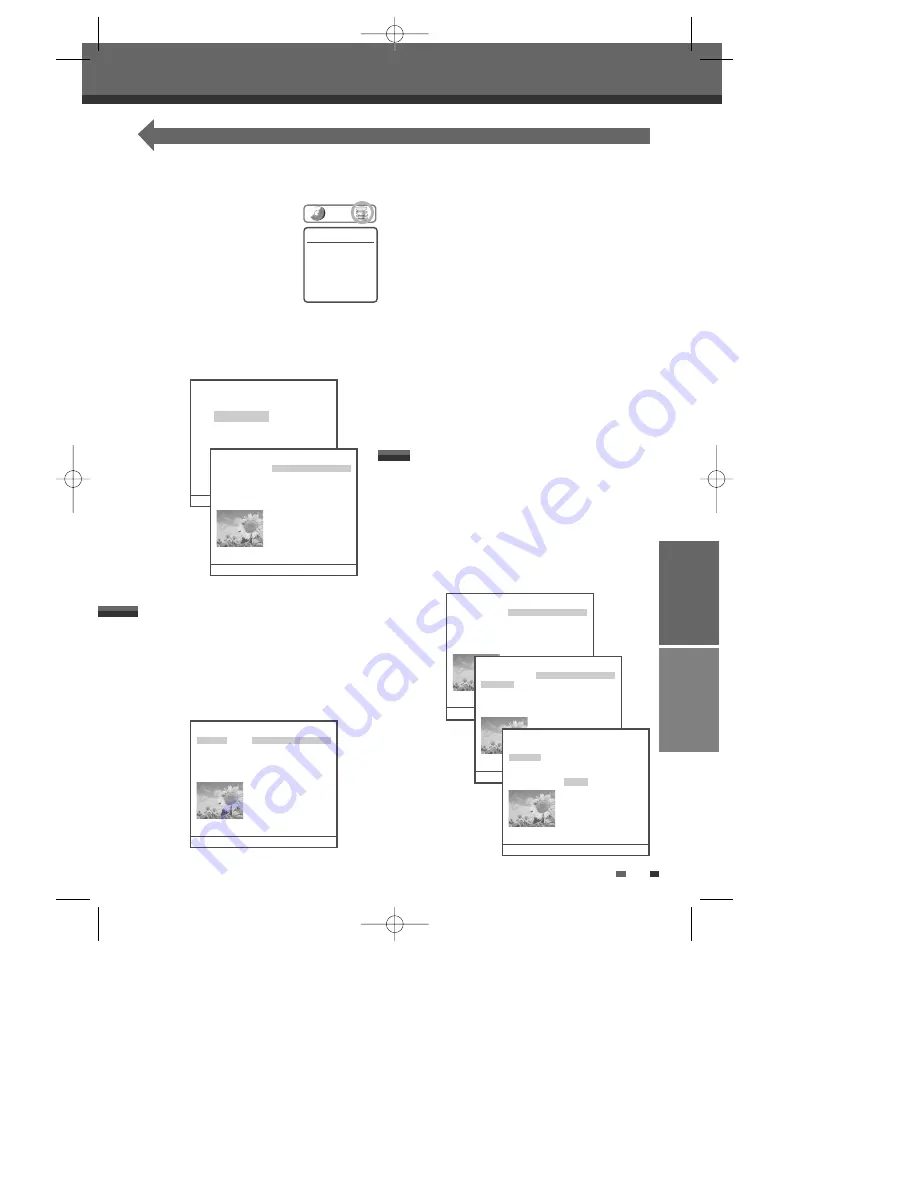
RECORDING
EDITING
49
Follow these instructions to play back a scene from
the Title List.
4
Select the title to playback using [ENTER].
5
Then select ‘Play‘ using [
… †
]. Press [ENTER]
to play the title.
Or press [PLAY/PAUSE] to play the title.
6
To stop playback at any time, press [STOP].
Then it will return to media browser.
7
To leave the media browser mode, press
[SETUP].
Still Picture and Frame-by-Frame Playback,
Fast Forward/Backward, Slow Motion,
Zoom, A-B, Search , Selecting Titles
Same with ‘DVD Playback’. (Fast rewind : x4, x8,
x16, x32)
Repeat
While playing the HDD, each press of the [REPEAT]
button changes the repeat mode as follows:
Chapter
➝
Title
➝
Disc
➝
off
➝
Chapter ...
HDD Playback and Editing
HDD Playback and Editing
This section explains various functions of HDD editing.
At first, go to ‘HDD Videos’ mode.
1
Press [HDD] to select HDD
mode.
2
Press [MENU] to enter the
media browser.
3
While ‘HDD Videos‘ is selected, press [ENTER]
to go to the ‘HDD Videos’ page.
HDD Selected
Actions are now for
HDD
√
Live
Media Browser
HDD Videos
HDD Media
Multimedia files
DVD
Move-
…†
Select-ENTER Back-MENU Exit-SETUP
HDD Videos
Play
1. Title PR-01 ----
Delete
2. Title PR-02 ----
Edit
3. Title PR-03 ----
Sort
4. Title PR-04 ----
Dubbing
5. Title PR-05 ----
6. Title PR-06 ----
7. Title PR-06 ----
8. Title PR-06 ----
9. Title PR-06 ----
10. Title PR-06 ----
Free Space : 99% 13 Titles 1/13
…†
Move-
…†
Select-ENTER Back-MENU
HDD Videos
Play
1. Title PR-01 ----
Delete
2. Title PR-02 ----
Edit
3. Title PR-03 ----
Sort
4. Title PR-04 ----
Dubbing
5. Title PR-05 ----
6. Title PR-06 ----
7. Title PR-06 ----
8. Title PR-06 ----
9. Title PR-06 ----
10. Title PR-06 ----
Free Space : 99% 13 Titles 1/13
…†
Move-
…†
Select-ENTER Back-MENU
HDD Videos
Date : 22/06/05 1. Title PR-01 ----
Time : 11/16
2. Title PR-02 ----
Length : 00:13
3. Title PR-03 ----
Quality : HQ
4. Title PR-04 ----
5. Title PR-05 ----
6. Title PR-06 ----
7. Title PR-06 ----
8. Title PR-06 ----
9. Title PR-06 ----
10. Title PR-06 ----
Free Space : 99% 13 Titles 1/13
…†
Move-
…†
Select-ENTER Back-MENU Exit-SETUP
HDD Videos
Play
1. Title PR-01 ----
Delete
2. Title PR-02 ----
Edit
3. Title PR-03 ----
Sort
4. Title PR-04 ----
Dubbing
5. Title PR-05 ----
6. Title PR-06 ----
7. Title PR-06 ----
8. Title PR-06 ----
9. Title PR-06 ----
10. Title PR-06 ----
Free Space : 99% 13 Titles 1/13
…†
Move-
…†
Select-ENTER Back-MENU
HDD Videos
Play
Delete
Delete Title
Edit
Are you sure you want to delete?
Sort
Dubbing
YES
NO
Free Space : 99% 13 Titles 1/13
…†
Move-
…†
Select-ENTER Back-MENU
Follow these instructions to delete a title from the
Title List.
4
Select the title to be erased using [ENTER].
5
Then select ‘Delete‘ using [
… †
].
6
Press [ENTER] to erase the title.
7
Select 'Yes' and press [ENTER] to confirm.
Deleting a HDD title
Playing a HDD title
DG-M22-12D1P-XA(GB) 2005.12.22 8:4 AM ˘
` 49 mac001 1200DPI 100LPI





























